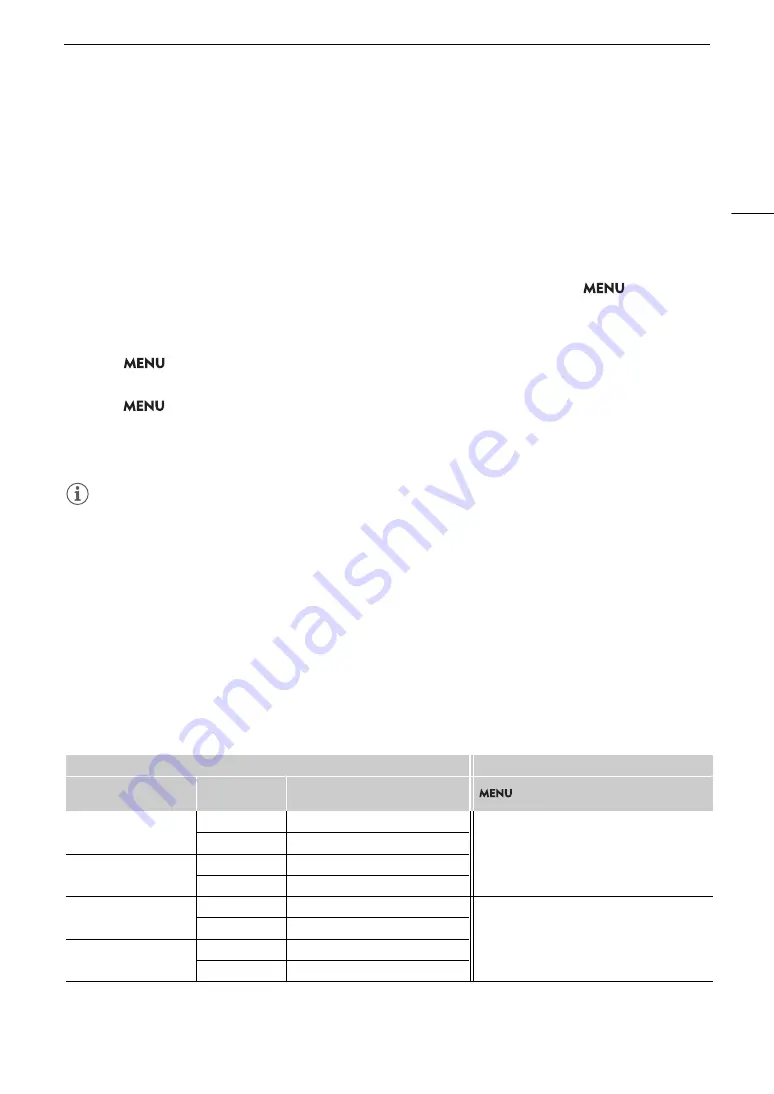
153
Connecting to an External Monitor or Recorder
• If you set an assignable button to [OSD Output: All], [OSD Output: MON./HDMI] or [OSD Output: SDI OUT]
(
A
123), you can press the button to turn the camera’s onscreen displays on and off on external monitors
connected to the respective terminals.
Changing the Opacity Level of Onscreen Displays
You can make onscreen displays more visible or less conspicuous by changing their opacity level.
1 To change the visibility of onscreen displays on individual video outputs, select
>
[
¢
Monitoring Setup] > [OSD Opacity: VIDEO Term.] (LCD screen), [OSD Opacity: EVF-V50]
(optional viewfinder), [OSD Opacity: MON./HDMI] or [OSD Opacity: SDI OUT] (external monitors) >
[On].
2 Select
> [
¢
Monitoring Setup] > [OSD Opacity Level] > Desired option.
• The smaller the percentage the more transparent the onscreen displays.
3 Select
> [
¢
Monitoring Setup] > [OSD Opacity: Appl. Screens] > [All] or [Only Rec/Playback
Screens].
• You can apply the selected opacity level to all onscreen displays (including menus, etc.) or only to onscreen
displays on the shooting and playback screens.
NOTES
• AF frames and assistance functions will not be superimposed on video output from the SDI OUT terminal.
• If you set an assignable button to [OSD Opacity: All], [OSD Opacity: VIDEO Term.], [OSD Opacity: EVF-V50],
[OSD Opacity: MON./HDMI] or [OSD Opacity: SDI OUT] (
A
123), you can press the button to change the
opacity level of onscreen displays on all monitoring devices, the supplied LCD screen, an optional viewfinder or
external monitors, respectively.
Selecting the Output Range
You can select the output range of video signals output from the various terminals to determine how the image
levels are mapped to code values. Moreover, you can select the setting independently for Canon Log output and
for HDR output.
Applied output range settings
Custom picture file
Applied range settings
[Gamma]
[Look File]
[Gamma/Color Space]
after the Look File is applied
> [
¢
Monitoring Setup] > [Range: HDMI]
[Canon Log 2]
[Off]
–
[During Canon Log Output]
[On]
[Conform to Custom Picture]
[Canon Log 3]
[Off]
–
[On]
[Conform to Custom Picture]
[PQ]
[Off]
–
[During HDR Output]
[On]
[Conform to Custom Picture]
[HLG]
[Off]
–
[On]
[Conform to Custom Picture]
Содержание EOS C300 Mark III
Страница 1: ...Digital Cinema Camera Instruction Manual PUB DIE 0549 000B Firmware ver 1 0 1 1 ver 1 0 3 1 ...
Страница 4: ...4 ...
Страница 24: ...4K and Higher Resolutions Workflow Overview 24 ...
Страница 50: ...Adjusting the Black Balance 50 ...
Страница 122: ...Using the Optional RC V100 Remote Controller 122 ...
Страница 136: ...Saving and Loading Menu Settings 136 ...
Страница 146: ...Clip Photo Operations 146 ...
















































