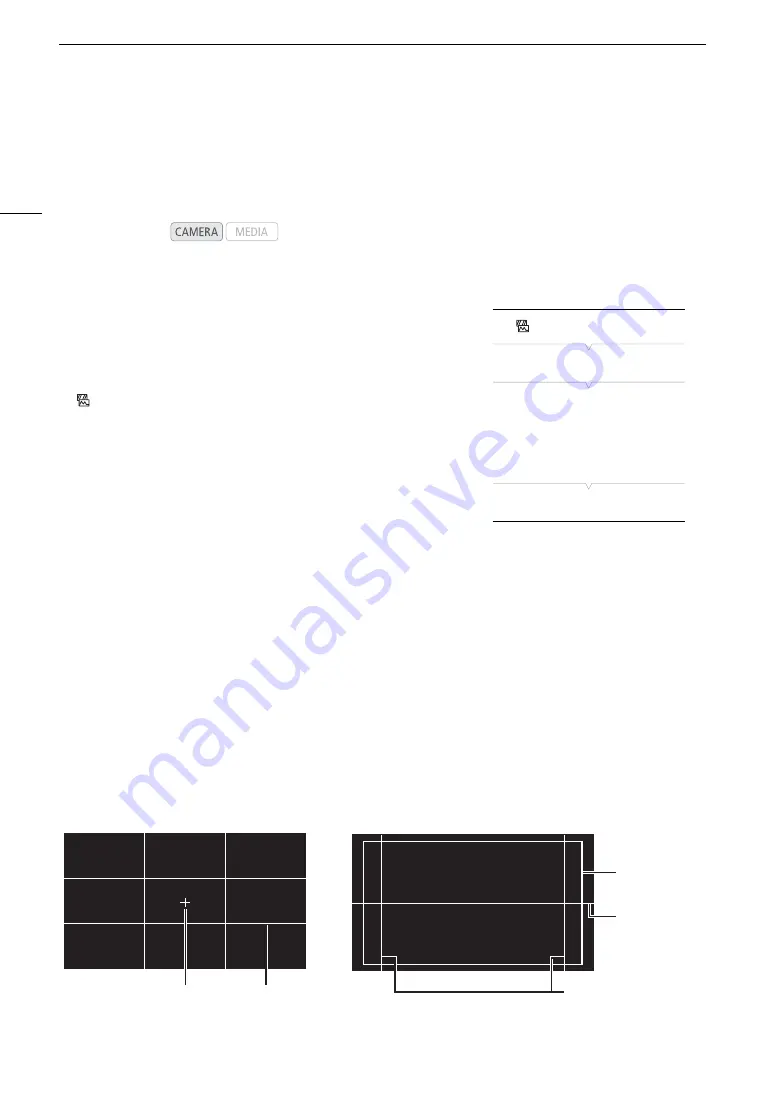
Onscreen Markers and Zebra Patterns
86
Onscreen Markers and Zebra Patterns
Using onscreen markers allows you to make sure your subject is correctly framed and is within the appropriate
safe area. The zebra patterns help you identify areas that are overexposed. The onscreen markers and zebra
pattern will not affect your recordings.
Displaying Onscreen Markers
The camera offers 5 types of onscreen markers. You can display multiple
onscreen markers simultaneously.
1 Open the [Markers] submenu.
[
Assistance Functions]
>
[Markers]
2 Select a marker you wish to display, select the desired marker
color and then press SET.
• Select [Off] to turn off the selected marker.
• You can display multiple markers simultaneously. Repeat this step as
necessary.
• If you selected [Safe Area] or [Aspect Marker], select the desired safe
area or aspect ratio with the following procedures (
A
87) before
continuing with step 3.
3 Select [Activate], select [On] and then press SET to turn on the onscreen markers.
• All of the selected onscreen markers will be displayed.
• Select [Off] to turn off all onscreen markers.
Options
[Center]:
Displays a small marker that indicates the center of the screen.
[Horizontal]:
Displays a horizontal line to help you compose level shots.
[Grid]:
Displays a grid that allows you to frame your shots correctly (horizontally and vertically).
[Aspect Marker]: Displays markers that indicate various aspect ratios to help you keep your shot within that area.
Available options for [Aspect Ratio] are [4:3], [13:9], [14:9], [16:9], [1.375:1], [1.66:1], [1.75:1],
[1.85:1], [1.90:1], [2.35:1], [2.39:1] and [Custom], a free aspect ratio set by the user.
[Safe Area]
Displays indicators that show various safe areas, such as the action safe area and text safe area.
You can select the core area used as the basis for calculating the safe area and a percentage
([80%], [90%], [92.5%] or [95%]), relative to that core area.
Operating modes:
[
Assistance Functions]
[
Markers]
[
Center
]
[
Horizontal]
[
Grid]
[
Aspect Marker]
[Safe Area]
[Off]
Aspect guide 4:3
Center marker
Grid
Level marker
Safe area 80%
out of the whole
picture
Содержание EOS C300 Mark II
Страница 1: ...PUB DIE 0477 000B Instruction Manual Digital Cinema Camera ...
Страница 130: ...Browser Remote Controlling the Camera via Wi Fi 130 ...
Страница 160: ...Clip Operations 160 ...
Страница 174: ...Developing RAW Clips 174 ...
Страница 180: ...Deleting Photos 180 ...






























