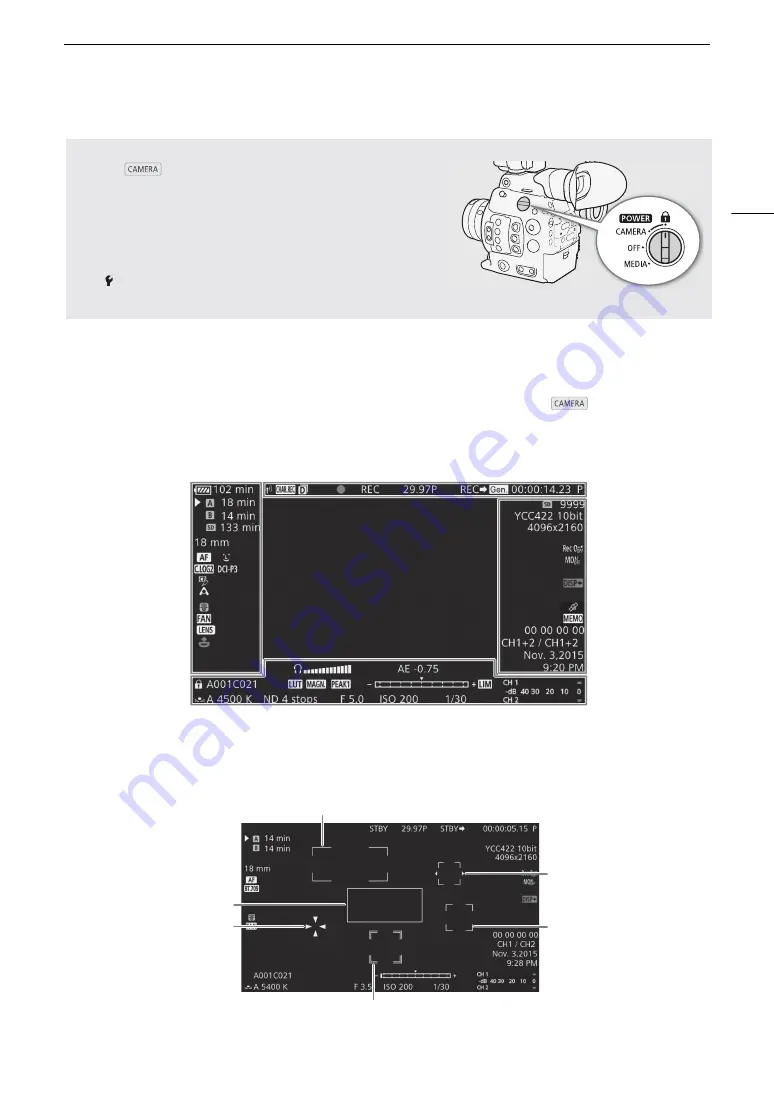
55
Recording Video
Onscreen Displays
Refer to this section for an explanation of the various screen displays that appear in
mode. You can use
the custom display function (
A
145) to turn off individual onscreen displays if they are not required. The menu
item that controls each display is given in the following table (1: indicates a menu item under [Custom Display 1]
and 2: indicates a menu item under [Custom Display 2]).
AF frames
Depending on the focus function used you may see some of the following AF frames.
Locking the Controls in Recording Mode
Once in
mode, you can set the
Q
switch to
C
(key lock) to lock all the physical controls (buttons and switches)
on the camera, save for the START/STOP button*. This is useful
in preventing settings from being changed due to inadvertently
pressing one of the buttons. Return the
Q
switch to the
CAMERA position to reactivate the controls.
* You can also choose to lock all or some of the START/STOP buttons with
the [
System Setup]
>
[Custom Function]
>
[START/STOP Button]
setting (
A
144). In either case, you can still operate the camera using the
Browser Remote application (
A
120).
Continuous AF frame – always in white (
A
AF-Boosted MF frame – in yellow: manual adjustment range; in white: automatic adjustment range (
A
One-shot AF frame (
A
80)
Face AF: Main subject (
A
Face AF:
Other face detection frames
Tracking: Subject selection (
A
85)
Tracking: During tracking
Содержание EOS C300 Mark II
Страница 1: ...PUB DIE 0477 000B Instruction Manual Digital Cinema Camera ...
Страница 130: ...Browser Remote Controlling the Camera via Wi Fi 130 ...
Страница 160: ...Clip Operations 160 ...
Страница 174: ...Developing RAW Clips 174 ...
Страница 180: ...Deleting Photos 180 ...






























