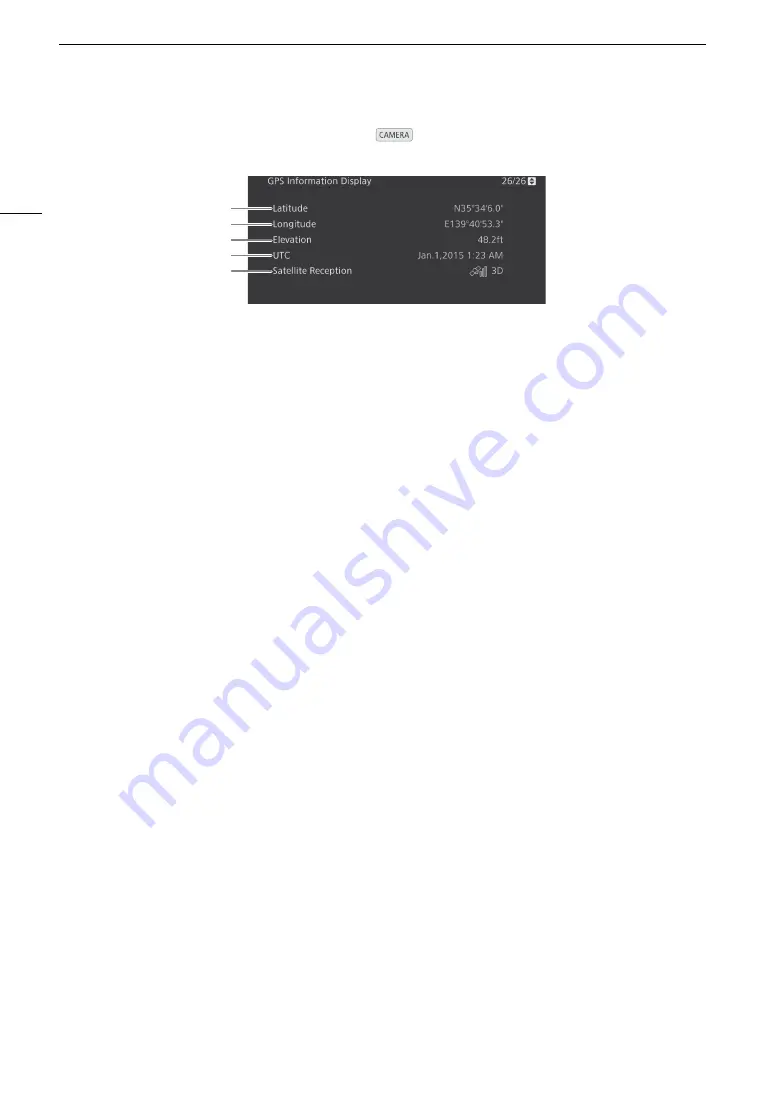
Displaying the Status Screens
198
[GPS Information Display] Status Screen
(
mode only)
For details refer to
Recording GPS Information (Geotagging)
(
A
108).
1
2
3
4
5
1
Latitude
2
Longitude
3
Elevation
4
UTC (coordinated universal time) date and time
5
Satellite signal strength
Содержание EOS C300 Mark II
Страница 1: ...PUB DIE 0477 000B Instruction Manual Digital Cinema Camera ...
Страница 130: ...Browser Remote Controlling the Camera via Wi Fi 130 ...
Страница 160: ...Clip Operations 160 ...
Страница 174: ...Developing RAW Clips 174 ...
Страница 180: ...Deleting Photos 180 ...






























