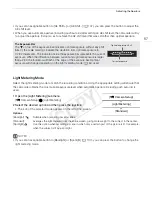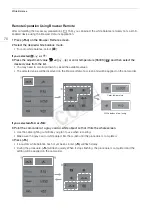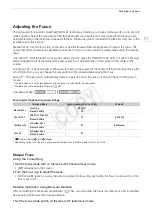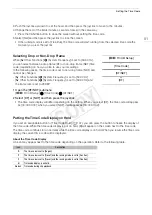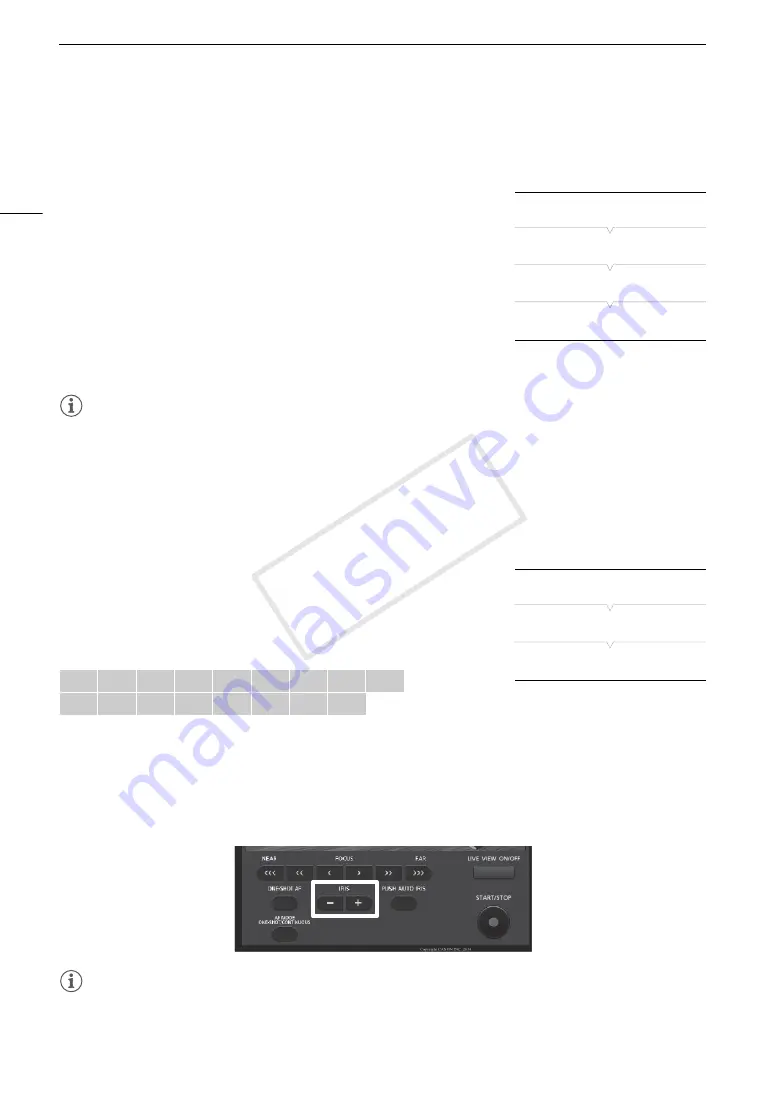
Adjusting the Aperture
66
Automatic Aperture
When a compatible lens is attached to the camcorder, you can have the camcorder automatically adjust the
aperture (f/stop).
1 Open the aperture [Mode] submenu.
[
~
Camera Setup]
>
[Iris]
>
[Mode]
• This setting is available only when an EF lens compatible with
automatic aperture is attached to the camcorder.
• For non-compatible lenses, the aperture mode will be set to [Manual]
and cannot be changed.
2 Select [Automatic] and then press the joystick.
• The camcorder will automatically adjust the aperture to obtain optimal
exposure. Also,
m
will appear on the screen next to the aperture
value.
NOTES
• If you set an assignable button to [Iris Mode] (
A
107), you can press the button to change the aperture
mode.
Exposure Compensation - AE Shift
Use AE shift to compensate the exposure that was set using automatic aperture or push auto iris, in order to
darken or lighten the image.
1 Open the [AE Shift] submenu.
[
~
Camera Setup]
>
[AE Shift]
2 Select an AE shift level and then press the joystick.
Available AE shift levels
Remote Operation Using Browser Remote
After completing the necessary preparations (
A
153), you can use AE shift remotely from a Wi-Fi enabled
device using the Browser Remote application.
Press [IRIS +] and [IRIS -]to adjust the AE shift level.
NOTES
• You can also set the AE shift level by turning the control dial while holding the PUSH AUTO IRIS button
pressed down.
+2.0
+1.75
+1.5
+1.25
+1.0
+0.75
+0.5
+0.25
±
0
-0.25
-0.5
-0.75
-1.0
-1.25
-1.5
-1.75
-2.0
[
~
Camera Setup]
[Iris]
[Mode]
[Manual]
[
~
Camera Setup]
[AE Shift]
[±0]
COP
Y
Содержание EOS C100 Mark II
Страница 1: ...Instruction Manual HD Camcorder PUB DIE 0463 000 COPY ...
Страница 12: ...12 COPY ...
Страница 46: ...Adjusting the Black Balance 46 COPY ...
Страница 106: ...Using Accessories 106 COPY ...
Страница 124: ...Saving and Loading Camera Settings 124 COPY ...
Страница 144: ...Saving Clips to a Computer 144 COPY ...
Страница 162: ...Playback via Browser 162 COPY ...
Страница 168: ...Photo Operations 168 COPY ...