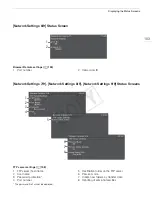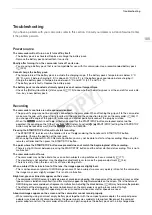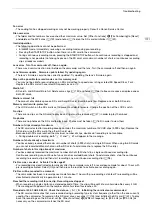Troubleshooting
192
Wi-Fi Functions
Along with this list, refer also to the instruction manuals of the access point or other external devices you are
using.
Recording was stopped.
- The file control information is corrupted or there was an encoder error. Turn off the camcorder and back on again.
Then, remove the SD card being used and reinsert it. Alternatively, replace the SD card. If this does not solve the
problem, consult a Canon Service Center.
• Corrupted file control information cannot be recovered. SD cards or clips with corrupt file control information cannot
be read by the supplied software,
Data Import Utility
.
This clip needs recovering. Attempt to recover?
- If the clip is corrupted, such as when the power suddenly turned off while recording, the clip must be recovered. When
this message appears, select [OK] and then press the joystick.
This clip needs recovering. Change the position of the LOCK switch on the memory card.
- The LOCK switch on the SD card is set to prevent accidental erasure. Change the position of the LOCK switch.
This function is not compatible with the current lens.
- The selected setting is not compatible with the lens currently attached to the camcorder and cannot be used.
This photo cannot be displayed
- You may not be able to display photos taken with other devices or image files created or edited on a computer.
8
A
J
8
B/
8
B
J
8
A Switched
- This message appears when you use the SLOT SELECT button to switch the SD card slot in use or recording
continued from one SD card to the other.
8
A
J
8
B/
8
B
J
8
A Will switch in a moment
- The SD card is almost full so recording will continue on the other SD card in approximately 1 minute.
A User is already accessing the server. Try again later.
- This message appears on the screen of the connected device. Another device connected to the network is already
operating the camcorder. To use this device, first end the connection on the device accessing the camcorder and then
touch Retry.
Cannot create new folder on the FTP server.
- Check the user permissions/restrictions for accessing the FTP server.
Cannot log in to FTP server.
- Check the user name and password information in the FTP server settings (
A
Cannot transfer files to FTP server.
- Check that there is enough available space in the data storage device (hard disk, etc.) that contains the destination
folder on the FTP server.
Check the Media.
- An error occurred with the SD card while files were being transferred to the FTP server. Check the SD card from which
you are transferring files and try the FTP transfer operation again.
Check the network configuration.
- The camcorder could not connect to the network using the current settings. Check that the network settings are
correctly configured (
A
File transfer was not completed.
- The camcorder was turned off while the last FTP transfer operation was still in progress. Transfer the files again
(
A
FTP server not found.
- The FTP server could not be found. Check the FTP server settings (
A
FTP transfer error. File transfer was not completed.
- An error occurred while transferring files to the FTP server. Turn then camcorder and the FTP server off and then on
again and try again the FTP transfer.
IP address conflict
- Another device on the same network has the same IP address assigned to the camcorder. Change the IP address of
the conflicting device or the camcorder.
COP
Y
Содержание EOS C100 Mark II
Страница 1: ...Instruction Manual HD Camcorder PUB DIE 0463 000 COPY ...
Страница 12: ...12 COPY ...
Страница 46: ...Adjusting the Black Balance 46 COPY ...
Страница 106: ...Using Accessories 106 COPY ...
Страница 124: ...Saving and Loading Camera Settings 124 COPY ...
Страница 144: ...Saving Clips to a Computer 144 COPY ...
Страница 162: ...Playback via Browser 162 COPY ...
Страница 168: ...Photo Operations 168 COPY ...