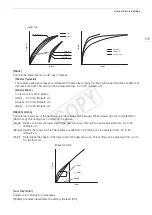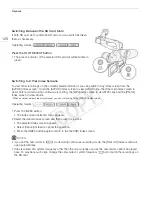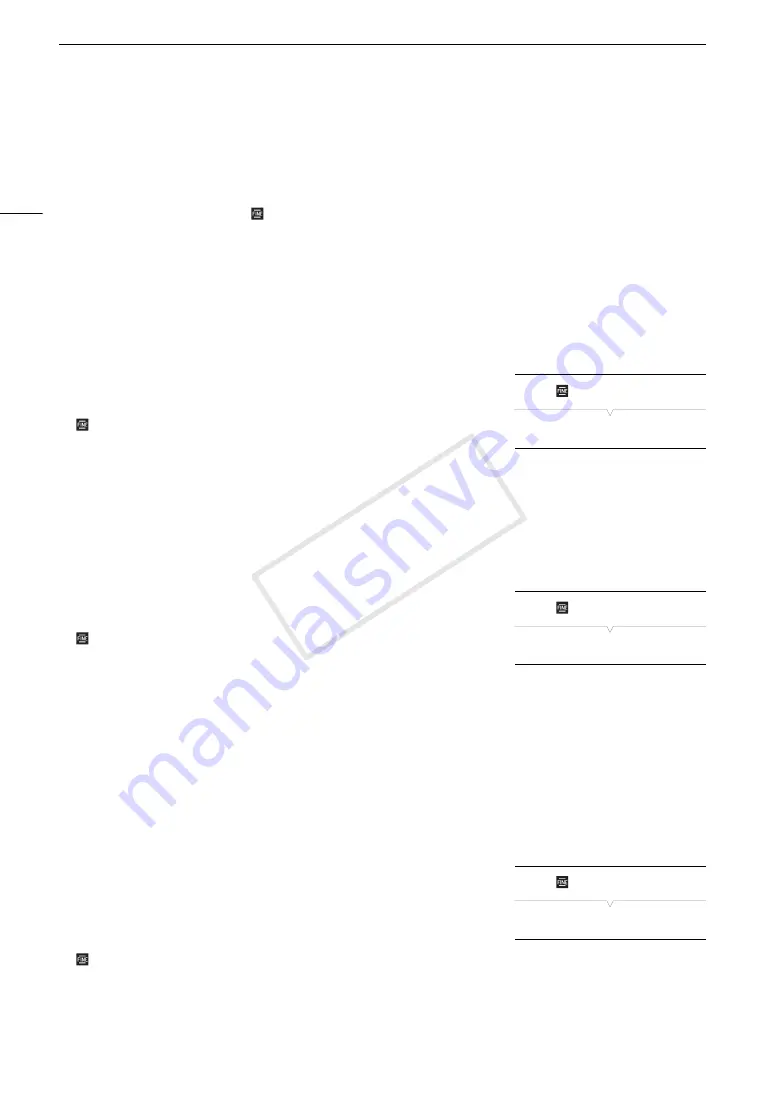
Custom Picture Settings
112
Editing a Custom Picture File’s Settings
This procedure describes how to change the custom picture settings in detail when you want maximum control
over the image. In addition, the camcorder offers an easier, more intuitive way to adjust only the gamma curve
and white balance settings using a simplified graphical interface (
A
120).
1 After selecting a file, select [
/
Fine Tuning] and then press the joystick.
2 Select a setting and then press the joystick.
3 Change the setting to the desired level and then press the joystick.
• Refer to
Available Custom Picture Settings
(
A
114) for details on the various settings.
• Repeat steps 2 and 3 for other settings, as necessary.
4 Press the CUSTOM PICT. button to exit the custom picture menu and apply the new custom picture
settings.
Resetting the Current File’s Settings to Default Values
1 After selecting a file, open the [Reset] submenu.
[
/
Fine Tuning]
>
[Reset]
2 Select the desired default values and then press the joystick.
• Select [NEUTRAL] to reset to neutral default values (equivalent to not using custom picture settings at all) or
one of the preset settings ([CINEMA], [Wide DR] or [EOS Std.]) if you want to replicate these preset settings,
for example as a starting point to edit them further.
3 Select [OK] and then press the joystick.
Renaming Custom Picture Files
1 After selecting a file, open the [Rename] submenu.
[
/
Fine Tuning]
>
[Rename]
• A screen appears that displays the current file name with an orange
selection frame on the first character.
2 Push the joystick up/down to select an alphanumeric character or symbol and then press the
joystick to move to the next field.
• Change the rest of the name in the same way.
3 Select [Set] and then press the joystick.
4 Press the CUSTOM PICT. button to exit the custom picture menu and apply the selected custom
picture settings.
Protecting Custom Picture Files
Protecting a custom picture file prevents its settings from being
accidentally changed.
1 After selecting a file, open the [Protect] submenu.
[
/
Fine Tuning]
>
[Protect]
2 Select [Protect] and then press the joystick.
• In the custom picture menu,
i
will appear next to the file name.
• To remove protection settings, select [Unprotect] instead.
[
/
Fine Tuning]
[Reset]
[
/
Fine Tuning]
[Rename]
[
/
Fine Tuning]
[Protect]
COP
Y
Содержание EOS C100 Mark II
Страница 1: ...Instruction Manual HD Camcorder PUB DIE 0463 000 COPY ...
Страница 12: ...12 COPY ...
Страница 46: ...Adjusting the Black Balance 46 COPY ...
Страница 106: ...Using Accessories 106 COPY ...
Страница 124: ...Saving and Loading Camera Settings 124 COPY ...
Страница 144: ...Saving Clips to a Computer 144 COPY ...
Страница 162: ...Playback via Browser 162 COPY ...
Страница 168: ...Photo Operations 168 COPY ...