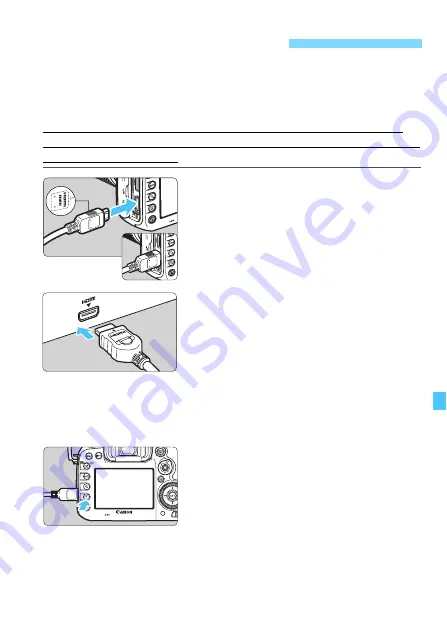
385
By connecting the camera to a TV set with an HDMI cable (sold
separately), you can play the camera’s still photos and movies on the
TV set. For the HDMI cable, HDMI Cable HTC-100 (sold separately) is
recommended.
If the picture does not appear on the TV screen, set the [
5
3: Video
system
] correctly to [
For NTSC
] or [
For PAL
] (depending on the video
standard of your TV set).
1
Connect the HDMI cable to the
camera.
With the plug’s <
d
HDMI MINI
> logo
facing the front of the camera, insert it
into the <
D
> terminal.
2
Connect the HDMI cable to the TV
set.
Connect the HDMI cable to the TV
set’s HDMI IN port.
3
Turn on the TV set and switch the
TV set’s video input to select the
connected port.
4
Set the camera’s power switch to
<
1
>.
5
Press the <
x
> button.
X
The image will appear on the TV
screen. (Nothing will be displayed on
the camera’s LCD monitor.)
The images will automatically be
displayed at the TV set’s optimum
resolution.
By pressing the <
B
> button, you
can change the display format.
To play back movies, see page 378.
Viewing Images on a TV Set
Содержание EOS 7D Mark II (G)
Страница 1: ...EOS 7D Mark II G INSTRUCTION MANUAL ENGLISH ...
Страница 36: ...36 ...
Страница 144: ...144 ...
Страница 214: ...214 ...
Страница 284: ...284 ...
Страница 312: ...312 ...
Страница 396: ...396 ...
Страница 530: ...530 ...
Страница 541: ...541 ...
Страница 549: ...549 ...






























