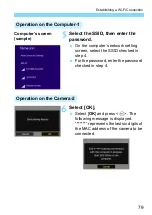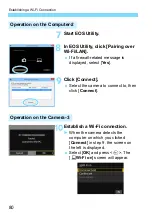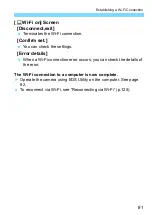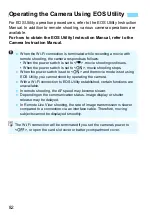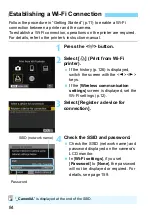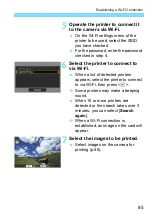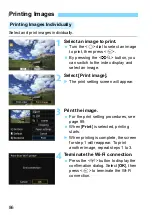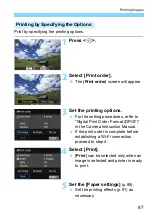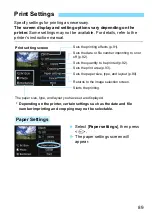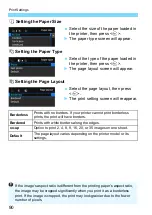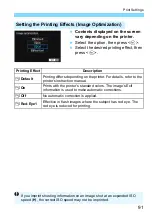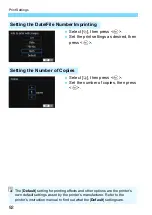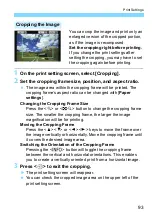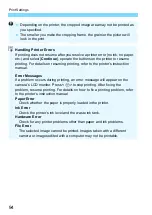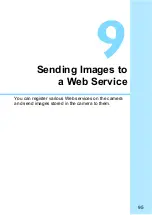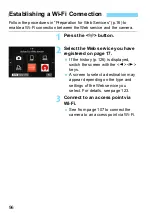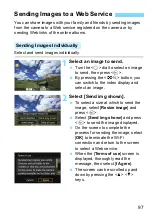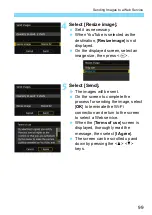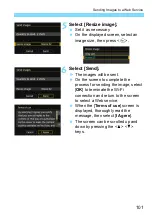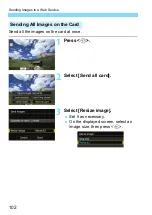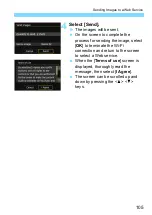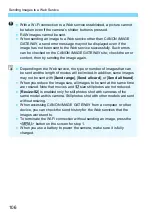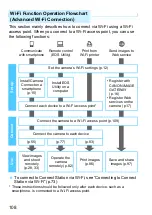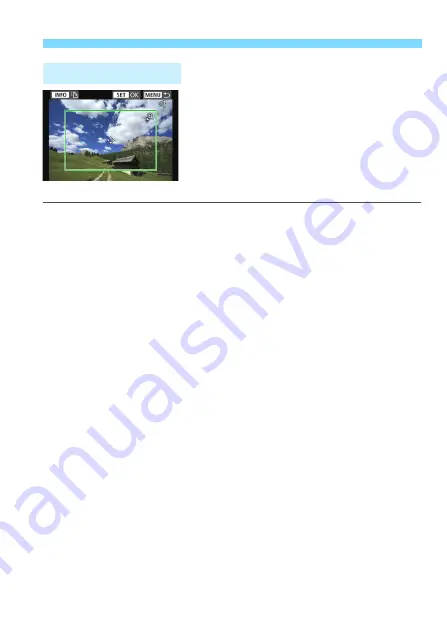
93
Print Settings
You can crop the image and print only an
enlarged version of the cropped portion,
as if the image is recomposed.
Set the cropping right before printing.
If you change the print settings after
setting the cropping, you may have to set
the cropping again before printing.
1
On the print setting screen, select [Cropping].
2
Set the cropping frame size, position, and aspect ratio.
The image area within the cropping frame will be printed. The
cropping frame’s aspect ratio can be changed with [
Paper
settings
].
Changing the Cropping Frame Size
Press the <
u
> or <
I
> button to change the cropping frame
size. The smaller the cropping frame, the larger the image
magnification will be for printing.
Moving the Cropping Frame
Press the <
W
> <
X
> or <
Y
> <
Z
> keys to move the frame over
the image vertically or horizontally. Move the cropping frame until
it covers the desired image area.
Switching the Orientation of the Cropping Frame
Pressing the <
B
> button will toggle the cropping frame
between the vertical and horizontal orientations. This enables
you to create a vertically oriented print from a horizontal image.
3
Press <
0
> to exit the cropping.
The print setting screen will reappear.
You can check the cropped image area on the upper left of the
print setting screen.
Cropping the Image
Содержание EOS 77D
Страница 1: ...INSTRUCTION MANUAL E Wi Fi Wireless Communication Function Instruction Manual...
Страница 11: ...11 1 Getting Started...
Страница 18: ...18...
Страница 46: ...46...
Страница 76: ...76...
Страница 107: ...107 10 Advanced Wi Fi Connection...
Страница 124: ...124...
Страница 136: ...136...
Страница 137: ...137 13 Troubleshooting Guide...
Страница 157: ...157 14 Reference...
Страница 170: ...CPW E500 000 CANON INC 2016...