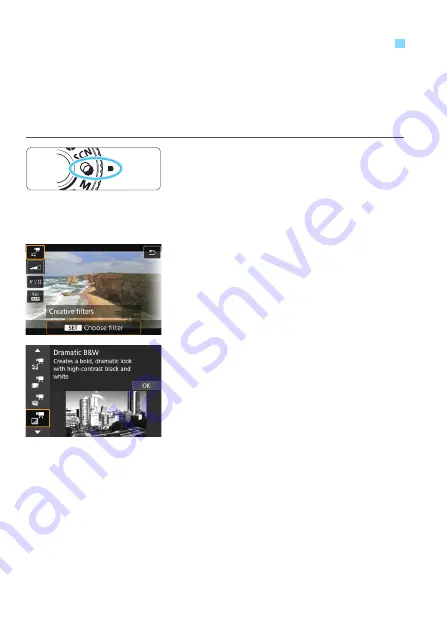
292
In the <
v
> (Creative filters) mode, you can shoot movies with one of
five filter effects (Dream, Old Movies, Memory, Dramatic B&W, and
Miniature effect movie).
The recording size can be set to
L6
/
4
(NTSC) or
L5
(PAL).
1
Set the Mode Dial to <
v
>.
2
Press the <
Q
> button
(
7
)
.
The Quick Control screen will appear.
3
Select [
l
].
Press the <
W
> <
X
> keys to select
[
l
] (Creative filters) on the upper left
of the screen, then press <
0
>.
4
Select a filter effect.
Press the <
W
> <
X
> keys to select a
filter (p.293), then press <
0
> and
select [
OK
].
The image will be displayed with the
effects of the filter applied.
v
Shooting Movies with Creative Filter Effects
Содержание EOS 77D
Страница 36: ...36 ...
Страница 82: ...82 ...
Страница 150: ...150 ...
Страница 188: ...188 ...
Страница 214: ...214 ...
Страница 390: ...390 ...
Страница 418: ...418 ...
Страница 478: ...478 ...
Страница 484: ...484 ...
Страница 485: ...485 ...
Страница 486: ...486 ...
Страница 501: ......






























