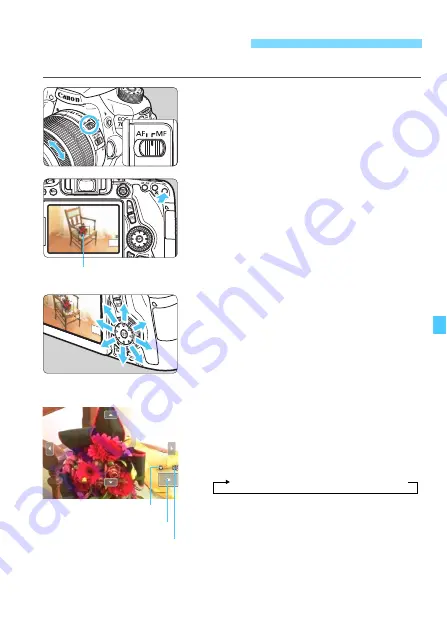
247
You can magnify the image and focus precisely with manual focus.
1
Set the lens focus mode switch to
<MF>.
Turn the lens focusing ring to focus
roughly.
2
Display the magnifying frame.
Press the <
u
> button.
X
The magnifying frame will appear.
You can also tap [
u
] on the screen to
magnify the image.
3
Move the magnifying frame.
Press <
9
> to move the magnifying
frame to the position where you want
to focus. You can also tap it to move
it.
To return the magnifying frame to the
center, press <
0
> or <
L
> button.
4
Magnify the image.
Each time you press the <
u
> button,
the magnification within the frame will
change as follows:
While in magnified view, you can use
<
9
> to scroll around in magnified
view.
MF: Focusing Manually
Magnifying frame
AE lock
Magnified area position
Magnification
1x
9
5x
9
10x
9
Normal view






























