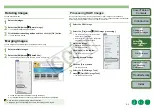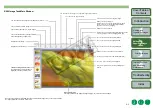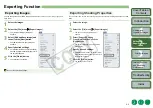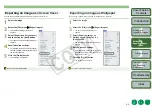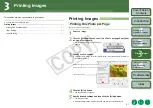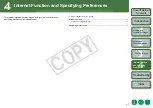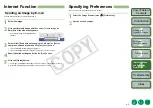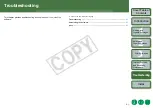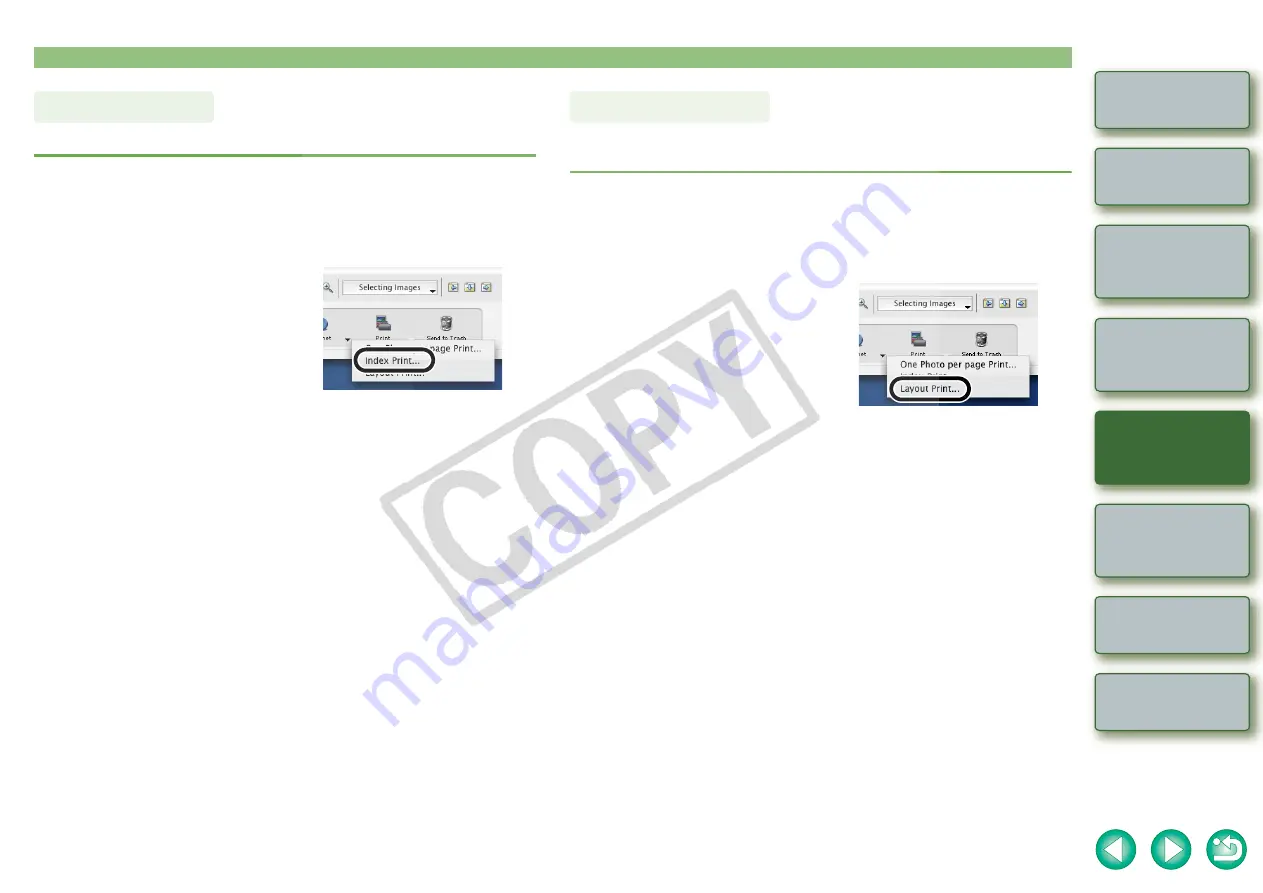
3-2
Internet Function
and Specifying
Preferences
You can print multiple images in index format.
1
Select the images.
2
Click the [Print] button and then select [Index Print] from the
menu that appears.
¿
The [Index Print] dialog box appears.
3
Specify desired settings.
O
For detailed information, select the [Help] menu
X
[ImageBrowser Help] and refer to
the help that appears.
4
Click the [Print] button.
¿
The [Print] dialog box appears.
5
Specify desired settings and click the [Print] button.
¿
The images are printed.
O
For detailed information, click the [?] button and refer to the Help displayed.
Index Printing
You can layout images and print them.
O
The settings displayed in the dialog box vary depending on the printer being used.
1
Select the images.
2
Click the [Print] button and then select [Layout Print] from the
menu that appears.
¿
The [Layout Print] dialog box appears.
3
Specify desired settings.
O
You can move the image by dragging it.
O
You can change the size of the image by dragging the borders of the image.
O
For detailed information, select the [Help] menu
X
[ImageBrowser Help] and refer to
the help that appears.
4
Click the [Print] button.
¿
The [Print] dialog box appears.
5
Specify desired settings and click the [Print] button.
¿
The images are printed.
O
For detailed information, click the [?] button and refer to the Help displayed.
Layout Printing