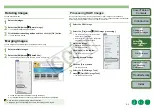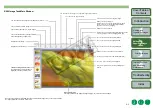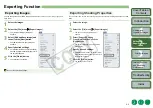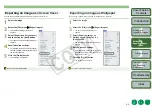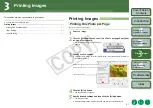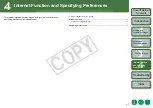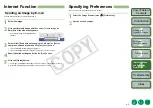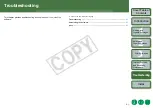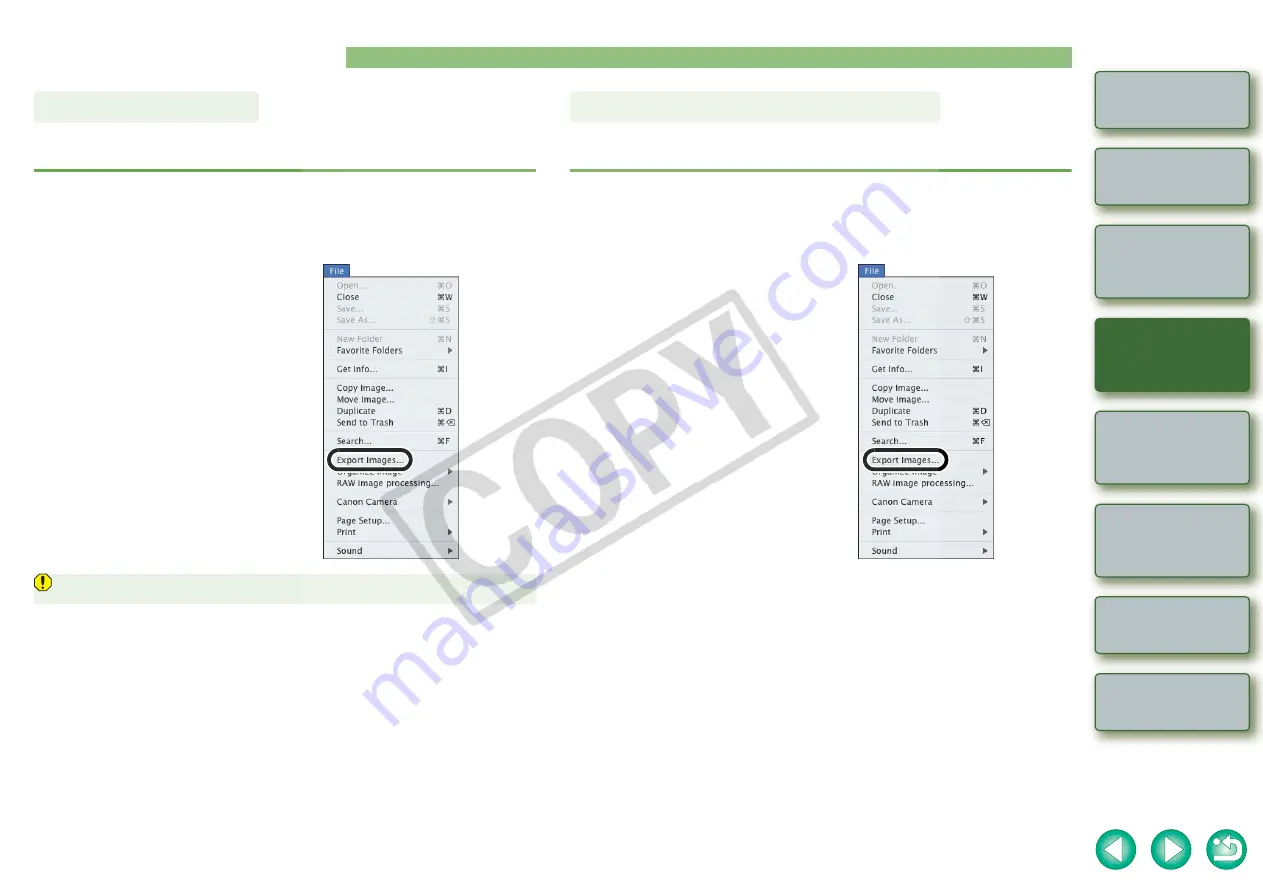
2-5
Internet Function
and Specifying
Preferences
Exporting Function
You can change the size of JPEG images as well as convert them to other image types and
save them.
1
Select the images.
2
Select the [File] menu
X
[Export Images].
¿
The [Write a still image] dialog box
appears.
3
Select [Edit and Save Image] and
then click the [Next] button.
¿
The [Edit and Save Image] dialog box
appears.
4
Specify desired settings.
O
For detailed information, select the [Help]
menu
X
[ImageBrowser Help] and refer to
the help that appears.
5
Click the [Finish] button.
¿
The settings are executed.
You cannot export RAW images.
Exporting Images
You can export as a text file the shooting properties recorded to the image when the shot was
taken.
1
Select the image.
2
Select the [File] menu
X
[Export Images].
¿
The [Write a still image] dialog box
appears.
3
Select [Export Shooting
Properties] and then click the
[Next] button.
¿
The [Export Shooting Properties] dialog
box appears.
4
Specify desired settings.
O
For detailed information, select the [Help]
menu
X
[ImageBrowser Help] and refer to
the help that appears.
5
Click the [Finish] button.
¿
The settings are executed.
Exporting Shooting Properties