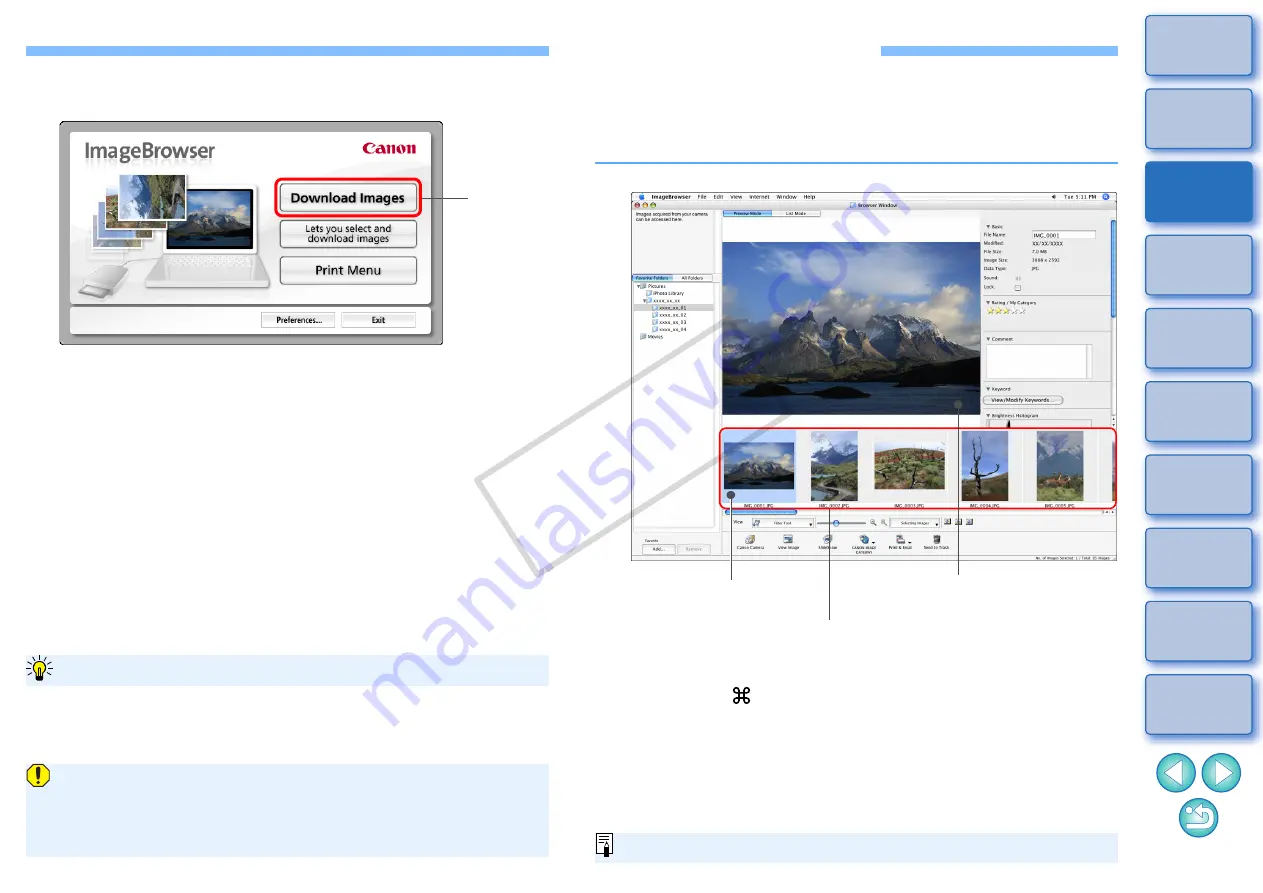
9
3
Download images.
Downloading of images begins.
The downloaded images are saved in the folder selected in step
1 and are displayed in the main window of IB.
The downloaded images are sorted into folders by date and
saved.
Click the [Exit] button to quit Download images window.
Click
Download images window
Using IB to download images makes it easier to organize your images
as they are downloaded, sorted and saved into folders by date.
Advantages of using IB to download images
Depending on the card reader and computer OS used, SDXC cards
might not be correctly detected. In such a case, connect your
camera and computer with the provided interface cable, and
transfer the images to your computer.
Viewing an Image
Images and movies downloaded to your computer are displayed as
thumbnail images in the main window. You can double-click a thumbnail
to open the viewer window and display an image at a larger size or play
a movie.
To select multiple images, click on the images while holding
down the <
> key or < shift > key on the keyboard.
You can select all images in a folder by clicking the [Selecting
Images] button and then selecting [Select All] from the menu that
appears.
When you have selected a movie, the first frame shot is
displayed in the center. For playing movies, refer to
Main window
Click to select the image
Displays the images in the folder that was selected
from the folder area on the left of the window
The clicked image is enlarged and
displayed in the center of the window
For a list of main window functions, refer to
COP
Y

























