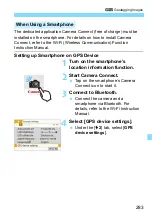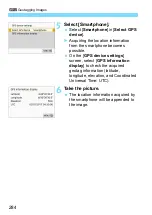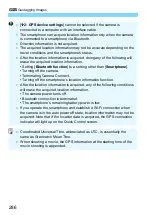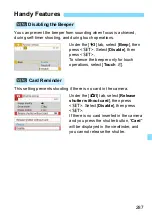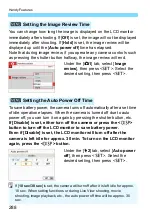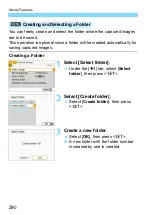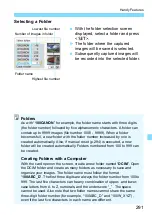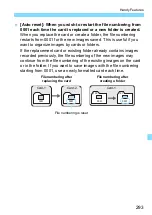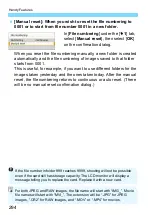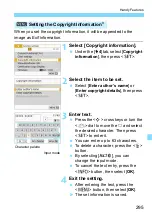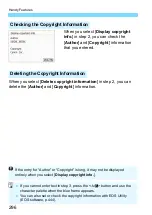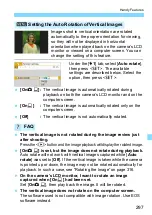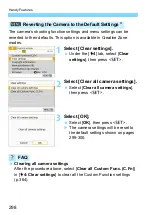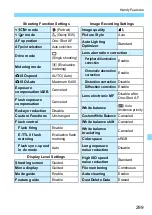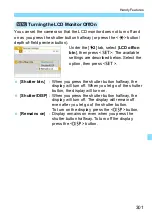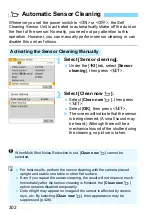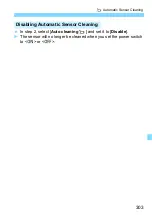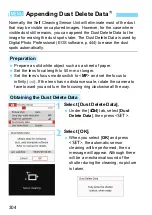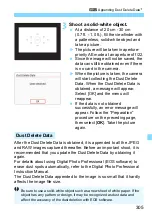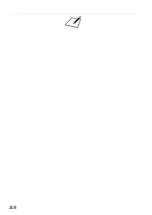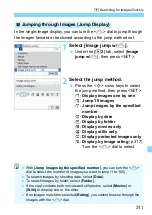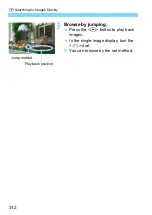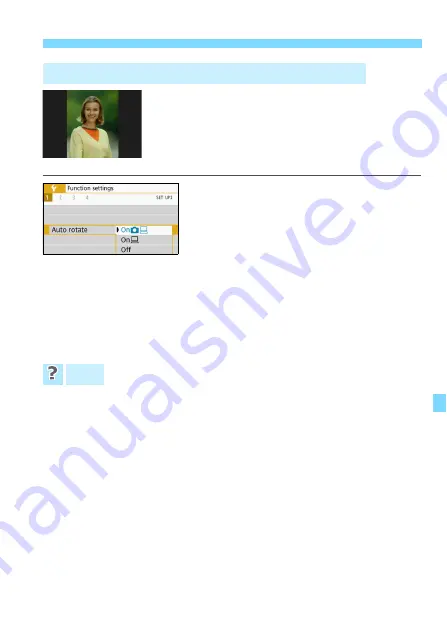
297
Handy Features
Images shot in vertical orientation are rotated
automatically to the proper orientation for viewing,
so they will not be displayed in horizontal
orientation when played back on the camera’s LCD
monitor or viewed on a computer screen. You can
change the setting of this feature.
Under the [
5
1
] tab, select [
Auto rotate
],
then press <
0
>. The available
settings are described below. Select the
option, then press <
0
>.
[On
z
D
] :
The vertical image is automatically rotated during
playback on both the camera’s LCD monitor and on the
computer screen.
[On
D
]
:
The vertical image is automatically rotated only on the
computer screen.
[Off]
:
The vertical image is not automatically rotated.
The vertical image is not rotated during the image review just
after shooting.
Press the <
x
> button and the image playback will display the rotated image.
[On
z
D
] is set, but the image does not rotate during playback.
Auto rotate will not work with vertical images captured while [
Auto
rotate
] was set to [
Off
]. If the vertical image is taken while the camera
is pointed up or down, the image may not be rotated automatically for
playback. In such a case, see “Rotating the Image” on page 316.
On the camera’s LCD monitor, I want to rotate an image
captured when [On
D
] had been set.
Set [
On
z
D
], then play back the image. It will be rotated.
The vertical image does not rotate on the computer screen.
The software used is not compatible with image rotation. Use EOS
software instead.
3
Setting the Auto Rotation of Vertical Images
FAQ