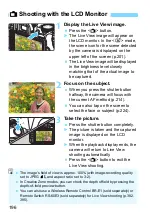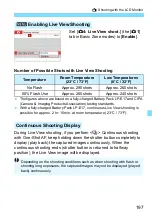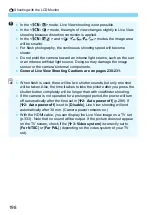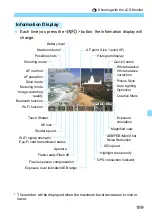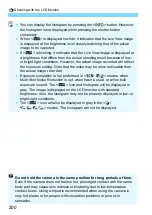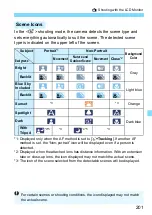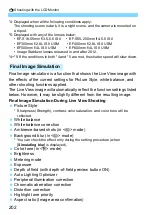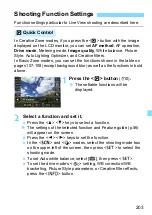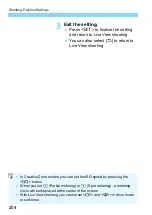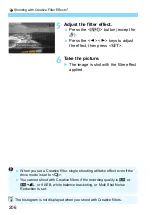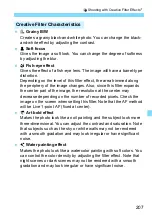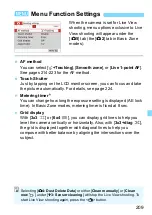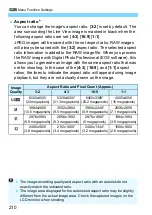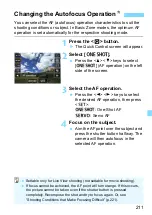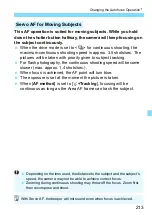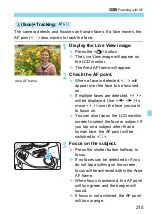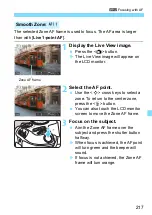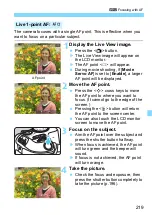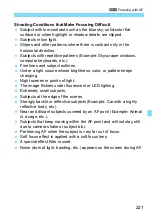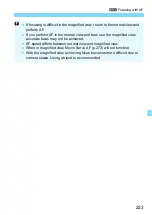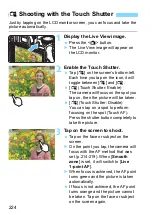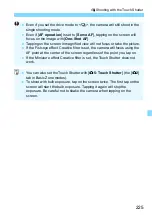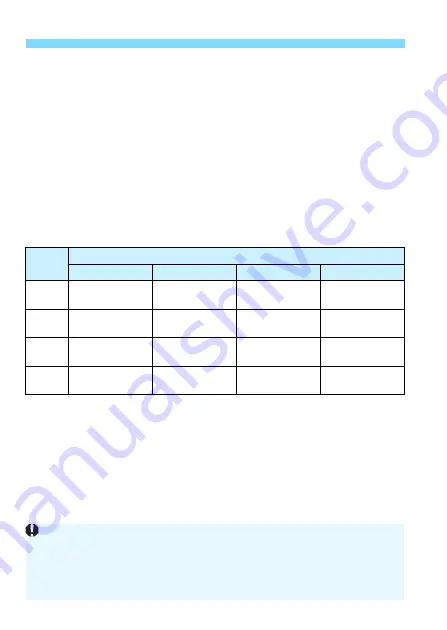
3
Menu Function Settings
210
Aspect ratio
N
You can change the image’s aspect ratio. [
3:2
] is set by default. The
area surrounding the Live View image is masked in black when the
following aspect ratios are set: [
4:3
] [
16:9
] [
1:1
].
JPEG images will be saved with the set aspect ratio. RAW images
will always be saved with the [
3:2
] aspect ratio. The selected aspect
ratio information is added to the RAW image file. When you process
the RAW image with Digital Photo Professional (EOS software), this
allows you to generate an image with the same aspect ratio that was
set for shooting. In the case of the [
4:3
], [
16:9
], and [
1:1
] aspect
ratios, the lines to indicate the aspect ratio will appear during image
playback, but they are not actually drawn on the image.
Image
Quality
Aspect Ratio and Pixel Count (Approx.)
3:2
4:3
16:9
1:1
3
/
1
6000x4000
(24 megapixels)
5328x4000*
(21.3 megapixels)
6000x3368*
(20.2 megapixels)
4000x4000
(16 megapixels)
4
3984x2656
(10.6 megapixels)
3552x2664
(9.5 megapixels)
3984x2240*
(8.9 megapixels)
2656x2656
(7.1 megapixels)
a
2976x1984
(5.9 megapixels)
2656x1992
(5.3 megapixels)
2976x1680*
(5 megapixels)
1984x1984
(3.9 megapixels)
b
2400x1600
(3.8 megapixels)
2112x1600*
(3.4 megapixels)
2400x1344*
(3.2 megapixels)
1600x1600
(2.6 megapixels)
The image-recording quality and aspect ratio with an asterisk do not
exactly match the indicated ratio.
The image area displayed for the asterisked aspect ratio may be slightly
different from the actual image area. Check the captured images on the
LCD monitor when shooting.