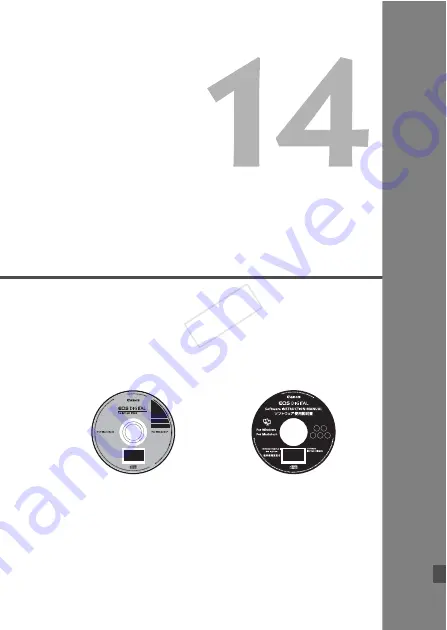
409
Software Start Guide
This chapter gives an overview of the software in the
EOS DIGITAL Solution Disk (CD-ROM) provided with
the camera and explains how to install the software on a
personal computer. It also explains how to view the PDF
files on the Software Instruction Manual CD-ROM.
EOS DIGITAL Solution Disk
(Software)
Software Instruction
Manual
COP
Y
Содержание EOS-1D C
Страница 27: ...27 Nomenclature Battery Pack LP E4N Protective cover Battery release handle Contacts Lock lever COPY ...
Страница 64: ...COPY ...
Страница 115: ...115 MEMO COPY ...
Страница 116: ...116 MEMO COPY ...
Страница 288: ...COPY ...
Страница 408: ...408 MEMO COPY ...












































