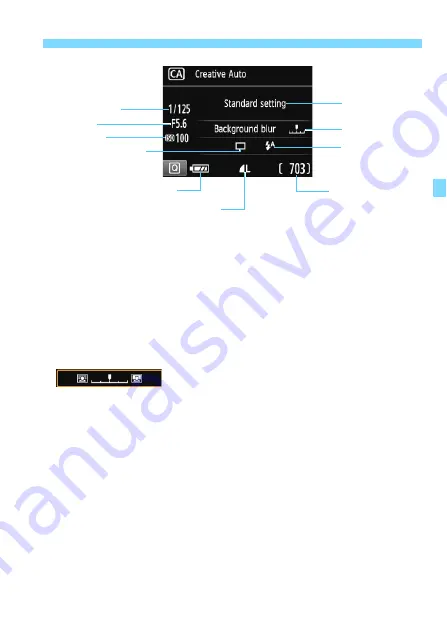
65
C
Creative Auto Shooting
Pressing the <
Q
> button enables you to set the following:
(1) Ambience-based shots
You can select and shoot with the ambience you want to convey in
your images. Press the <
Y
> <
Z
> keys or turn the <
6
> dial to
select the ambience. You can also select it from a list by pressing
<
0
>. For details, see page 76.
(2) Blurring/sharpening the background
If you move the index mark toward the left, the background will look
more blurred. If you move it toward the right, the background will
look more in focus. If you want to blur the background, see “Shooting
Portraits” on page 67. Press the <
Y
> <
Z
> keys or turn the <
6
>
dial to select the desired degree of blur.
Depending on the lens and shooting conditions, the background
may not look so blurred.
This function cannot be set if you use flash. Also, the setting will not
be applied if <
a
> has been selected and the flash is fired.
Shutter speed
(1)
(2)
(4)
Battery level
Possible shots
ISO speed
Image-recording quality
Aperture
(3)
Содержание EOS 1300D
Страница 32: ...32 MEMO ...
Страница 56: ...56 MEMO ...
Страница 84: ...84 MEMO ...
Страница 138: ...138 MEMO ...
Страница 206: ...206 MEMO ...
Страница 268: ...268 MEMO ...
Страница 310: ...310 MEMO ...
Страница 311: ...311 MEMO ...
Страница 312: ...312 MEMO ...
Страница 325: ...325 MEMO ...






























