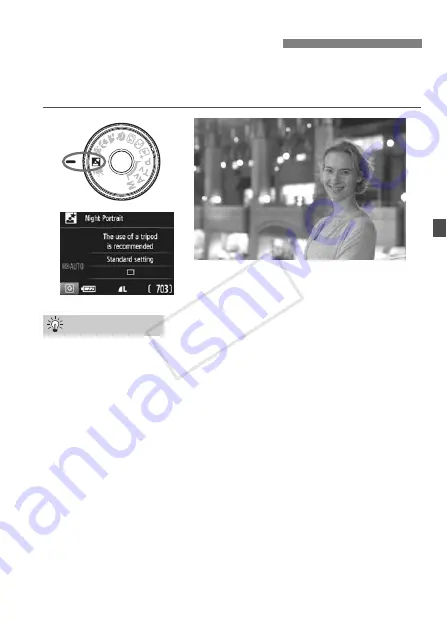
61
To shoot people at night and obtain a natural-looking night scene in the
background, use the <
6
> (Night Portrait) mode. Using a tripod is
recommended.
Use a wide-angle lens and a tripod.
When using a zoom lens, use the wide-angle end to obtain a wide
night view. Also, use a tripod to prevent camera shake.
Check the subject’s brightness.
Under low light, the built-in flash will fire automatically to obtain a
good exposure of the subject.
It is recommended that you play back the image after the shooting to
check the image brightness. If the subject looks dark, move nearer
and shoot again.
Also shoot with the <
A
> (Scene Intelligent Auto) mode.
Since camera shake is prone to occur with night shots, shooting also
in the <
A
> mode is recommended.
6
Shooting Night Portraits
Shooting Tips
COP
Y
Содержание EOS 1200D
Страница 46: ...COPY...
Страница 66: ...COPY...
Страница 76: ...COPY...
Страница 82: ...COPY...
Страница 105: ...105 MEMO COPY...
Страница 106: ...106 MEMO COPY...
Страница 107: ...107 MEMO COPY...
Страница 108: ...108 MEMO COPY...
Страница 109: ...109 MEMO COPY...
Страница 110: ...110 MEMO COPY...
Страница 111: ...111 MEMO COPY...
Страница 112: ...112 MEMO COPY...
Страница 113: ...113 MEMO COPY...
Страница 114: ...114 MEMO COPY...
Страница 115: ...115 MEMO COPY...
















































