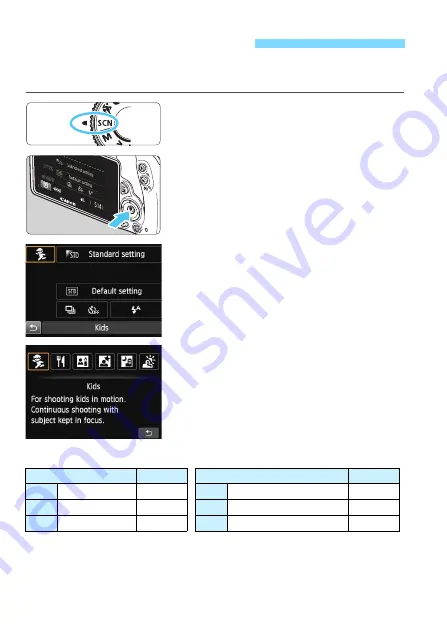
72
The camera will automatically choose the appropriate settings when
you select a shooting mode for your subject or scene.
1
Set the Mode Dial to <
8
>.
2
Press the <
Q
> button.
(
7
)
X
The Quick Control screen will appear.
3
Select a shooting mode.
Press the <
S
> cross keys to select
the desired shooting mode’s icon.
Turn the <
6
> dial to select a
shooting mode.
You can also select the shooting
mode icon and press <
0
> to
display a selection of shooting modes
from which you can select one.
Available Shooting Modes in the <
8
> Mode
8
: Special Scene Mode
Shooting Mode
Page
Shooting Mode
Page
C
Kids
6
Night Portrait
p.76
P
Food
F
Handheld Night Scene
p.77
x
Candlelight
G
HDR Backlight Control
p.78
Содержание EOS 100D
Страница 1: ...The Quick Reference Guide is included at the end of this manual INSTRUCTION MANUAL ENGLISH...
Страница 28: ......
Страница 56: ......
Страница 90: ......
Страница 180: ......
Страница 214: ......
Страница 306: ......
Страница 357: ...357...
Страница 358: ...358...
Страница 368: ...368...
Страница 381: ...381 Quick Reference Guide Image Playback Index B Shooting information Magnify Playback Erase Select image L x S u u y y...






























