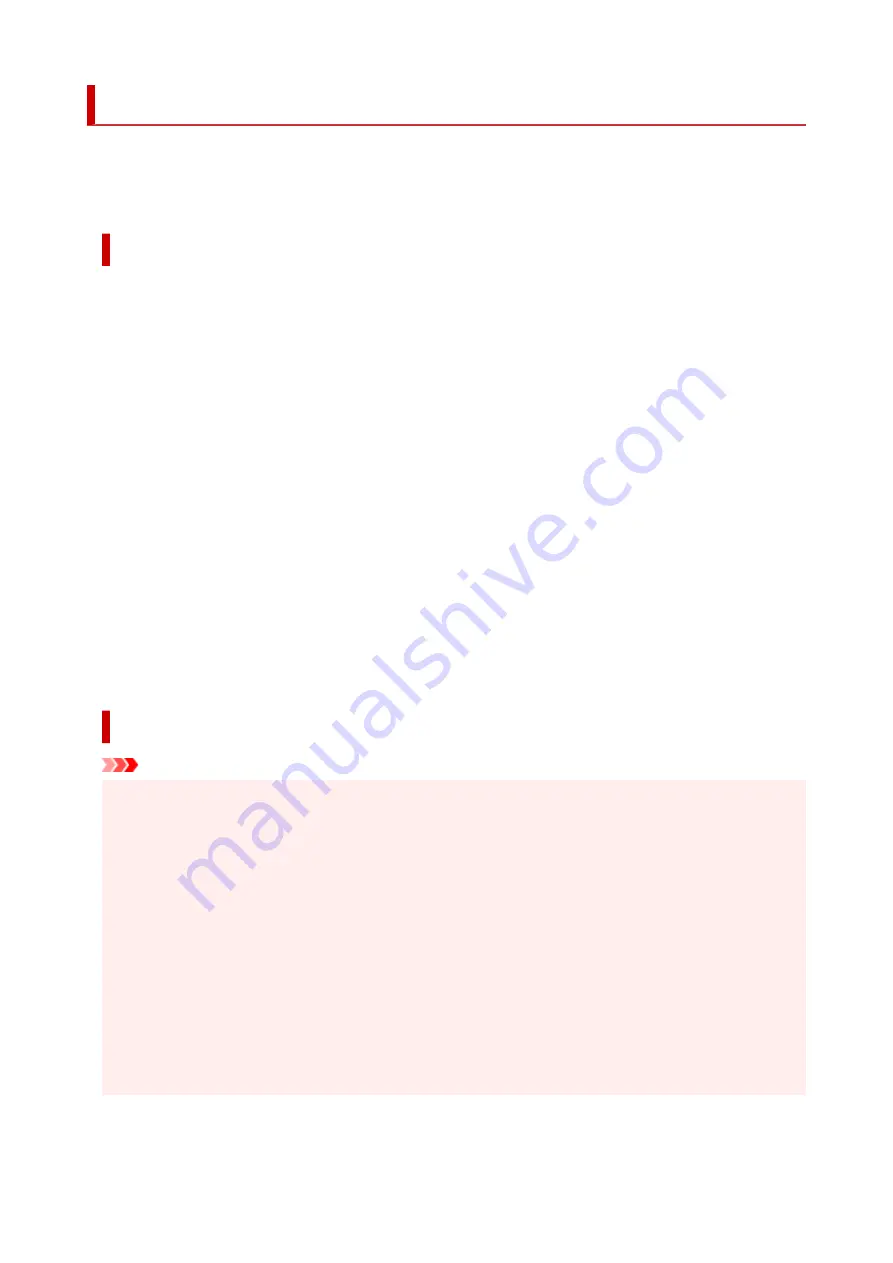
Restrictions
When connecting another device while a device (such as a computer) is already connected to the printer,
connect it using the same connection method as the connected device.
If you connect using a different connection method, the connection to the device in use will be disabled.
Connect via wireless router
• Make sure your device and the wireless router are connected. For details on checking these settings,
see the manual supplied with the wireless router or contact its manufacturer.
As for a device already connected to the printer without using a wireless router, reconnect it via a
wireless router.
• Configuration, router functions, setup procedures and security settings of wireless routers vary
depending on the system environment. For details, see the manual for your wireless router or contact
its manufacturer.
• This printer does not support IEEE802.11ac. IEEE802.11a and IEEE802.11n (5 GHz) may not be
supported depending on the country or region you live in. Check if your device supports IEEE802.11n,
IEEE802.11g, IEEE802.11b or IEEE802.11a.
• If your device is set to the "IEEE802.11n only" mode, WEP or TKIP cannot be used as a security
protocol. Change the security protocol for your device to something other than WEP and TKIP or
change the setting to something other than "IEEE802.11n only."
The connection between your device and the wireless router will be temporarily disabled while the
setting is changed. Do not proceed to the next screen of this guide until setup is complete.
• For office use, consult your network administrator.
• Note that if you connect to a network with no security protection, your personal information could be
disclosed to a third party.
Wireless Direct
Important
• If a device is connected to the Internet via a wireless router, and you then connect it to a printer in
Wireless Direct mode, the existing connection between the device and wireless router will be
disabled. In that case, the connection of the device may switch to a mobile data connection
automatically depending on your device. When you connect to the Internet using a mobile data
connection, charges may apply depending on your contract.
• When you connect a device and the printer using Wireless Direct, the connection information will
be saved to Wi-Fi settings. The device may be connected to the printer automatically even after
disconnecting it or connecting it to another wireless router.
• To prevent automatic connection to the printer in Wireless Direct mode, change the connection
mode after using the printer, or set not to connect automatically in the Wi-Fi settings of the
device.
For details on checking or changing the wireless router settings, see the wireless router manual
or contact its manufacturer.
• If you connect a device and the printer using Wireless Direct, Internet connection may become
unavailable depending on your environment. In that case, web services for the printer cannot be used.
48
Содержание E4200 Series
Страница 1: ...E4200 series Online Manual English ...
Страница 28: ...Basic Operation Printing Photos from a Computer Printing Photos from a Smartphone Tablet Copying Faxing 28 ...
Страница 77: ...Note This setting item is not available depending on the printer you are using 8 Click Set 77 ...
Страница 80: ...Handling Paper Originals FINE Cartridges etc Loading Paper Loading Originals Replacing a FINE Cartridge 80 ...
Страница 81: ...Loading Paper Loading Plain Paper Loading Photo Paper Loading Envelopes 81 ...
Страница 103: ...103 ...
Страница 109: ...Replacing a FINE Cartridge Replacing a FINE Cartridge Checking Ink Status on the LCD Ink Tips 109 ...
Страница 135: ...Safety Safety Precautions Regulatory Information WEEE EU EEA 135 ...
Страница 158: ...Main Components Front View Rear View Inside View Operation Panel 158 ...
Страница 175: ...pqrs PQRS 7 tuv TUV 8 wxyz WXYZ 9 0 _ SP 2 Switch the input mode 2 SP indicates a space 175 ...
Страница 203: ...3 Press the OK button after deleting all the numbers and the letters 203 ...
Страница 215: ...Information about Paper Supported Media Types Paper Load Limit Unsupported Media Types Handling Paper Print Area 215 ...
Страница 222: ...Printing Printing from Computer Printing from Smartphone Tablet Printing Using Operation Panel Paper Settings 222 ...
Страница 229: ...Envelopes Envelope Envelope Greeting Cards Inkjet Greeting Card Others 229 ...
Страница 240: ...Note Selecting Scaled changes the printable area of the document 240 ...
Страница 258: ...In such cases take the appropriate action as described 258 ...
Страница 293: ...Printing Using Canon Application Software Easy PhotoPrint Editor Guide 293 ...
Страница 294: ...Printing Using a Web Service Using PIXMA MAXIFY Cloud Link Printing with Google Cloud Print 294 ...
Страница 313: ...Note To set the applications to integrate with see Settings Dialog Box 313 ...
Страница 326: ...ScanGear Scanner Driver Screens Basic Mode Tab Advanced Mode Tab 326 ...
Страница 351: ...Scanning Using Smartphone Tablet Using PIXMA MAXIFY Cloud Link Printing Scanning with Wireless Direct 351 ...
Страница 413: ...4 When a confirmation message is displayed click Yes 413 ...
Страница 421: ...Receiving Faxes Receiving Faxes Changing Paper Settings Memory Reception 421 ...
Страница 431: ...Other Useful Fax Functions Document Stored in Printer s Memory 431 ...
Страница 441: ...Network Communication Problems Cannot Find Printer on Network Network Connection Problems Other Network Problems 441 ...
Страница 467: ...Other Network Problems Checking Network Information Restoring to Factory Defaults 467 ...
Страница 472: ...Problems while Printing Scanning from Smartphone Tablet Cannot Print Scan from Smartphone Tablet 472 ...
Страница 484: ...If the measures above do not solve the problem contact your nearest Canon service center to request a repair 484 ...
Страница 499: ...Scanning Problems Windows Scanning Problems 499 ...
Страница 500: ...Scanning Problems Scanner Does Not Work ScanGear Scanner Driver Does Not Start 500 ...
Страница 503: ...Faxing Problems Problems Sending Faxes Problems Receiving Faxes Telephone Problems Poor Quality Fax Received 503 ...
Страница 504: ...Problems Sending Faxes Cannot Send a Fax Errors Often Occur When Send a Fax 504 ...
Страница 509: ...Problems Receiving Faxes Cannot Receive a Fax Cannot Print a Fax 509 ...
Страница 513: ...Telephone Problems Cannot Dial Telephone Disconnects During a Call 513 ...
Страница 528: ...Errors and Messages An Error Occurs Message Support Code Appears 528 ...
Страница 549: ...1250 Cause Paper output tray is closed What to Do Open the paper output tray to resume printing 549 ...
















































