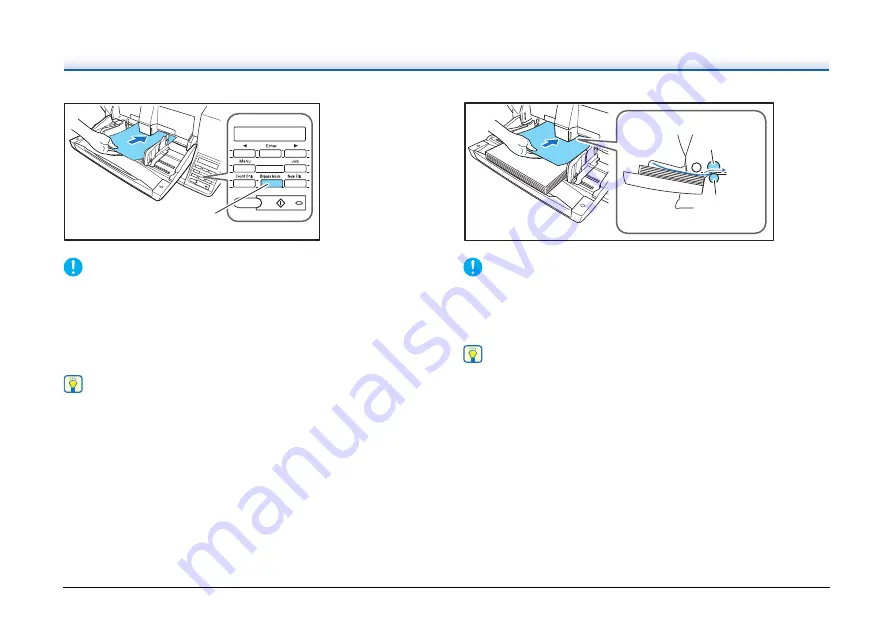
48
IMPORTANT
• Because pages are not separated by the retard roller during
manual feeding, a paper jam will occur if multiple pages are loaded
together.
• To scan bound multi-page documents such as invoice booklets,
place the bound edge against the feed inlet and scan using manual
feeding.
Hint
• The [Bypass Mode] key is linked to the [Manual Feeding] Feed
Option setting of the ISIS/TWAIN driver.
• When the [Bypass Mode] key on the control panel is pressed or the
[Manual Feeding] Feed Option is selected, the [Bypass Mode] key
lights and the Document Feed Tray rises.
Continuous Manual Feeding Mode
Enable the Continuous Manual Feeding Mode from the User Mode
when document pages do not separate well using Continuous
Feeding.
IMPORTANT
When the Continuous Manual Feeding Mode is set to ON from the
User Mode, make sure to disable it (set to OFF) when finished
scanning. Otherwise, normal continuous feeding will be disabled the
next time someone uses the scanner.
Hint
For Manual Feeding, you must feed document one page at a time. For
Continuous Manual Feeding, you must place the documents on the
Document Feed Tray and insert them into the Document Feed Tray
opening one page at a time, making operation easier.
Continuous Manual Feeding Mode
Setting
Select Continuous Manual Mode in the User Mode settings to enable
continuous manual feeding.
Bypass Mode Key
Retard
Roller
Feed
Roller
















































