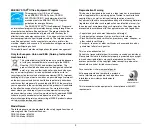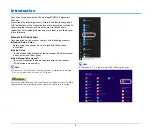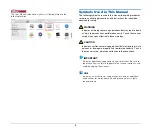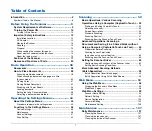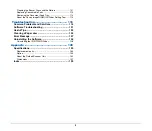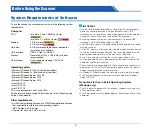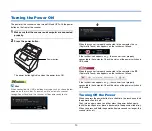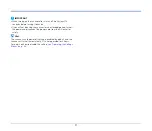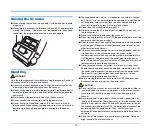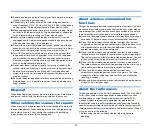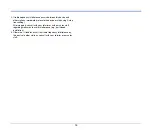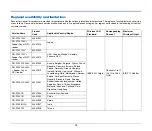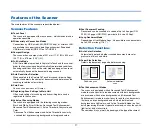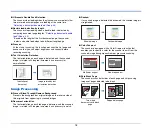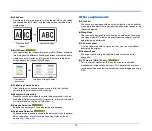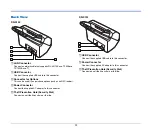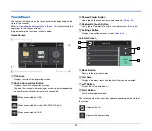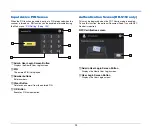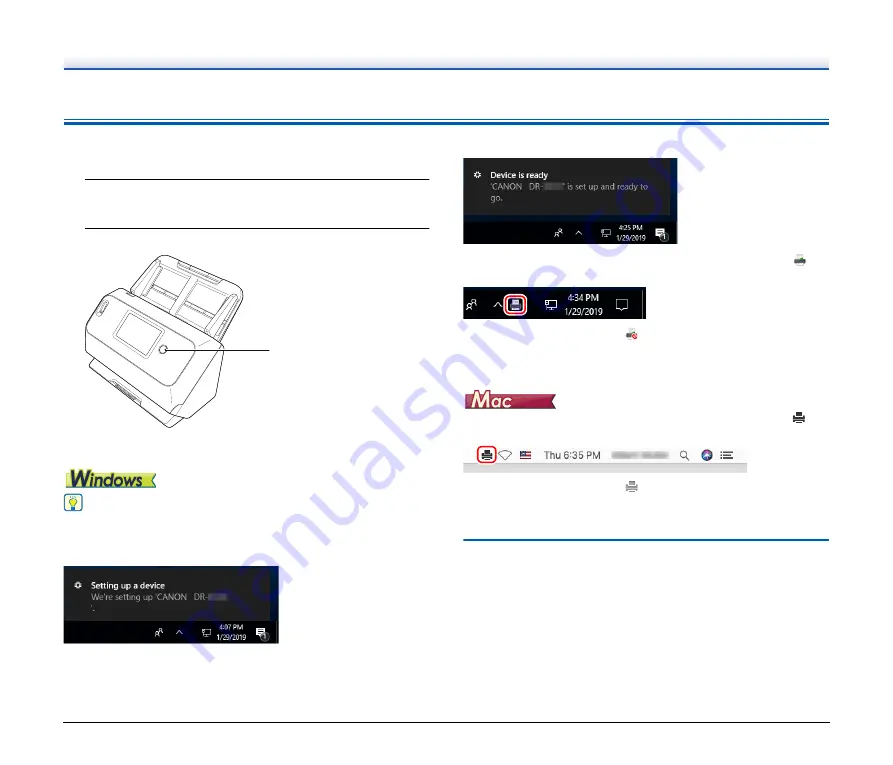
10
Turning the Power ON
The power of the scanner can be turned ON and OFF with the power
button on the front of the scanner.
1
Make sure that the scanner and computer are connected
properly.
2
Press the power button.
The power button lights blue when the power turns ON.
Hint
When connected via USB, a balloon message such as shown below
appears on the task bar. If you wait a while, automatic scanner
recognition will end and the scanner will become ready to use.
Ð
When the scanner is properly connected to the computer, the
(CaptureOnTouch) icon appears on the taskbar as follows.
If the taskbar icon appears as
, the scanner is not properly
connected to the computer. Check the status of the power switch and
USB cable.
When the scanner is properly connected to the computer, the
(CaptureOnTouch) icon appears on the taskbar as follows.
If the taskbar icon appears as
, the scanner is not properly
connected to the computer. Check the status of the power switch and
USB cable.
Turning Off the Power
When you press the power button for a short time, the touch panel and
the power button turn off.
They turn on again when you either press the power button again,
touch the touch panel, or place a document in the document feed tray.
When you press and hold the power button two seconds or longer, the
scanner turns off.
Power button
Содержание DR-S130
Страница 59: ...59 4 Click the Batch separation tab to set the batch separation 5 Click the Output tab to set the outputs ...
Страница 133: ......
Страница 134: ......