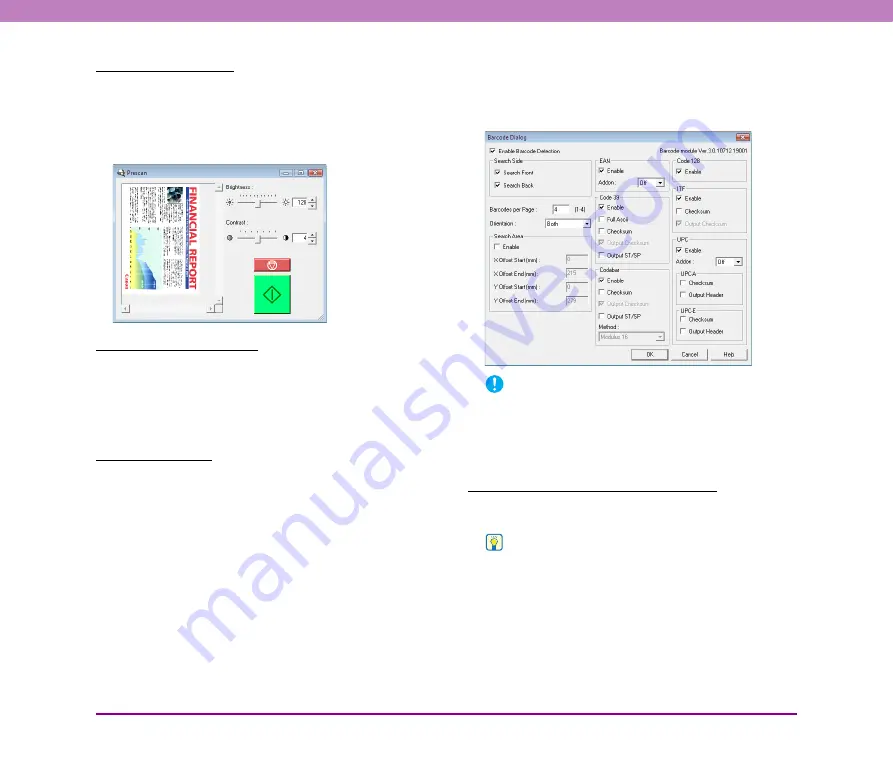
8-22
Chapter 8 ISIS/TWAIN Driver Settings
[Prescan] Check Box
When this check box is selected, the first document page is
prescanned and displayed in the Prescan panel when
scanning is first started. Continue scanning after you
confirm or adjust brightness and contrast of the scanned
image in the Prescan window.
[Verify Count] Check Box
When this check box is selected, the count from the
scanner’s count-only mode or an optionally set count is
used as the reference for scanning, and a message is
displayed when the set count differs from the number of
pages scanned.
(See “Count-Only Mode” on p. 4-4.)
[Barcodes] button
This button is enabled when the optional barcode module
is installed, and opens the [Barcode] dialog box for
configuring settings for detecting barcodes in documents.
■
[Barcode] Dialog Box Settings
The [Barcode] dialog box is displayed when you click the
[Barcode] button, and allows you to configure settings
related to detecting barcodes.
IMPORTANT
• For details on barcode specifications,
• If your application supports barcodes, barcode data that is
detected can be read. When using CapturePerfect 3.0,
barcode data is saved to the specified log file.
[Enable Barcode Detection] Check Box
Select this check box to detect barcodes in scanned
documents.
Hint
• Barcode detection only applies to barcodes within the
scanning area.
• To detect only certain barcodes when scanning documents
with multiple barcodes, you can set the detection area with the
barcode area setting.






























