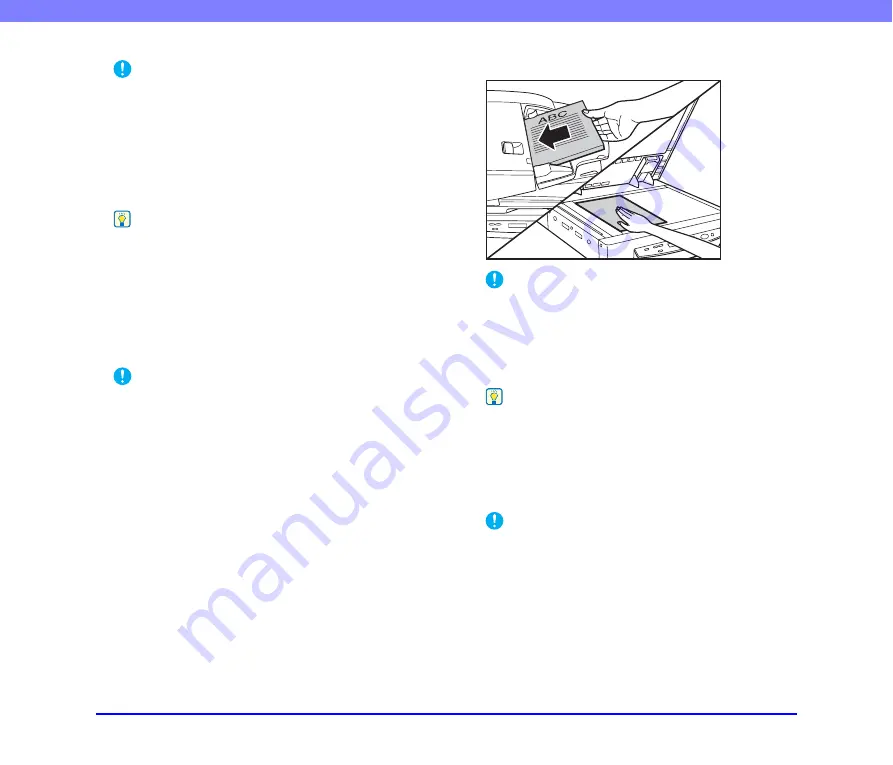
3-9
Chapter 3 Basic Operation
IMPORTANT
See “Placing Documents onto the Scanner” on p. 3-4
for
information about placing documents onto the scanner.
3.
From the application you are using, execute the
required command to start scanning.
Scanning starts.
4.
When scanning of the document is complete, the
application goes into the Ready Mode.
Hint
If paper feeding stops during scanning due to a system error or
paper jam, make sure that the last page of the document was
recorded properly before continuing to scan.
5.
If you want to scan another document, place it onto
the scanner, and then execute the required
command from the application to resume scanning.
To finish scanning, execute the required command
from the application.
IMPORTANT
If you are using the feeder for scanning, be sure to remove
ejected document pages from the document eject tray before
scanning another document. Leaving a document in the
document eject tray and scanning another document can cause
a paper jam.
■
Panel Feeding
With panel feeding, you execute the scan command from
your application, and then use the scanner’s Start and Stop
keys to control the scanning operation.
1.
Select [Panel-Feeding] in [Feeding Option] on the
scanner settings screen.
2.
From the application you are using, execute the
required command to start scanning.
The Start key lamp to lights green.
3.
Place the document onto the scanner.
IMPORTANT
See “Placing Documents onto the Scanner” on p. 3-4
for
information about placing documents onto the scanner.
4.
Press Start.
5.
When scanning of the document is complete, the
scanner goes into the Ready Mode.
Hint
If paper feeding stops during scanning due to a system error or
paper jam, make sure that the last page of the document was
recorded properly before continuing to scan.
6.
If you want to scan another document, place it onto
the scanner, and then press Start to resume
scanning. To finish scanning, press Stop.
IMPORTANT
If you are using the feeder for scanning, be sure to remove
ejected document pages from the document eject tray before
scanning another document. Leaving a document in the
document eject tray and scanning another document can cause
a paper jam.






























