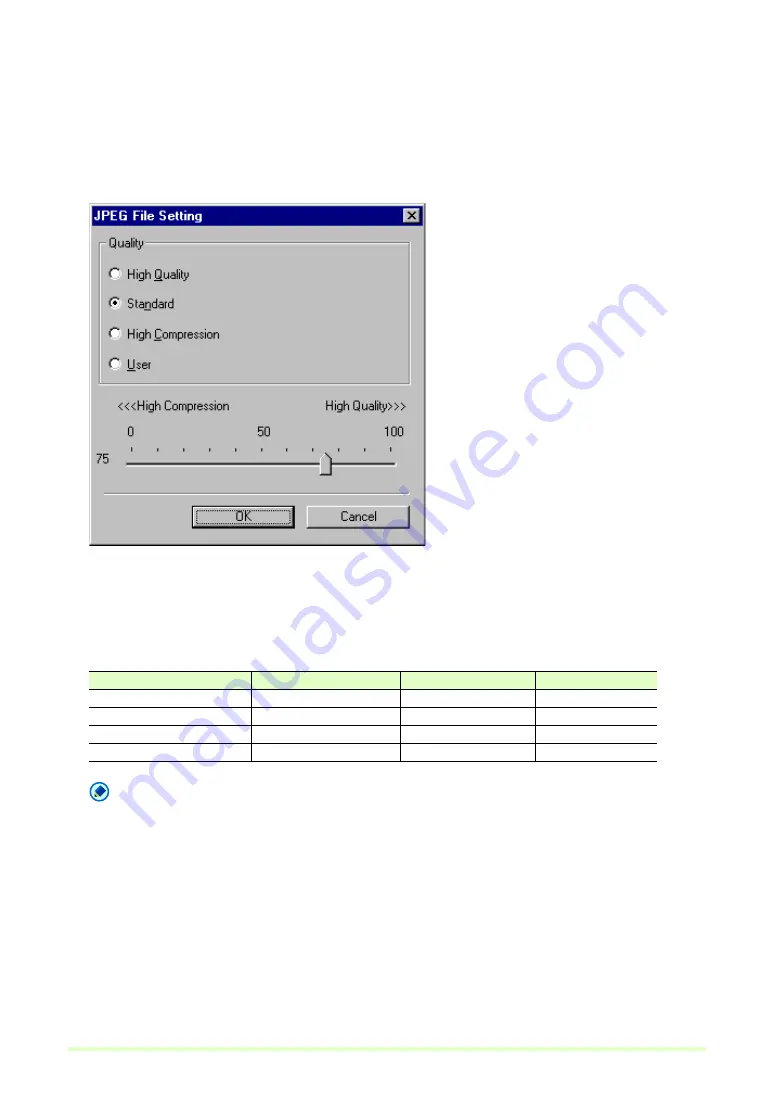
20
Setting JPEG File Image Quality
Select the image quality to be applied when saving scanning images as JPEG files. The file size depends
on the selected image quality.
1
Click JPEG File in the Options menu.
The JPEG File Setting dialog box appears.
2
Make the following settings:
Quality
Select the quality of files to be saved from the following choices. The slider position changes when an
item is selected.
Note
When High Quality is selected, the quality of saved images has priority, but files are large. When High
Compression is selected, the size of saved image has priority, but image quality is poorer.
3
Click the OK button.
The JPEG File Setting dialog box closes.
Quality Setting
Slider Value
Image Quality
File Size
High Quality
90 (Auto)
High
Large
Standard
75 (Auto)
Standard
Standard
High Compression
10 (Auto)
Low
Small
User
Manual setting
See Note
See Note
Содержание DR 2580C - Document Scanner
Страница 1: ...Operation Guide ENGLISH Capture Perfect 3 0 ...
Страница 57: ...57 Two screen view Four screen view ...






























