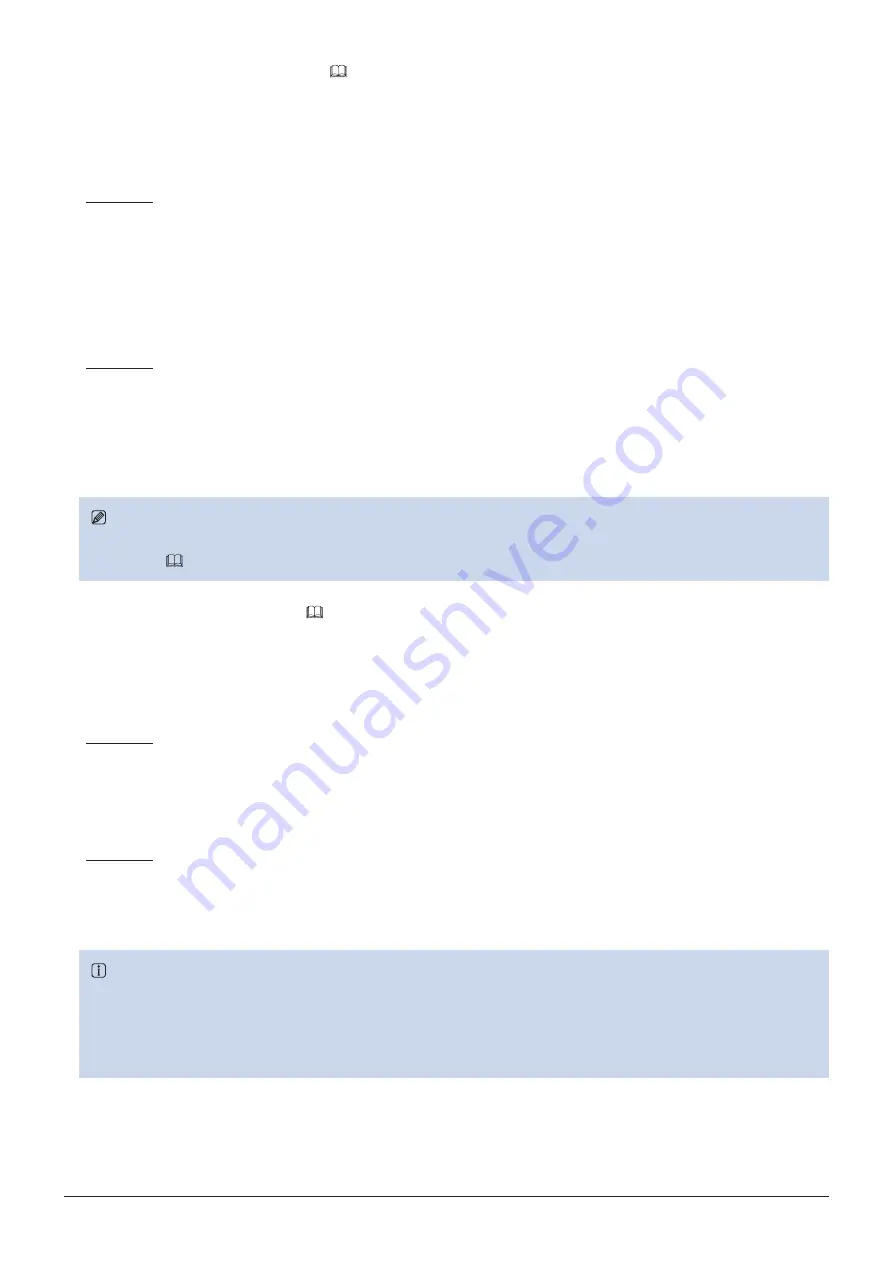
33
Using the OSD Menu
■
Export/Import Main Menu Settings (
1. Press the MENU button to open the OSD menu.
2. Select "System Settings"
→
"Export/Import".
3. Select "Export" or "Import".
Exporting
1
Select "Target" from "USB" or "User 1-3".
Export "USB" to the USB memory and "User 1-3" to the built-in memory of the main unit.
2
Select "Filename".
Factory default is "dinfo.dat". You can change the name of the file to be exported to the USB memory within 16
one-byte characters including alphabetical characters, numbers, and symbols.
3
Select "Execute".
When the confirmation screen appears, select "OK". Export starts.
Importing
1
Select "Target" from "USB" or "User 1-3".
Specify the destination to save the file to be imported.
2
Select "Filename".
3
In "Settings", select "All" or Main Menu name.
4
Select "Execute".
When the confirmation screen appears, select "OK". Import starts.
Note
• After export to "User 1-3", you can select the configurations at startup from "User 1-3" in "Power on Setting" in "System
Settings" (
■
Export/Import CDL Parameters (
1. Press the MENU button to open the OSD menu.
2. Select "Adjustment"
→
"CDL"
→
"Detail Settings".
3. Select "CDL Export" or "CDL Import".
Exporting
1
Select "CDL Preset".
2
Select a file format ".ccc" or ".cdl"
3
Select "Execute".
When the confirmation screen appears, select "OK". Export starts.
Importing
1
Select "Filename".
2
Select "CDL Preset".
3
Select "Execute".
When the confirmation screen appears, select "OK". Import starts.
Reference
• The exported file is automatically saved under the name "YYYYMMDDhhmmss_Preset name.ccc (cdl)".
• Up to 1000 CDL import files are recognized.
• Data in ".cdl" format exported from this product cannot be imported to products of which firmware version is earlier than
the version of this product. To import data, update the firmware to the latest version.






























