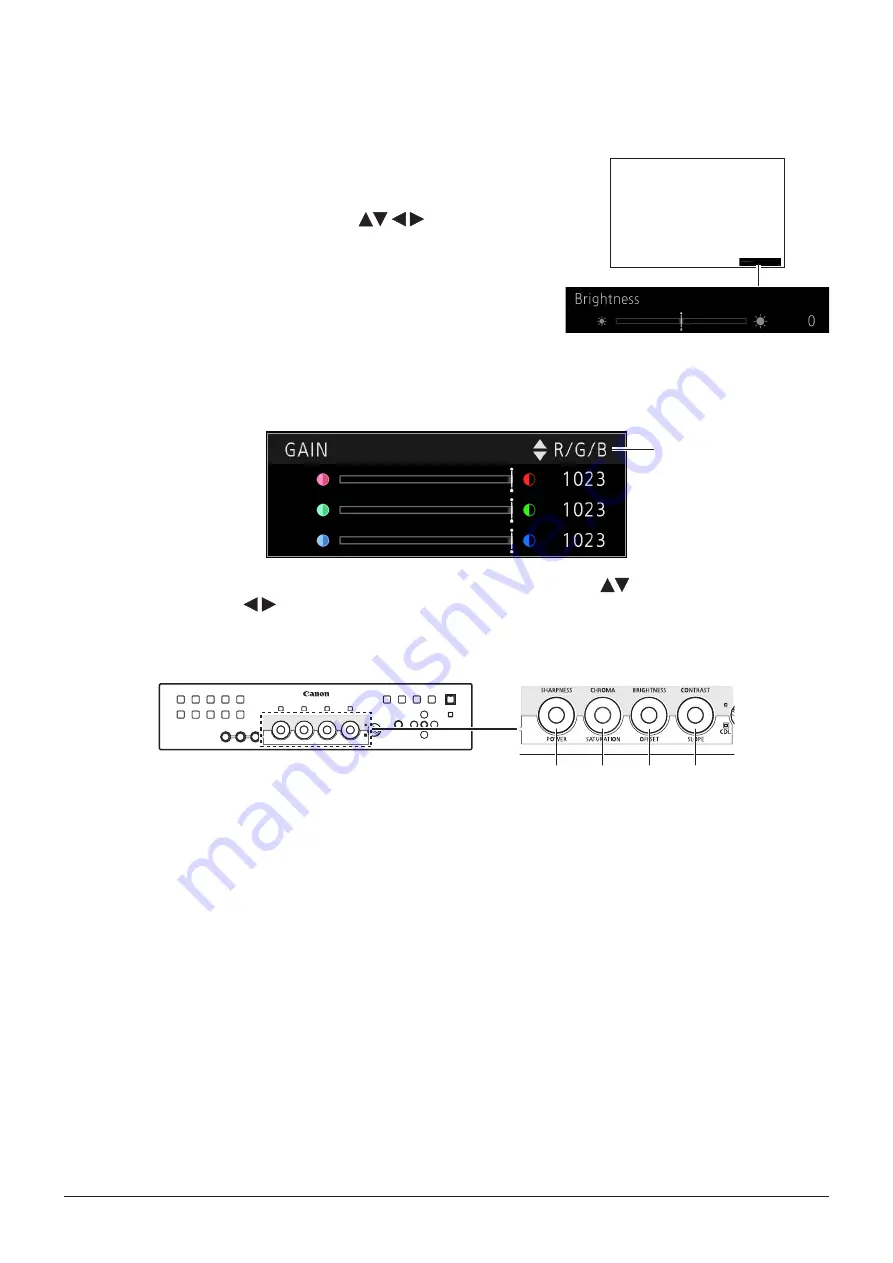
29
Using the OSD Menu
Adjusting Image Quality While Viewing the Entire Image
You can adjust the OSD menu to display as a slider at the bottom of the screen. This allows for the image quality to be
adjusted whilst it is displayed on the screen.
1. Press the SET button when the selection frame is on setting options.
A slider appears at the bottom of the screen.
2. Use the slider as guide and adjust with
buttons.
3. Press the SET button when finished.
The screen returns to the original OSD menu.
■
Adjusting "Gain R/G/B, Bias R/G/B" under "Color Temperature"
You can adjust RGB all at once or individually when the slider for adjusting "Gain R/G/B" and "Bias R/G/B" are
displayed.
1. Change the guide on the top-right corner of the slide bar screen using the
buttons and make
adjustments using the buttons.
The indication changes to "RGB", "R", "G", and "B".
Using the SHARPNESS, CHROMA, BRIGHTNESS, and CONTRAST knobs on the display controller, you can adjust
RGB at the same time or R, G, and B individually.
RGB
R
G
B
2. When adjustments are completed, press the SET button.
The screen returns to the original OSD menu.
Guide






























