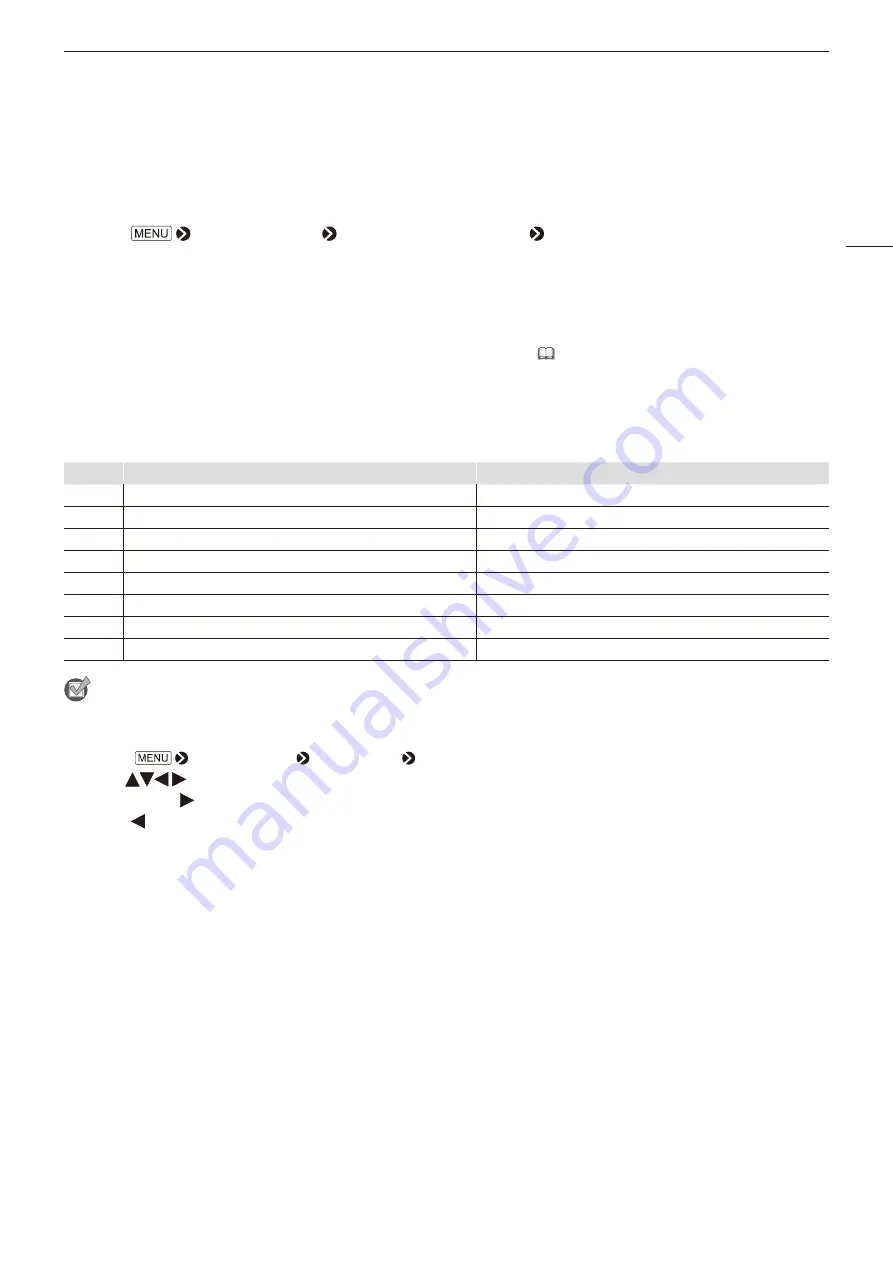
Operating the Video Display
13
Using the Function (F) Buttons
You can assign functions to the F buttons on the video display to execute them instantly. You can assign different
functions on F buttons in the normal and ALT modes respectively.
1 Select
[System Settings] [Function/Channel Button] [Function Button] or [Function Button
(ALT)].
• The button selection screen will be displayed.
2 Select the button name and press the jog dial.
3 Select the function to assign.
• Refer to the "Function to allow registration for the display F buttons (
74)" for the available functions.
4 Press the jog dial.
• The setting is confirmed.
The following content is assigned to function buttons on the video display by factory default.
F button
Normal mode
ALT mode
F1
Picture Mode
CDL/User LUT
F2
Brightness
CDL SOP/SAT
F3
TC/ALM
Multi Information View
F4
WFM/VEC
Single Input Dual View
F5
Histogram/Frame Luminance
False Color
F6
Chroma Diagram/Pixel Value
Range Check
F7
Zoom Preset
2020 Outside of Gamut View
F8
Volume
Compare View
Reference
• Holding the F button down will display the function selection screen, and you can set the function you wish to register.
• You can check the function assigned to the F buttons of the main unit.
Open the
[System Settings] [OSD Settings] [Function Button Guide] menu and select [On]. Pressing/moving the
jog dial (
, or Rotate) while OSD is not showing will display the list of functions. Selecting a function from the list and
pressing/moving ( ) the jog dial will display the detailed settings screen, or execute that function.
Pressing while the list of functions is displayed switches between normal mode and ALT mode.














































