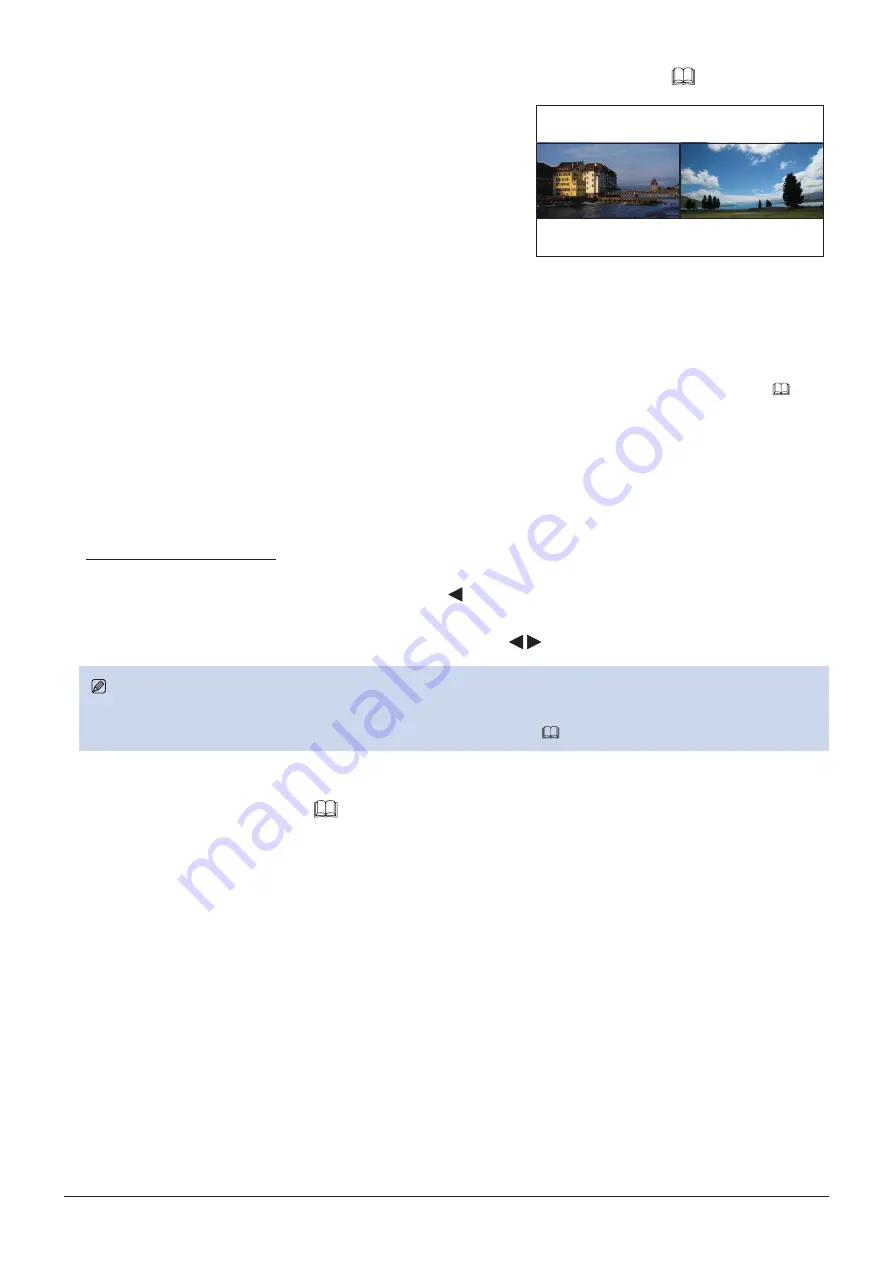
26
Operating the Video Display
Adjusting image quality for each screen in two screen display (
In Multi View (Dual) display, image quality settings can be changed
on both displayed screens.
1. Press the MENU button to open the OSD menu.
2. Select "Channel Settings"
→
"Select Input Signal" using
the jog dial.
Select "Dual Input A,B" or "Dual Input C,D", and then press
the jog dial to confirm the setting.
3. Select "Channel Settings"
→
"Image Division" using the jog dial.
• Select "Multi View (Dual)", and then press the jog dial to confirm the setting. The screen changes to two screen
display.
• When selecting "Adjustment" menu, the currently selected screen is identified by L or R (Left or Right) being
displayed on the OSD menu screen.
• Select the screen for setting "Picture Mode". ("Channel Settings"
→
"Picture Mode" or "Picture Mode R"
Select "Picture Mode" in the screen on the left: Picture Mode
Select "Picture Mode" in the screen on the right: Picture Mode R
4. Adjusting the image quality.
5. When adjustments are completed, press the jog dial.
The screen returns to the original OSD menu.
Switching the target screen
• When the OSD menu is open:
-
In the "Adjustment" main menu, press the jog dial’s button.
-
In the "Adjustment" main or sub menu, press the CH1 button.
• When the OSD menu is not being displayed: Move the jog dial ( ).
Note
• In the "Multi View (Dual)" display, the HDR (High Dynamic Range) and SDR (Standard Dynamic Range) displays can be
tested side by side. ("Adjustment"
→
"Detail Settings"
→
"HDR/SDR View"
Calibration without a PC (
When "User 1-7" under "Picture Mode" is selected, you can perform calibration using an external sensor, without using
the computer.
The supported external sensors are Konika Minolta Display Color Analyzers CA-310 and CA-210. Be sure to also read
the instruction manual of the CA-310 and CA-210.
1. Connect the display color analyzer to the USB port of the main unit.
2. Open the OSD menu and select "Adjustment"
→
"Detail Settings"
→
"Calibration".
Set each target value.






























