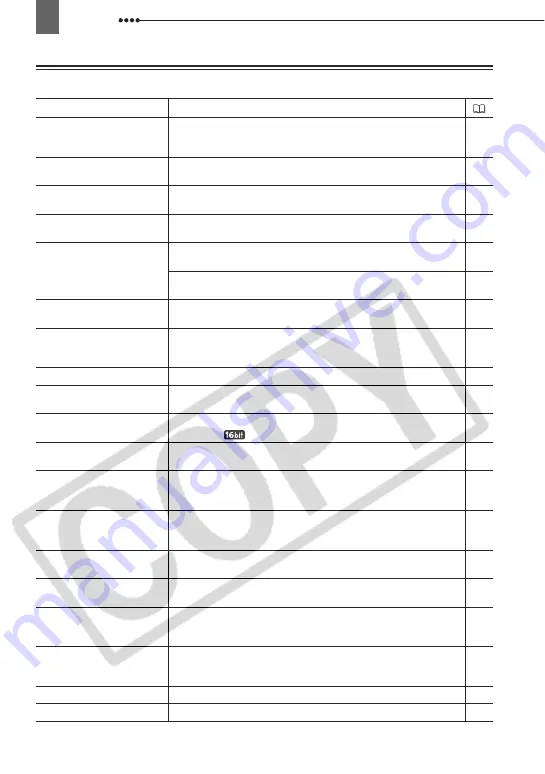
80
Trouble?
List of Messages
Message
Explanation/Solution
SET THE TIME ZONE,
DATE AND TIME
You have not set the time zone, date and time. This message
appears each time you turn the power on until you set the time
zone, date and time.
CHANGE THE BATTERY
PACK
Battery pack is exhausted. Replace or charge the battery pack.
THE TAPE IS SET FOR
ERASURE PREVENTION
Cassette is protected. Replace the cassette or change the position
of the protect switch.
REMOVE THE CASSETTE
Camcorder stopped operating to protect the tape. Remove the
cassette and reinsert it.
CHECK THE INPUT
The DV cable is not correctly connected to the DV terminal, or the
connected digital device is turned off.
The video input signal is in a different television system (PAL or
SECAM).
–
CONDENSATION HAS
BEEN DETECTED
Condensation has been detected in the camcorder.
CONDENSATION HAS
BEEN DETECTED
REMOVE THE CASSETTE
Condensation has been detected in the camcorder. Remove the
cassette.
TAPE END
Tape reached the end. Rewind the tape or replace the cassette.
–
CHECK THE CASSETTE
[REC MODE]
You attempted to dub audio on a tape recorded in a recording mode
other than SP.
CHECK THE CASSETTE
[AUDIO MODE]
You attempted to dub audio on a tape recorded with an audio mode
other than [
16bit].
CHECK THE CASSETTE
[BLANK]
You attempted to dub audio on a tape with a blank section.
CHECK THE CASSETTE
[INCORRECT TAPE
SPECIFICATION]
You attempted to dub audio on a tape recorded in HD standard.
–
INCORRECT TAPE
SPECIFICATION
You attempted to play back a tape recorded in a different television
system (PAL or SECAM) or in a recording standard not supported
by this camcorder.
–
INPUT SIGNAL NOT
SUPPORTED
The digital device connected with the DV cable is incompatible with
the camcorder.
–
HEADS DIRTY, USE
CLEANING CASSETTE
Video heads are dirty. Clean the video heads.
COPYRIGHT PROTECTED
PLAYBACK IS
RESTRICTED
You attempted to play back a copyright protected tape.
COPYRIGHT PROTECTED
DUBBING RESTRICTED
You attempted to dub a copyright protected tape. May also appear
when an anomalous signal is received during analog line-in
recording.
NO CARD
Memory card not is inserted into the camcorder.
NO IMAGES
No images are recorded on the memory card.
–
















































