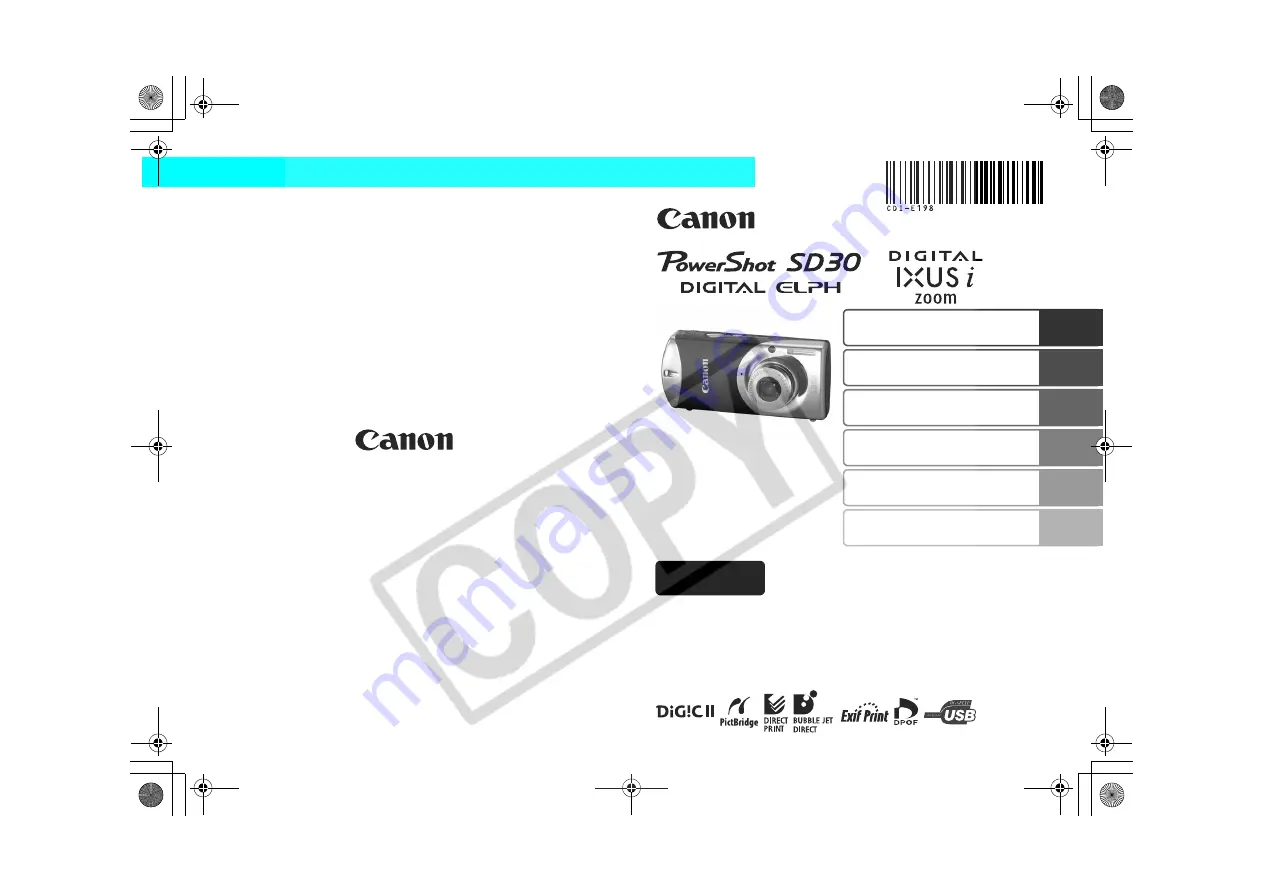
Preparations
Shooting
Playback/Erasing
Menus and Settings
Printing
Downloading Images
to a Computer
CDI-E198-010
XX05XXX
Camera User Guide
Please Read This First
This guide explains how to prepare the camera and use its basic features.
© 2005 CANON INC.
PRINTED IN JAPAN
ENGLISH
Basic
Cov-Basic.fm Page 1 Tuesday, June 21, 2005 4:44 PM
















