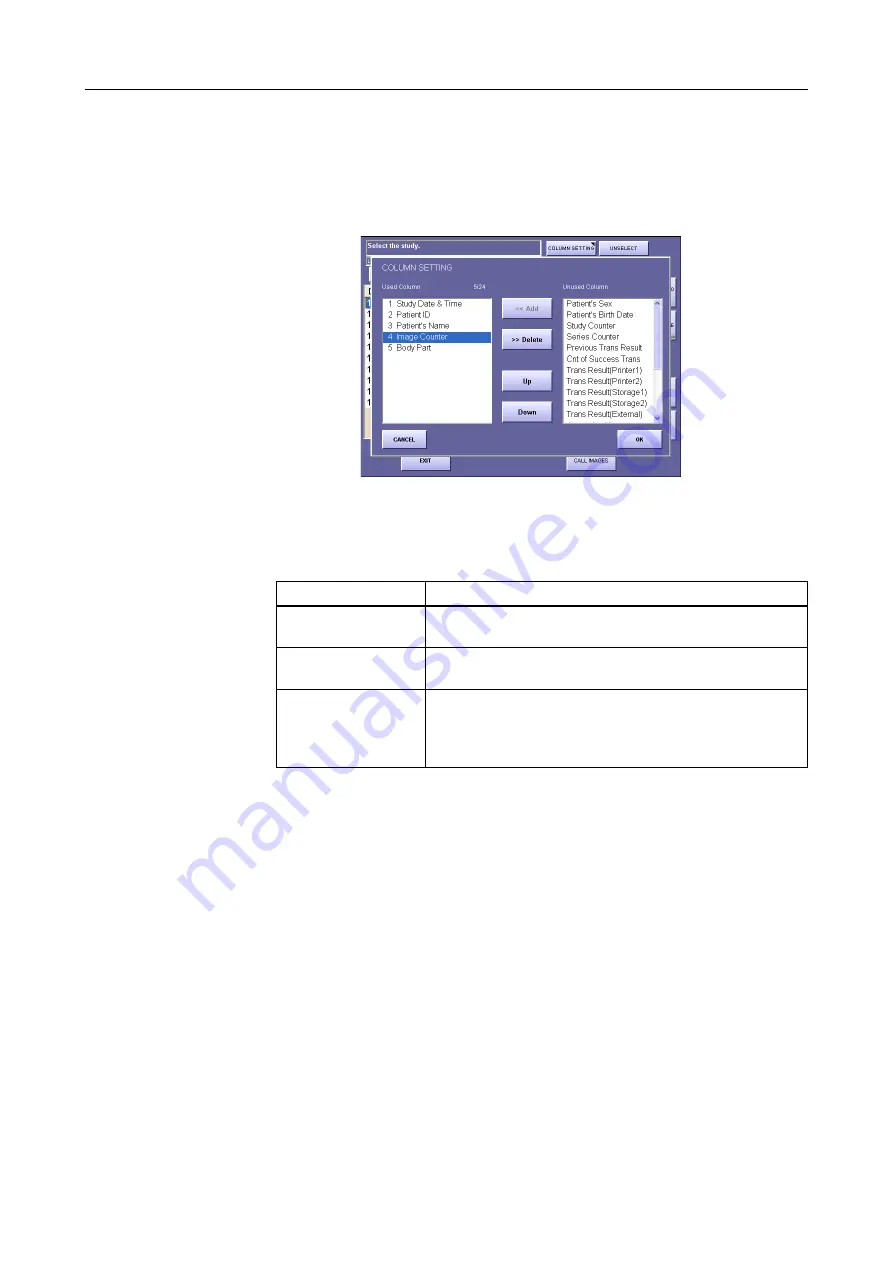
6. Browsing Completed Studies (Study List)
– 54 –
6.2 Customizing the Study List
1
Open the COLUMN SETTING window.
Touch
[COLUMN SETTING
].
COLUMN SETTING Window
2
Set the display.
Add the items displayed in the study list to the
Used Column
.
3
Close the COLUMN SETTING window.
Touch
[OK]
. This updates the list.
Setup
Procedure
To add an item to the
study list
Select an item in the
Unused Column
and touch
[Add]
to
move that item to the
Used Column
.
To delete an item
from the study list
Select an item in the
Used Column
and touch
[Delete]
to
move that item to the
Unused Column
.
To change the
position of an item in
the list
Select an item in the
Used Column
and touch
[Up]
or
[Down]
to change the display order.
Items will be displayed from the left side of the study list in
order from the smallest number.
Содержание CXDI-1
Страница 9: ...Starting Up Shutting Down 1 Starting Up Shutting Down the CXDI ...
Страница 15: ...Exposure and Output 2 Taking an Image 3 Output Control Process Viewer ...
Страница 38: ...2 Taking an Image 30 ...
Страница 60: ...5 Viewing Multiple Images Multi View Screen 52 ...
Страница 70: ...6 Browsing Completed Studies Study List 62 ...
Страница 71: ...Processing the Image 7 Processing the Image QA Mode Screen ...
Страница 103: ...CXDI Adjustment 8 Calibration 9 Self test ...
Страница 110: ...8 Calibration 102 ...
Страница 116: ...9 Self test 108 ...
Страница 117: ...Troubleshooting 10 Before Calling a Service Engineer 11 Questions and Answers ...
Страница 136: ...11 Questions and Answers 128 ...
Страница 156: ...B Using the Rejection Reason Input Function 148 ...
Страница 162: ...C Using the Sensor Unit Attach Detach Function 154 ...
Страница 169: ......






























