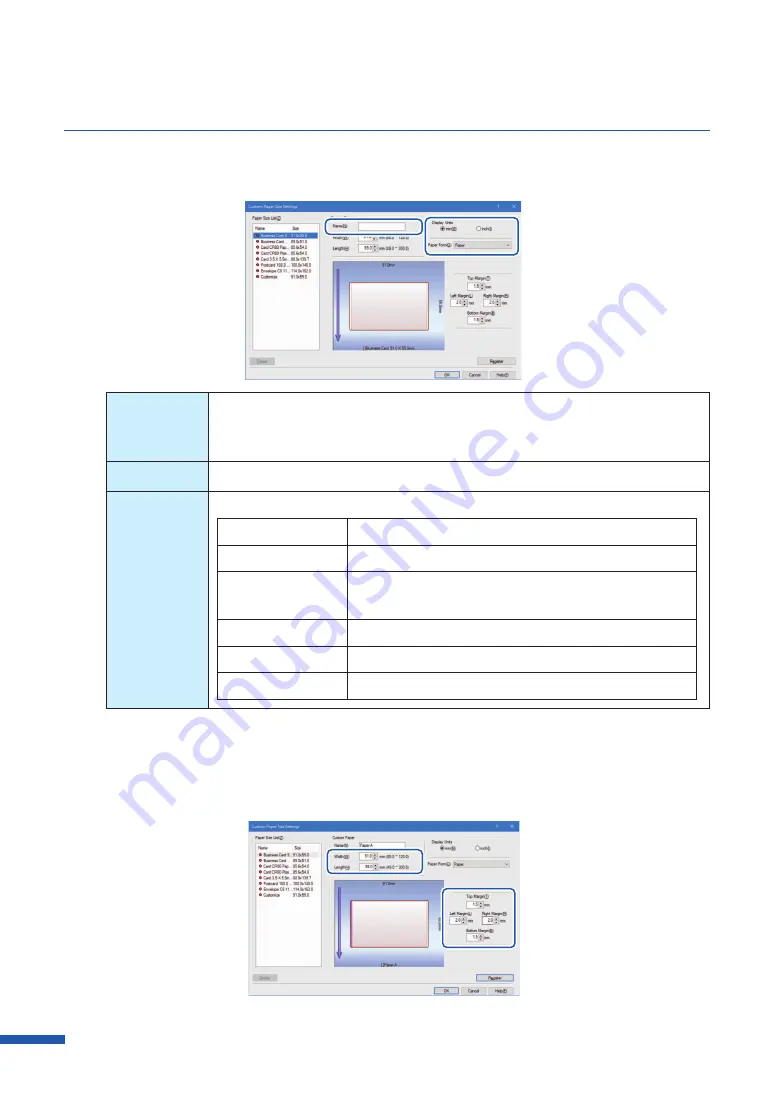
50
Chapter 3 How to Use the Printer Driver
4
Enter information about new paper.
Name
Enter the name of new paper in the [Name] text box.
Can be entered up to 15 characters.
Can not be used spaces and tabs.
Display Unit
Either mm or inch can be set.
Paper Form
Select one of the following paper form.
Paper
Paper of thickness 0.21 mm - 0.27mm (8.27 mil - 10.6 mil)
Thick paper
Paper of thickness 0.30 mm - 0.35mm (11.8 mil - 13.8mil)
Envelope
Paper of thickness 0.24 mm (9.44 mil)
(
Maximum seal area thickness 0.48 mm (18.8 mil))
Card(20-30mil)
Paper of thickness 0.76mm (29.9 mil)
Plastic card (thick)
Plastic card of thickness about 0.7mm (27.5 mil)
Plastic card (thin)
Plastic card of thickness about 0.4 mm (15.7 mil)
5
Enter the paper size and margin (Top/Bottom/Left/Right).
Items to be set differ depending on the paper form. For the ranges of settable values, see
.
Содержание CX-G6400
Страница 1: ...CX G6400 COLOR CARD PRINTER User s Guide CANON FINETECH NISCA INC 2017 4Y1 8612 010 ...
Страница 55: ...51 Using Page Setup Features 6 Click Register A confirmation message appears 7 Click Yes 8 Click OK ...
Страница 108: ...104 Chapter 3 How to Use the Printer Driver ...
Страница 141: ...137 Detailed Printhead Position Adjustment 12 Click Close A confirmation message appears 13 Click Yes ...
Страница 147: ...143 Replacing the Ink Tank 1 Open the ink tank door 2 Open the ink tank cover 3 Slowly remove the ink tank ...
Страница 165: ...Chapter 6 Troubleshooting For Troubleshooting Operations 162 List of Error Messages Warning Messages 176 ...
Страница 199: ...195 Uninstall Printer Driver 3 Click Start Note A user account control dialog box may appear In this case click Yes ...






























