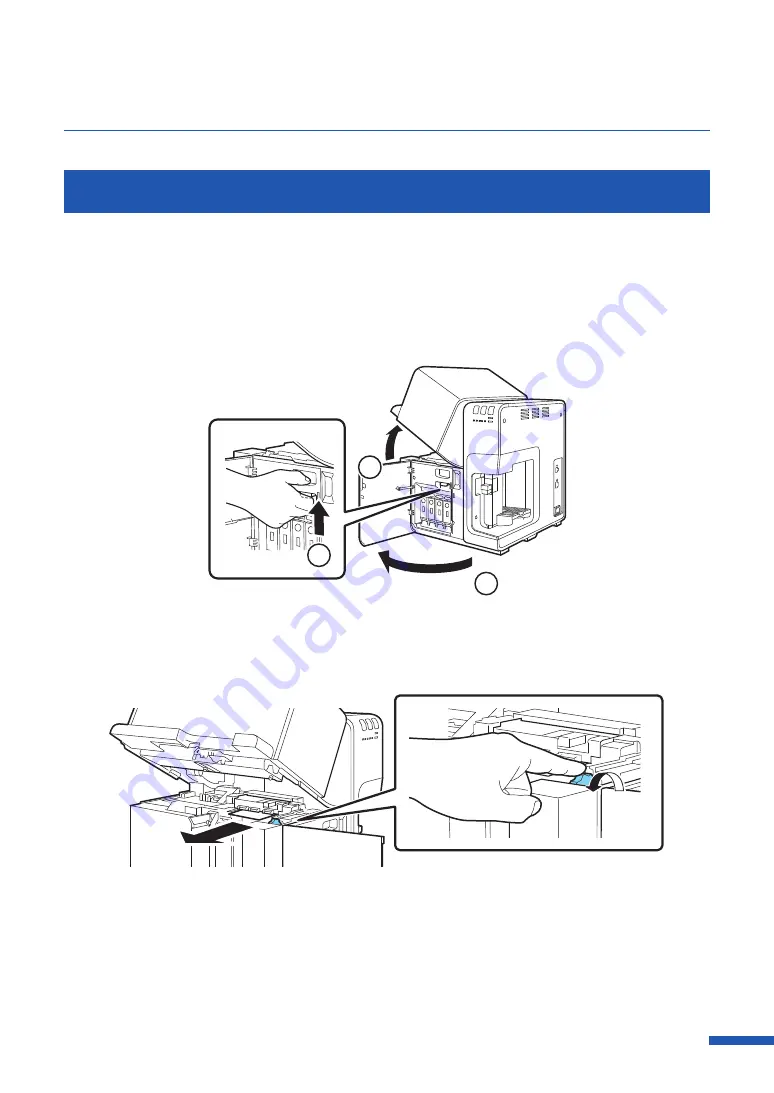
173
For Troubleshooting Operations
Paper Is Jammed
When a paper jam occurs during printing, the printing is interrupted and the Status Monitor will
display an error message such as "Paper jam #". Follow the steps below to remove the paper jam.
1
Open the ink tank door, press the upper unit release lever to open the upper unit.
1
3
2
2
While turning the jam recovery dial in the direction to eject paper, remove jammed paper
from the transport section.
Содержание CX-G6400
Страница 1: ...CX G6400 COLOR CARD PRINTER User s Guide CANON FINETECH NISCA INC 2017 4Y1 8612 010 ...
Страница 55: ...51 Using Page Setup Features 6 Click Register A confirmation message appears 7 Click Yes 8 Click OK ...
Страница 108: ...104 Chapter 3 How to Use the Printer Driver ...
Страница 141: ...137 Detailed Printhead Position Adjustment 12 Click Close A confirmation message appears 13 Click Yes ...
Страница 147: ...143 Replacing the Ink Tank 1 Open the ink tank door 2 Open the ink tank cover 3 Slowly remove the ink tank ...
Страница 165: ...Chapter 6 Troubleshooting For Troubleshooting Operations 162 List of Error Messages Warning Messages 176 ...
Страница 199: ...195 Uninstall Printer Driver 3 Click Start Note A user account control dialog box may appear In this case click Yes ...
















































