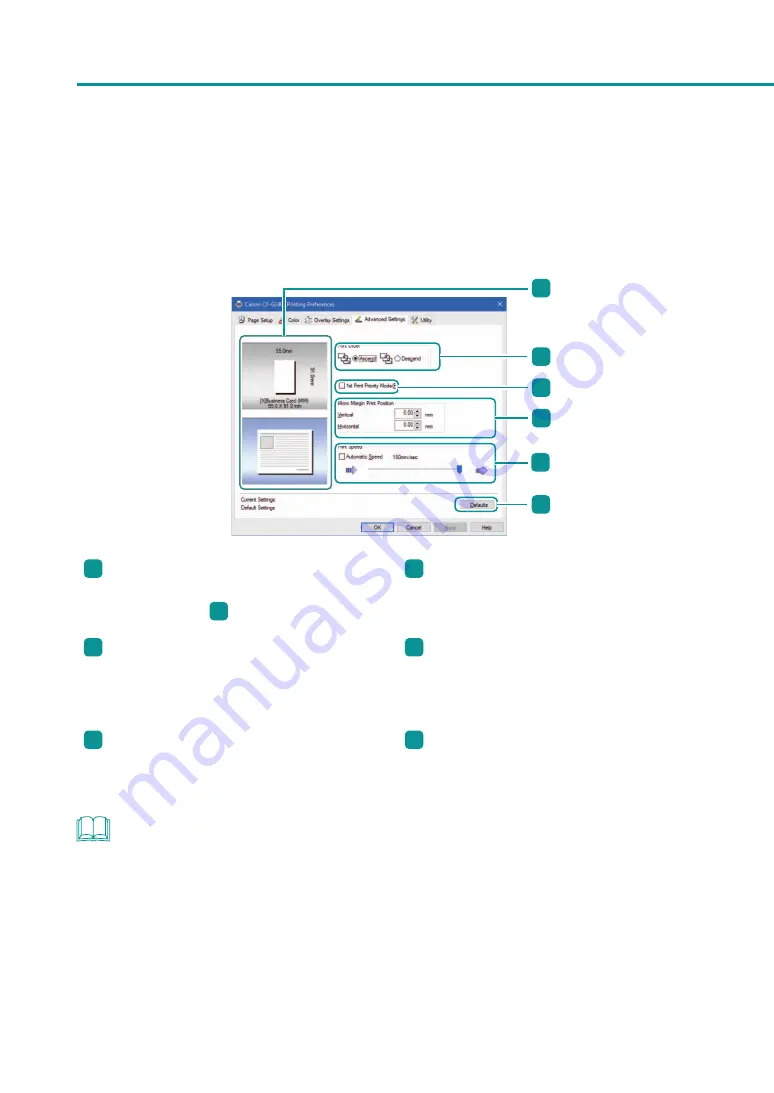
38
Chapter 1
Basic Operation
■
[Advanced Settings] tab
Print order and print speed can be adjusted in the [Advanced Settings] tab of the [Printing Preferences] Window.
1
2
3
4
5
6
1
Preview window showing the current settings
The currently selected paper size is displayed.
([Page Setup] tab
3
)
4
Micro Margin Position
Adjusting the print position of the micro margin
printing.
2
Print Order
Specify the order of printing.
To print from the first page, select [Ascend]. To
print from the last page, select [Descend].
5
Print Speed
Checking this box allows you to set the print
speed.
3
1st Print Priority Mode
Selecting this check box accelerates printing on
the first sheet of paper.
6
[Defaults]
Clicking this button restores the default settings
on the [Advanced Settings] tab.
NOTE
• The settings on the [Print Order] do not take effect when the [Enable advanced printing features] check box is
not checked in the [Advanced] tab displayed in the printer properties window.
Содержание CX-G2400
Страница 1: ...CX G2400 COLOR CARD PRINTER User s Guide CANON FINETECH NISCA INC 2017 4Y1 8613 010 ...
Страница 90: ...85 Changing Special Settings 5 Finish updating the special settings 1 1 Click Close ...
Страница 95: ...90 Chapter 2 Printing ...
Страница 149: ...144 Chapter 3 Maintenance 2 Remove the paper from the printer 1 Open the auxiliary tray 2 Remove the paper ...
Страница 152: ...Chapter 4 Troubleshooting For Troubleshooting Operations 148 List of Error Messages Warning Messages 165 ...
Страница 179: ...174 Chapter 4 Troubleshooting ...
Страница 180: ...Chapter 5 Appendix Moving the Printer 176 Uninstall Printer Driver 185 About Network Utility 187 ...






























