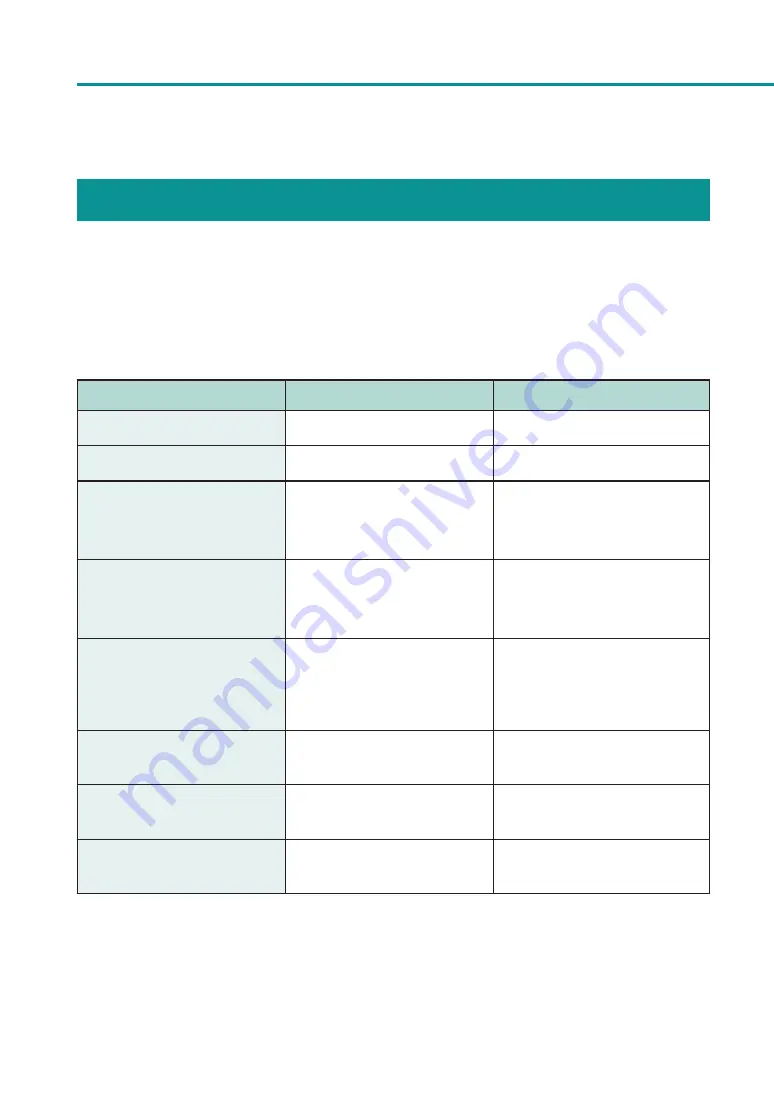
166
Chapter 4 Troubleshooting
Error Message
■
Operator Call Error
If problems persist after trying these procedures, please contact your place of purchase. (#**** represents numbers)
Error Message
Error Content
Handling
Transport unit lever open
The transport unit lever is open.
Close the transport unit lever.
Ink tank cover open
The ink tank cover is open.
Close the ink tank cover.
XXXX ink empty
("XXXX" is black, cyan, magenta, or
yellow)
There is no ink available for
printing.
XXXX ink tank setting error
("XXXX" is black, cyan, magenta, or
yellow)
The ink tank is not inserted
properly.
XXXX ink tank abnormality #****
("XXXX" is black, cyan, magenta, or
yellow)
The ink tank is not recognized.
Either the ink tank is abnormal
or an unsupported ink tank is
installed.
Maintenance cartridge full #****
The maintenance cartridge's ink is
full.
Replace with new maintenance
cartridge.
Maintenance cartridge setting
error
The maintenance cartridge is not
inserted properly.
Set the maintenance cartridge
again.
Maintenance cartridge
abnormality
The maintenance cartridge is not
recognized.
Replace with new maintenance
cartridge.
Содержание CX-G2400
Страница 1: ...CX G2400 COLOR CARD PRINTER User s Guide CANON FINETECH NISCA INC 2017 4Y1 8613 010 ...
Страница 90: ...85 Changing Special Settings 5 Finish updating the special settings 1 1 Click Close ...
Страница 95: ...90 Chapter 2 Printing ...
Страница 149: ...144 Chapter 3 Maintenance 2 Remove the paper from the printer 1 Open the auxiliary tray 2 Remove the paper ...
Страница 152: ...Chapter 4 Troubleshooting For Troubleshooting Operations 148 List of Error Messages Warning Messages 165 ...
Страница 179: ...174 Chapter 4 Troubleshooting ...
Страница 180: ...Chapter 5 Appendix Moving the Printer 176 Uninstall Printer Driver 185 About Network Utility 187 ...






























