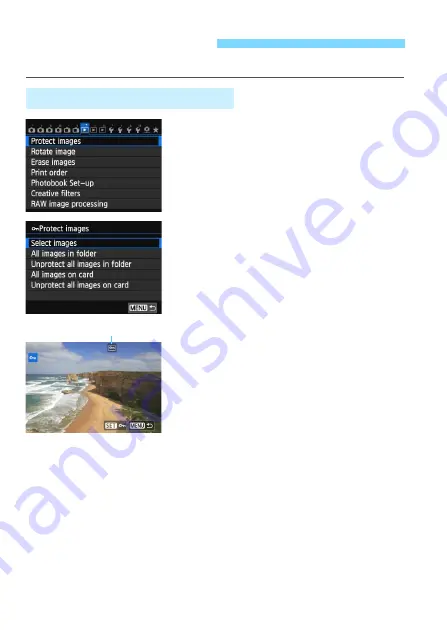
320
Protecting an image prevents it from being erased accidentally.
1
Select [Protect images].
Under the [
3
1
] tab, select [
Protect
images
], then press <
0
>.
2
Select [Select images].
Select [
Select images
], then press
<
0
>.
X
An image will be displayed.
3
Protect the image.
Turn the <
5
> dial to select the
image to be protected, then press
<
0
>.
X
The image will be protected, and the
<
K
> icon will appear at the top of
the screen.
To cancel the image protection, press
<
0
> again. The <
K
> icon will
disappear.
To protect another image, repeat step
3.
To return to the menu, press the
<
M
> button.
K
Protecting Images
3
Protecting a Single Image
Image protect icon
Содержание CRL3124N
Страница 114: ...114 ...
Страница 156: ...156 ...
Страница 186: ...186 ...
Страница 214: ...214 ...
Страница 326: ...326 ...
Страница 338: ...338 ...
Страница 450: ...450 ...
Страница 467: ...467 ...






























