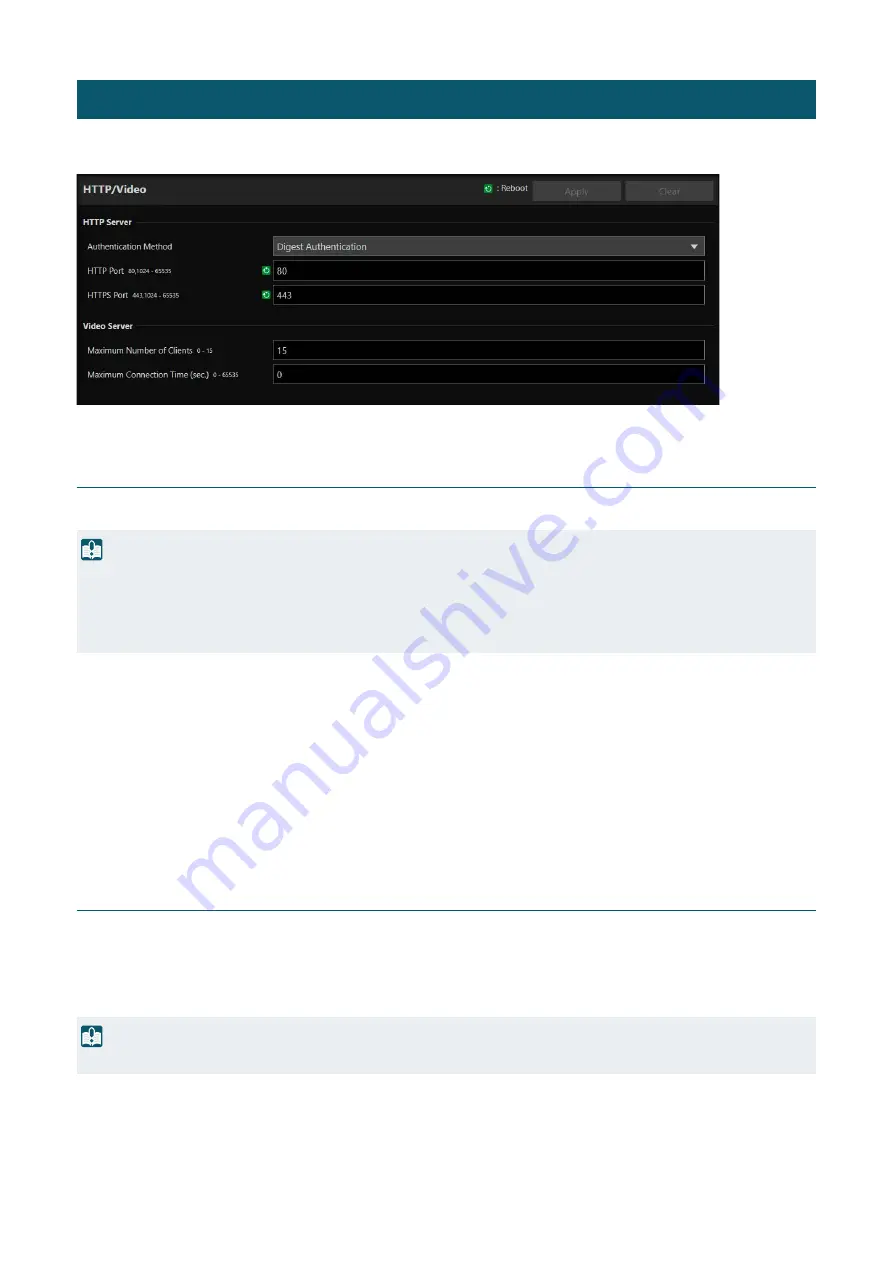
56
Setting for the HTTP Server for distributing Settings Page and videos over the network, and video distribution via HTTP.
HTTP Server
Settings for the authentication method and HTTP port.
[Authentication Method]
Select the authentication method to be used by the HTTP Server.
[HTTP Port]
Enter the HTTP port.
In general, use [80] (factory default setting).
[HTTP
S
Port]
Enter the HTTPS port.
In general, use [443] (factory default setting).
Video Server
Settings for clients which can connect to the Video Server.
[Maximum Number of Clients]
Enter the maximum number of clients that can connect to the camera simultaneously.
If [0] is entered, only the administrator is allowed to connect.
[Maximum Connection Time (sec.)]
Enter the maximum time, in seconds, that individual client can connect to the camera.
If [0] , the connection time is unlimited.
[System] > [Server] > [HTTP/Video]
Important
A confirmation dialog will appear when the [HTTP port] or [HTTPS port] settings are changed, and the connection to the camera from the
active web browser may become disabled. If the changed settings are to be applied, click [OK].
If unable to reconnect to the camera from the web browser after restarting the camera, a message appears with a suggested URI, if any,
to reconnect to the camera.
If unable to connect to the camera through the displayed URI, contact your system administrator.
Important
If there are many clients to distribute, the video frame rate may decrease or the audio may be cut off.
Содержание CR-N300
Страница 1: ...This document should be read before using the product ENGLISH Remote Camera Settings Guide ...
Страница 73: ...73 If set to No access to all ports is blocked ...
Страница 101: ...101 POWER Lamp N300 RESET Switch ...
Страница 119: ...BIE 7284 001 CANON INC 2021 ...






























