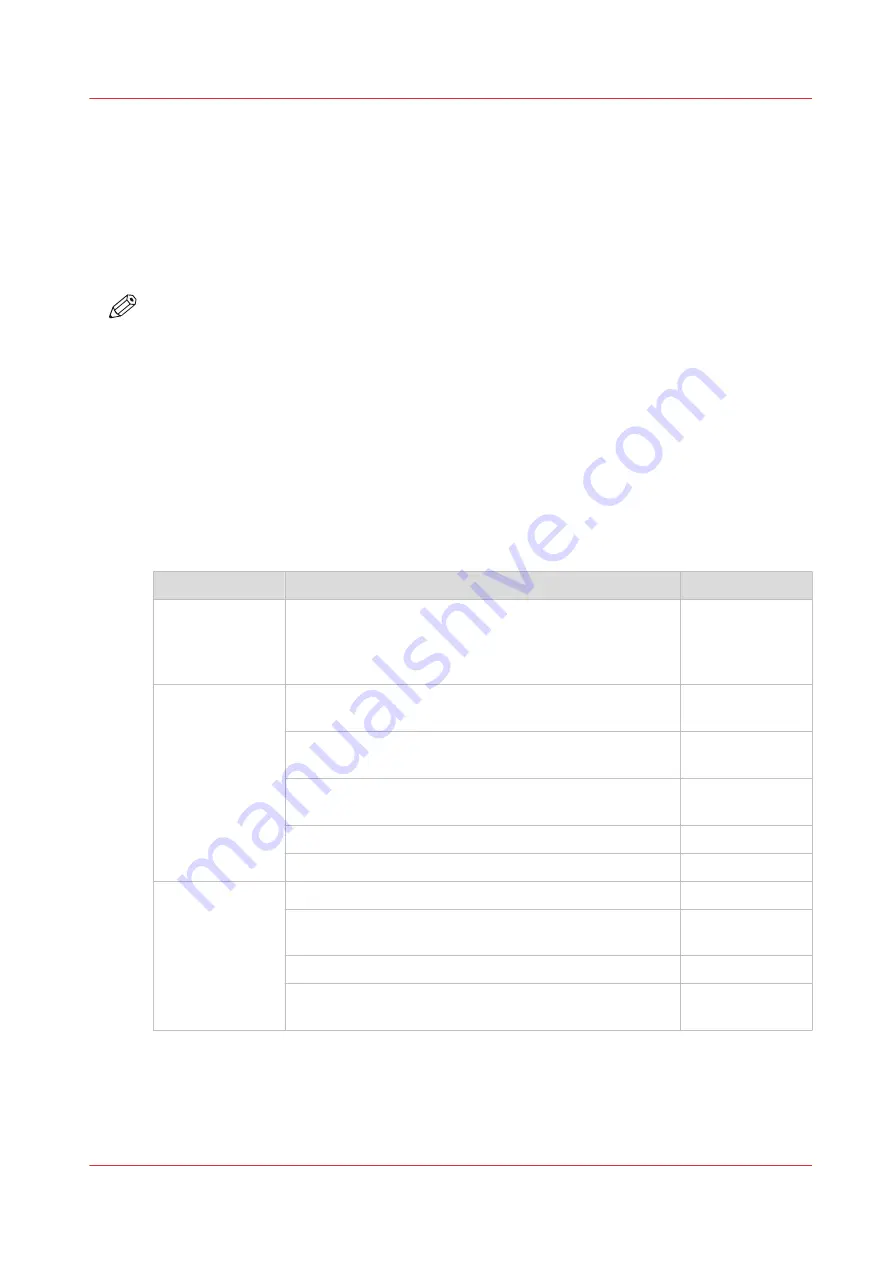
The cloud
Introduction
The multi-touch user panel gives the user the opportunity to print from and scan to various
locations. One of these locations is the cloud.
You can enter the cloud via WebDAV and use it as a network drive. This way, the cloud
application of your choice is accessible.
NOTE
• For more information on how to configure the cloud as an external location, see
• Note that WebDAV is the type selected when creating a cloud location. For more information
on how to use the cloud for print jobs, see
Use the cloud to send a print job
Concept of the cloud
The cloud can be seen as a virtual network drive you use to send files to, but also to save and
share files on.
There are general cloud applications, such as SharePoint or applications via a HTTP URL, but
companies can also use their own private and internal clouds.
Working with the cloud on the ColorWave 3800 is very easy:
Procedure
Description
Via
Connection
Make a connection between your preferred cloud appli-
cation and the printer.
To do this, create an external location in WebTools Ex-
press via WebDAV .
WebTools Ex-
press
For
print jobs
:
Open the cloud application locally.
PC or mobile de-
vice
Add and save the file you want to print, in the cloud. Or
send your file to the printer in the cloud.
PC or mobile de-
vice
Open your cloud application as location, in the Smart
Access of the print tile.
user panel
Select the file you want to print.
user panel
Tap the green button.
user panel
For
scan jobs
:
Insert the original and select the scan tile.
user panel
Select the template with the cloud set as destination in
the Smart Access.
user panel
Tap the green button.
user panel
Open the cloud application on your PC or mobile device,
and find the scanned file there.
PC or mobile de-
vice
The cloud
Chapter 2 - Get to know the printing system
51
Содержание ColorWave 3800
Страница 1: ...ColorWave 3800 Operation guide 2020 Canon Production Printing...
Страница 9: ...Chapter 1 Introduction...
Страница 16: ...Available documentation 16 Chapter 1 Introduction...
Страница 17: ...Chapter 2 Get to know the printing system...
Страница 52: ...The cloud 52 Chapter 2 Get to know the printing system...
Страница 53: ...Chapter 3 Define your workflow with WebTools Express...
Страница 194: ...Connect your mobile device to Publisher Express 194 Chapter 3 Define your workflow with WebTools Express...
Страница 195: ...Chapter 4 Use the printing system...
Страница 273: ...Chapter 5 Maintain the printing system...
Страница 311: ...Chapter 6 License management...
Страница 317: ...Chapter 7 Account management...
Страница 325: ...Chapter 8 Solve problems...
Страница 340: ...Print a test print 340 Chapter 8 Solve problems...
Страница 341: ...Chapter 9 Support...
Страница 348: ...Downloads and support for your product 348 Chapter 9 Support...
Страница 357: ......






























