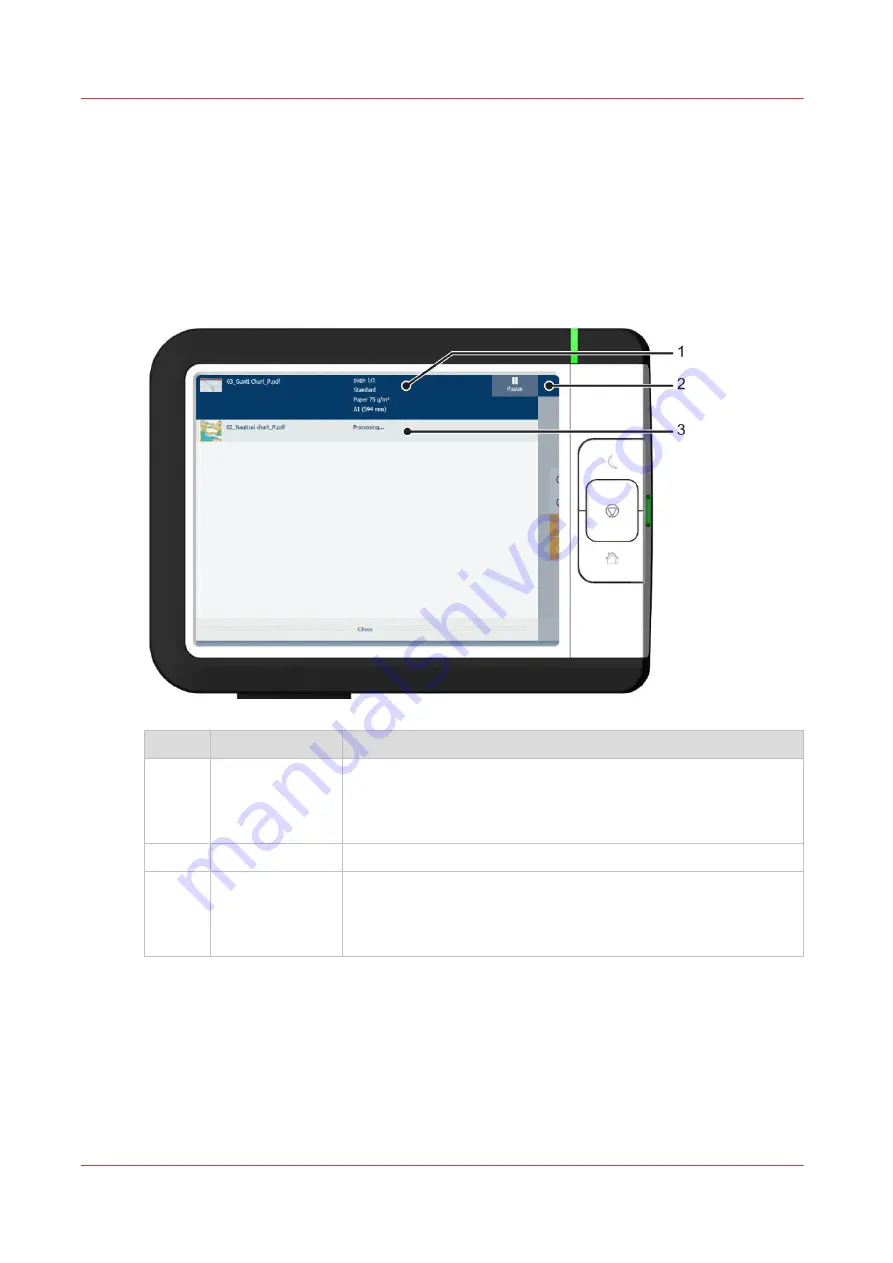
The job queue and the system menu
Introduction
The dynamic bar is located in the upper part of the home screen on the user panel display. The
dynamic bar consists of the job status with the job queue, the printer status, and the system
menu.
The active job and the job queue
No.
Component
Function
1.
job and printer
status
View information on the job and the printing system, such as:
• Job information of the active job.
• The printer status (e.g. printing, toner low, folder connected
etc.).
2.
system menu
Tap the system menu thumbnail to access the system menu.
3.
job queue
Tap on the active job to open the job queue window.
• See all the listed jobs and access them when you tap the job
settings.
• Move the listed jobs up or down the list.
The job queue and the system menu
46
Chapter 2 - Get to know the printing system
Содержание ColorWave 3800
Страница 1: ...ColorWave 3800 Operation guide 2020 Canon Production Printing...
Страница 9: ...Chapter 1 Introduction...
Страница 16: ...Available documentation 16 Chapter 1 Introduction...
Страница 17: ...Chapter 2 Get to know the printing system...
Страница 52: ...The cloud 52 Chapter 2 Get to know the printing system...
Страница 53: ...Chapter 3 Define your workflow with WebTools Express...
Страница 194: ...Connect your mobile device to Publisher Express 194 Chapter 3 Define your workflow with WebTools Express...
Страница 195: ...Chapter 4 Use the printing system...
Страница 273: ...Chapter 5 Maintain the printing system...
Страница 311: ...Chapter 6 License management...
Страница 317: ...Chapter 7 Account management...
Страница 325: ...Chapter 8 Solve problems...
Страница 340: ...Print a test print 340 Chapter 8 Solve problems...
Страница 341: ...Chapter 9 Support...
Страница 348: ...Downloads and support for your product 348 Chapter 9 Support...
Страница 357: ......






























