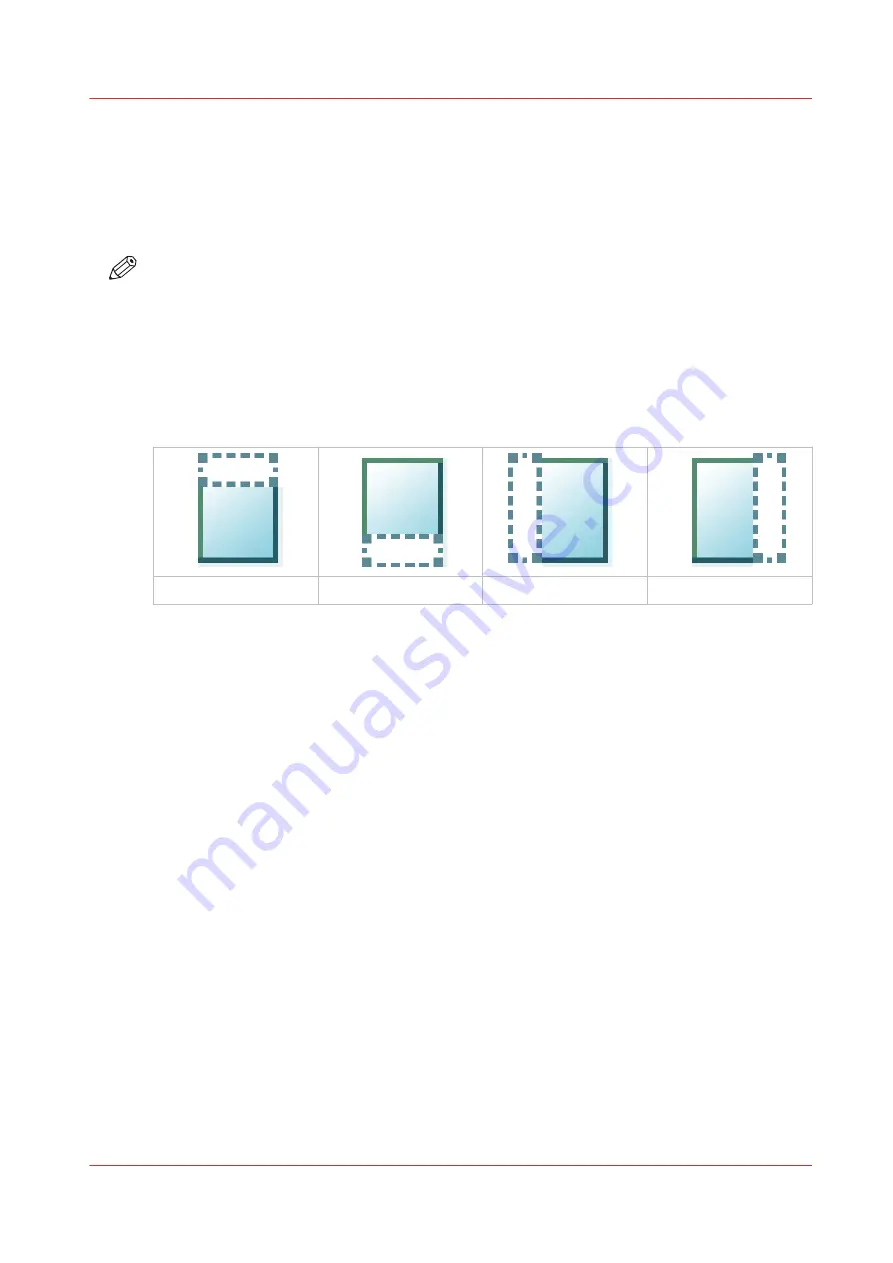
Make a copy of a specific area of an original
Introduction
You can make a copy of a specific area of an original. Use the option [Remove strip] to copy a
specific area.
NOTE
For more information on the cut size settings, see .
Procedure
1.
Feed the original face up and centered on the original feeding table.
2.
Tap the copy tile. A window with a list of presets opens.
3.
Tap [Show all settings]. A list with settings opens.
4.
Tap [Remove strip] under the [Layout] preset.
.
The [Top] strip
The [Bottom] strip
The [Left] strip
The [Right] strip
5.
Select [Top], [Bottom], [Left], or [Right], and define the values for your specific area.
6.
Make your settings and tap [OK].
7.
Tap [Positioning] and then [Alignment].
8.
Select [Center] from the list and tap [OK].
9.
Define the number of copies and tap the green button.
Make a copy of a specific area of an original
Chapter 4 - Use the printing system
247
Содержание ColorWave 3800
Страница 1: ...ColorWave 3800 Operation guide 2020 Canon Production Printing...
Страница 9: ...Chapter 1 Introduction...
Страница 16: ...Available documentation 16 Chapter 1 Introduction...
Страница 17: ...Chapter 2 Get to know the printing system...
Страница 52: ...The cloud 52 Chapter 2 Get to know the printing system...
Страница 53: ...Chapter 3 Define your workflow with WebTools Express...
Страница 194: ...Connect your mobile device to Publisher Express 194 Chapter 3 Define your workflow with WebTools Express...
Страница 195: ...Chapter 4 Use the printing system...
Страница 273: ...Chapter 5 Maintain the printing system...
Страница 311: ...Chapter 6 License management...
Страница 317: ...Chapter 7 Account management...
Страница 325: ...Chapter 8 Solve problems...
Страница 340: ...Print a test print 340 Chapter 8 Solve problems...
Страница 341: ...Chapter 9 Support...
Страница 348: ...Downloads and support for your product 348 Chapter 9 Support...
Страница 357: ......






























