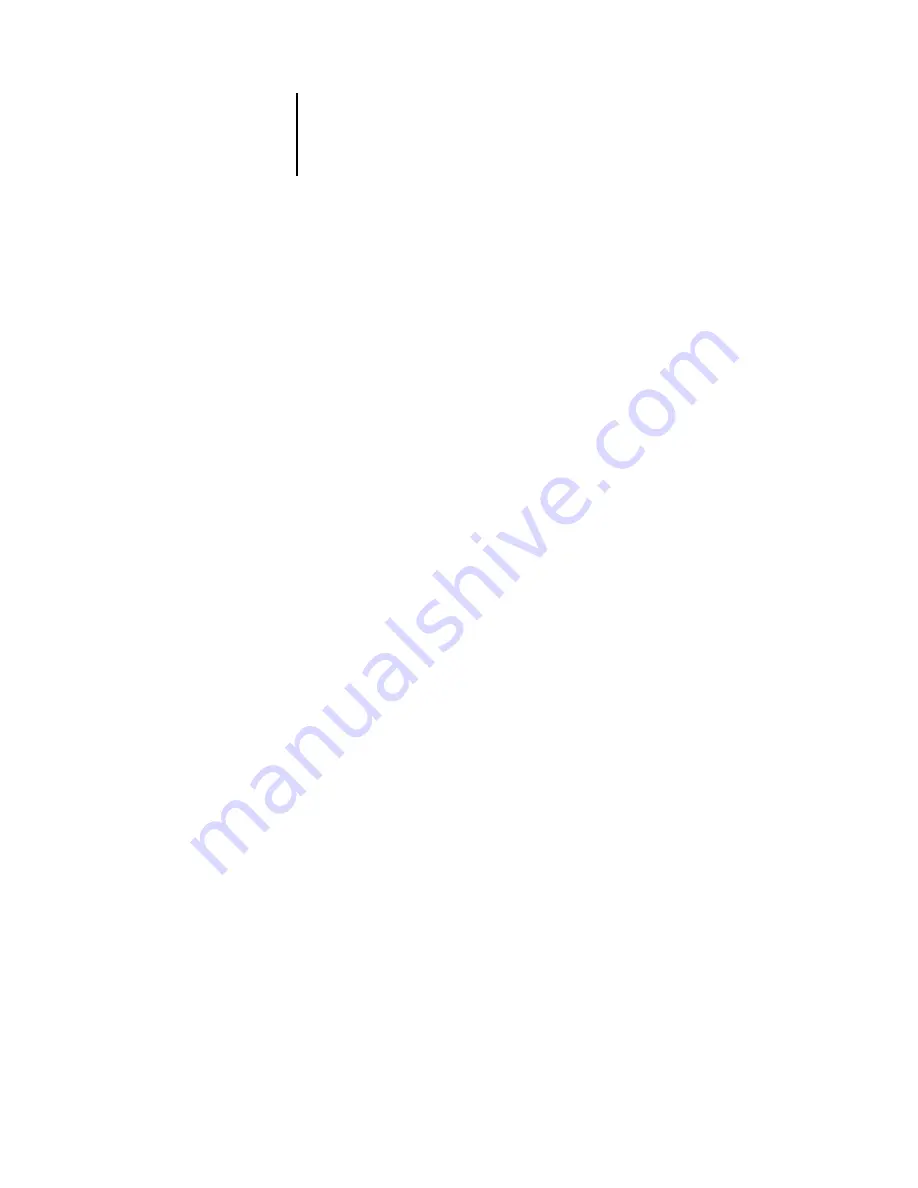
7
7-13
Maintaining optimal ColorPASS performance
Maintaining optimal ColorPASS performance
The ColorPASS does not require maintenance. Beyond the obvious requirements of
servicing and maintaining the copier and replenishing consumables, you can improve
the overall performance of your system by doing the following:
•
Make the best use of your network connections
Publish only connections that will be used; the ColorPASS constantly checks all
published connections, even if they are inactive. Match the NetWare polling interval
and the number of queues or connections to the demand for printing.
Review the published connections by printing a Configuration page. Eliminate the
connections that are not being used. It is easy to re-establish them when needed.
•
Leave less urgent jobs to times when there is less network traffic or printing
You can print recurring print jobs or jobs that are not urgent to the Hold queue.
At low-traffic times, the administrator or a user of the job management tools with
Operator privileges can move (or copy) all the Hold queue jobs to the Print queue
for printing.
•
Reduce unnecessary two-way communication
Large numbers of users running Fiery utilities, especially with frequent updates, may
have a significant effect on ColorPASS performance.
•
Make sure you have adequate disk space on the ColorPASS
Periodically review the list of jobs in the Hold queue, and the number of jobs being
retained in the Printed queue.
An administrator can print or delete jobs that are in the Printed queue and Hold
queue. Consider printing or offloading inactive jobs. If disk space on the ColorPASS is
frequently low, you can disable the Printed queue (in Server Setup) and choose not
to publish the Hold queue (in Printer Setup).
To move or remove queued jobs, use the job management tools. When you free up disk
space by removing inactive jobs, new jobs are spooled and printed more quickly.
Содержание ColorPass-Z7400
Страница 2: ......
Страница 3: ...Configuration Guide ColorPASS Z7400 ...
Страница 28: ......
Страница 48: ......
Страница 64: ......
Страница 118: ......
Страница 139: ...55 21 Network Setup 5 Select Use Default Print Queue Root or navigate to the Print Queue Root and click Finish ...
Страница 168: ......
Страница 188: ......
Страница 198: ......
Страница 210: ......
















































