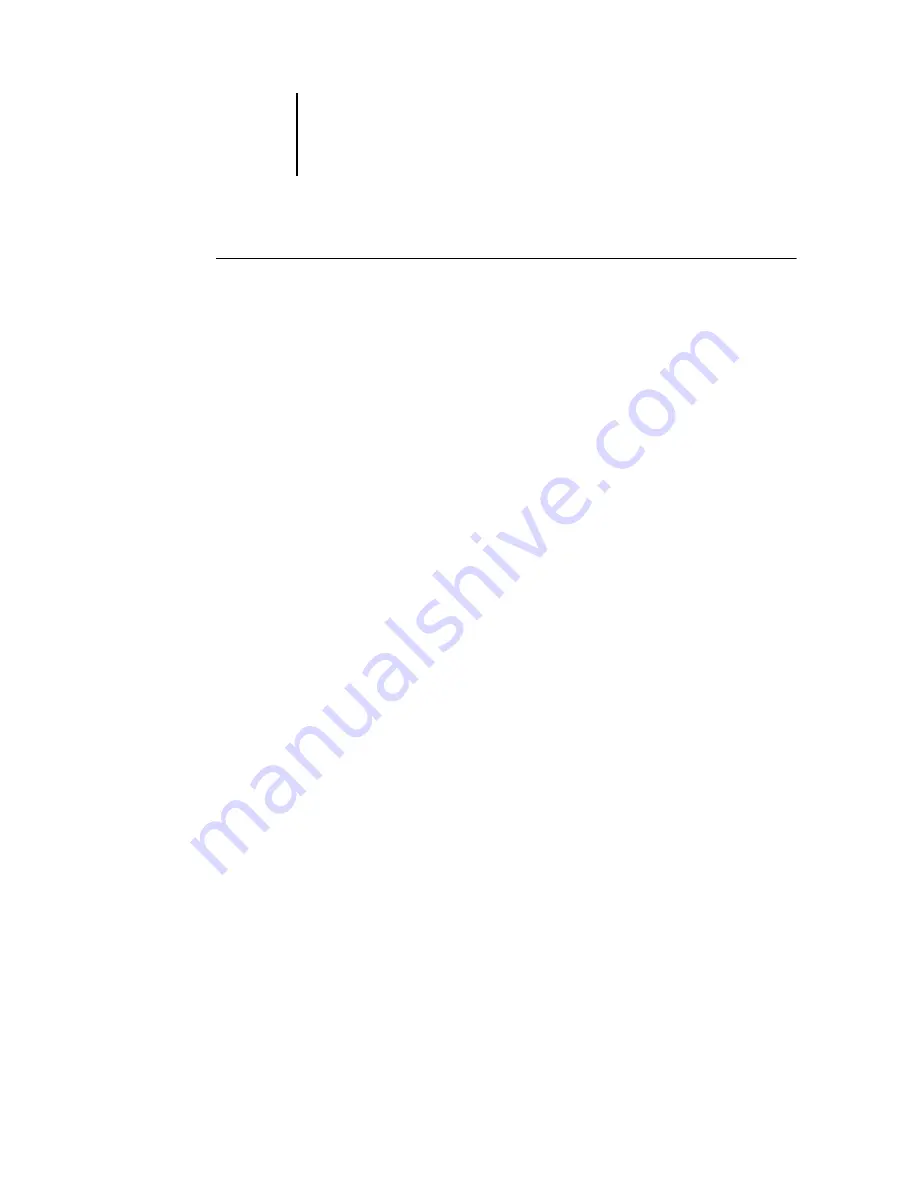
7
7-5
Clearing the ColorPASS
T
O
REMOVE
A
PASSWORD
1.
Select the password you want to delete.
2.
Delete the asterisks (*) in both the Enter New Password and Verify New
Password
fields.
N
OTE
:
If you forget the Administrator password, contact your authorized service
representative to reinstall ColorPASS system software. This clears the Administrator
password and allows you to set a new one.
Clearing the ColorPASS
The Clear Server command allows you to clear all queued print jobs from the
ColorPASS—jobs in the ColorPASS Print, Hold, and Printed queues. Jobs can also be
deleted, either individually or as a group, using the job management tools. Clear Server
also clears the Job Log, all jobs archived on the ColorPASS hard disk drive, the index of
archived jobs, scan jobs, and finally, all FreeForm masters and the index of FreeForm
masters.
To clear the ColorPASS from the Control Panel, scroll through the Functions menu
and choose Clear Server. You are asked to confirm your selection. If the Administrator
password has been set, you are prompted to enter it.
To clear the ColorPASS from the ACI, right-click FieryBar and select Clear Server.
Содержание ColorPass-Z7400
Страница 2: ......
Страница 3: ...Configuration Guide ColorPASS Z7400 ...
Страница 28: ......
Страница 48: ......
Страница 64: ......
Страница 118: ......
Страница 139: ...55 21 Network Setup 5 Select Use Default Print Queue Root or navigate to the Print Queue Root and click Finish ...
Страница 168: ......
Страница 188: ......
Страница 198: ......
Страница 210: ......






























