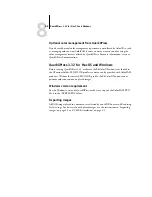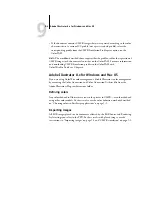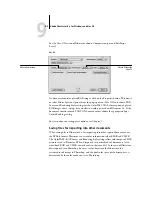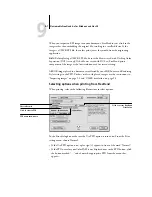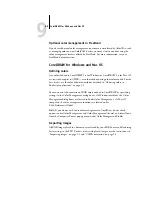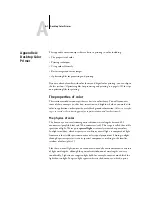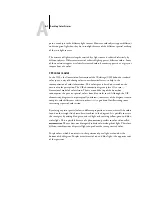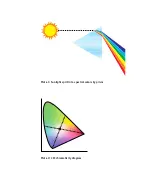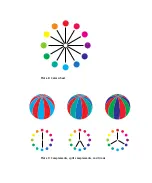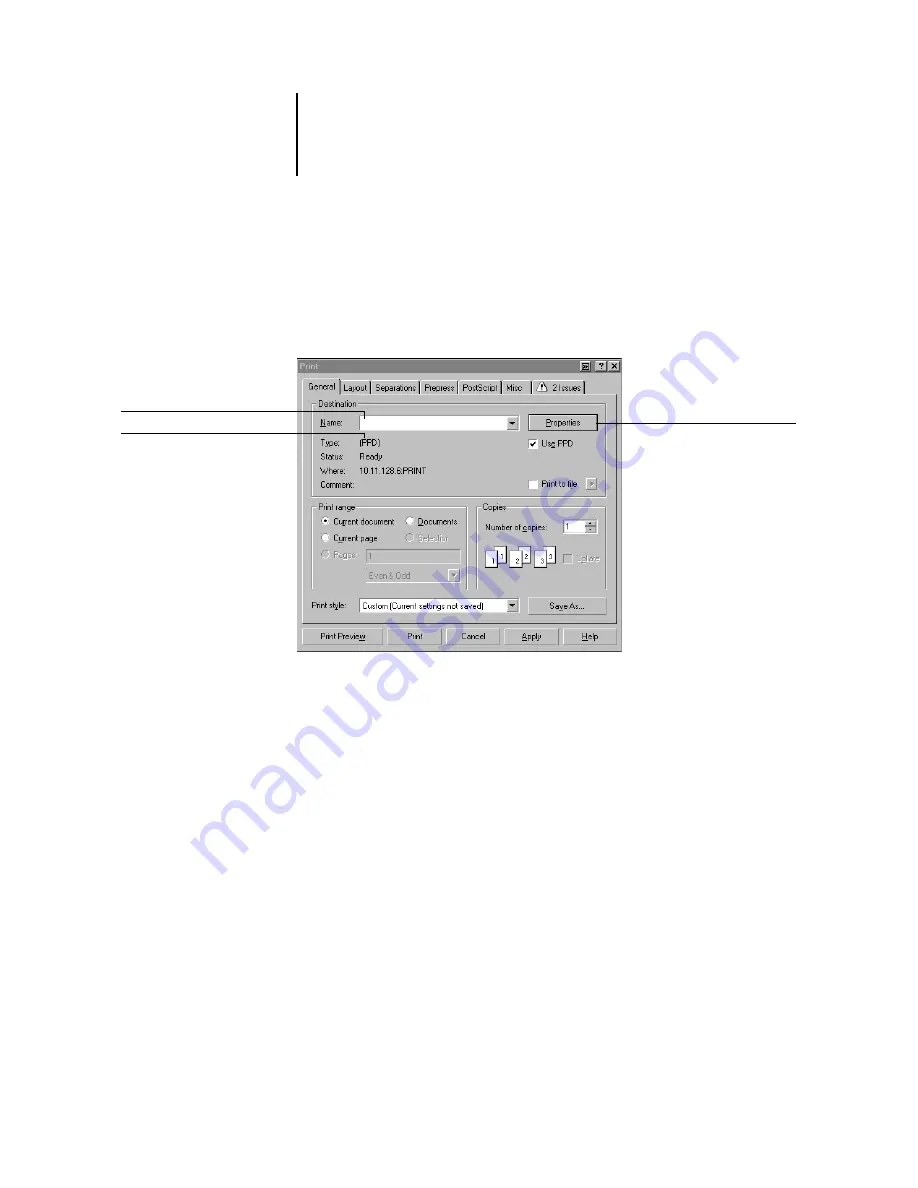
9
9-10
Illustration Applications
Selecting options when printing
On Windows computers, in the Print dialog box under the General tab, make sure the
correct copier and PPD are selected and check the Use PPD box. Click Properties to
specify ColorPASS print options.
On Mac OS computers, click on the Printer button in the General Print dialog box to
select the copier and print options.
To use ColorPASS color management, make sure the “Use color profile” option in the
Misc tab of the Print dialog box is not on. If this option is turned on, CorelDRAW
color management settings are used to convert RGB colors and images to CMYK.
Click Properties to access
ColorPASS print options
Print device name appears here
Printer driver/PPD name
appears here
Содержание ColorPASS-Z5000
Страница 1: ...ColorPASS Z5000 COLOR GUIDE I N C L U D E S F I E R Y S O F T W A R E ...
Страница 2: ......
Страница 6: ......
Страница 96: ......
Страница 148: ......
Страница 160: ......
Страница 172: ......
Страница 175: ...Plate 1 Sunlight split into spectral colors by prism Plate 2 CIE chromaticity diagram ...
Страница 176: ...Plate 3 Hue saturation and brightness Hue Saturation Brightness Plate 4 Adobe Photoshop Color Picker ...
Страница 179: ...Plate 5 Additive color model Plate 6 Color monitor ...
Страница 180: ...Plate 7 Subtractive color model ...
Страница 185: ...Plate 8 Color wheel Plate 9 Complements split complements and triads ...
Страница 198: ......
Страница 206: ......
Страница 208: ......