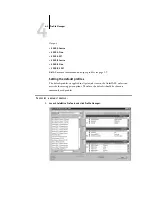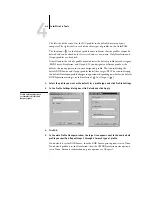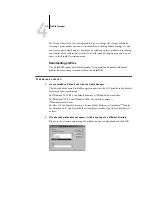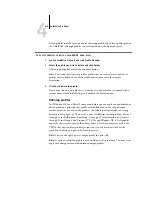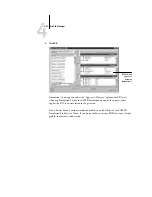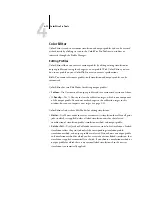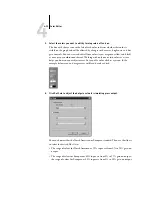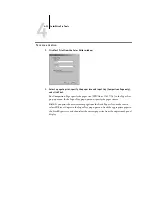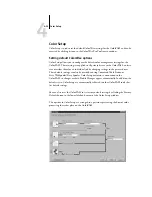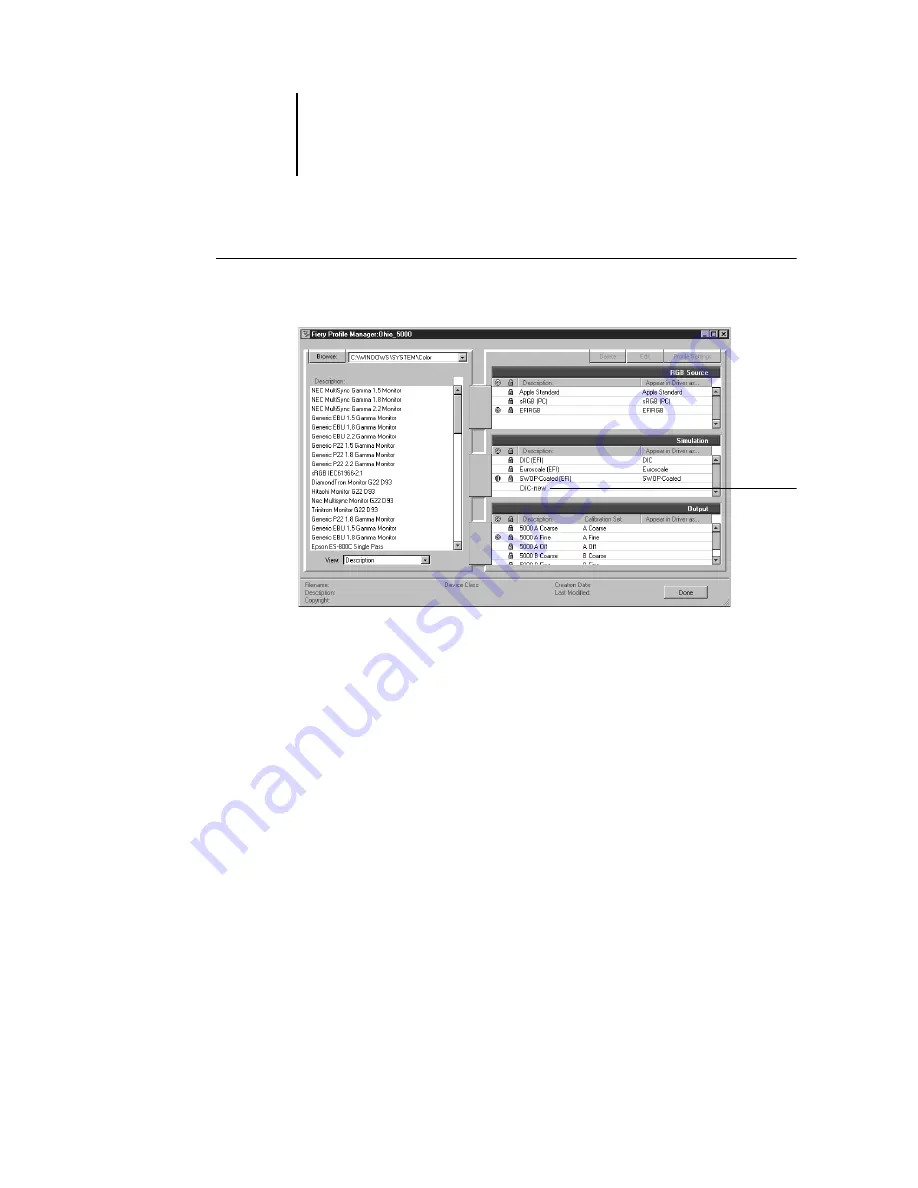
4
4-9
Profile Manager
T
O
DEFINE
A
PROFILE
:
1.
Launch ColorWise Pro Tools and click Profile Manager.
For the purposes of this example, assume DIC-new is a custom simulation profile
created with Color Editor. As you can see, DIC-new has no information under the
heading “Appear in Driver as.”
2.
Select DIC-new in the Simulation list, and click Profile Settings or double-click
DIC-new.
3.
Select the “Appear in Driver as” checkbox, choose one of the predefined custom
simulation names (Simulation-1 through Simulation-10) from the pop-up menu, and
then click Apply.
Make sure to choose a name that is not already linked with another simulation. If you
try to define two profiles with the same name, you will get an error message.
For an output profile, the predefined custom names would be Output-1 through
Output-10.
Custom
profile
created
with
Color Editor
Содержание ColorPASS-Z5000
Страница 1: ...ColorPASS Z5000 COLOR GUIDE I N C L U D E S F I E R Y S O F T W A R E ...
Страница 2: ......
Страница 6: ......
Страница 96: ......
Страница 148: ......
Страница 160: ......
Страница 172: ......
Страница 175: ...Plate 1 Sunlight split into spectral colors by prism Plate 2 CIE chromaticity diagram ...
Страница 176: ...Plate 3 Hue saturation and brightness Hue Saturation Brightness Plate 4 Adobe Photoshop Color Picker ...
Страница 179: ...Plate 5 Additive color model Plate 6 Color monitor ...
Страница 180: ...Plate 7 Subtractive color model ...
Страница 185: ...Plate 8 Color wheel Plate 9 Complements split complements and triads ...
Страница 198: ......
Страница 206: ......
Страница 208: ......