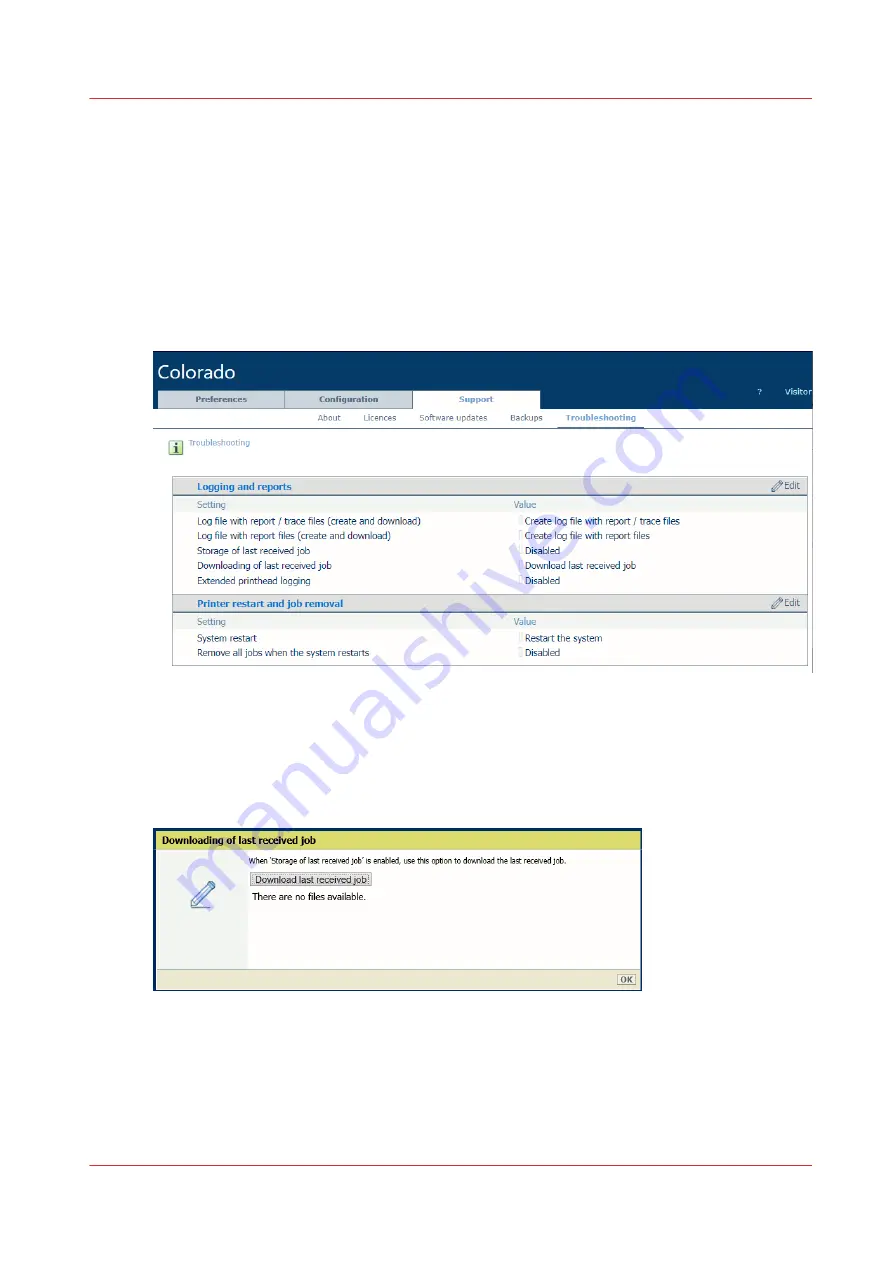
Download the last received job file
Introduction
When you have problems with a print job and your local Service representative requests it, you
can download the print file of this job via the settings editor.
Procedure
1.
Open the settings editor.
2.
Click on [Support]
→
[Troubleshooting].
3.
Click on the value next to [Storage of last received job]. A window opens.
4.
Select [Enabled] and click on [Ok].
5.
Submit again your job from the RIP.
6.
Click on the value next to [Download last received job]. A window opens.
7.
Click on the [Download last received job] button.
A file is created from the last job that was completely received from the RIP.
8.
Click on the file named 'Saved_Last_Job.print' to download it. Save the file.
9.
After you downloaded the file, make sure to disable again the setting [Storage of last received
job].
Download the last received job file
Chapter 9 - Troubleshooting and support
321
Содержание Colorado M Series
Страница 1: ...Colorado M series Extended operation guide 2023 Canon Production Printing ...
Страница 9: ...Chapter 1 Introduction ...
Страница 17: ...Instruction videos Available documentation Chapter 1 Introduction 17 ...
Страница 20: ...Optional features 20 Chapter 1 Introduction ...
Страница 21: ...Chapter 2 Safety information ...
Страница 32: ...Safety System 32 Chapter 2 Safety information ...
Страница 33: ...Chapter 3 Explore the system ...
Страница 40: ...The components of the printer top cover open 40 Chapter 3 Explore the system ...
Страница 41: ...Chapter 4 Handle the media ...
Страница 70: ...FLXfinish in the RIP 70 Chapter 4 Handle the media ...
Страница 165: ...Chapter 5 Print a job ...
Страница 174: ...Use the PRISMAsync Remote Control app 174 Chapter 5 Print a job ...
Страница 175: ...Chapter 6 Maintain the system ...
Страница 206: ...6 Unscrew the six green screws of the mirror boxes manually Clean the mirrors 206 Chapter 6 Maintain the system ...
Страница 249: ...Chapter 7 Improve quality ...
Страница 259: ...Chapter 8 Configure the network and security settings ...
Страница 290: ...Enable system installation from USB 290 Chapter 8 Configure the network and security settings ...
Страница 291: ...Chapter 9 Troubleshooting and support ...
Страница 309: ...Install a license via ORS Chapter 9 Troubleshooting and support 309 ...
Страница 313: ...Install a license received via e mail Chapter 9 Troubleshooting and support 313 ...
Страница 342: ...No gradual variation vertical banding Vertical banding 342 Chapter 9 Troubleshooting and support ...
Страница 363: ...Chapter 10 Regulation Notices ...
Страница 377: ......






























