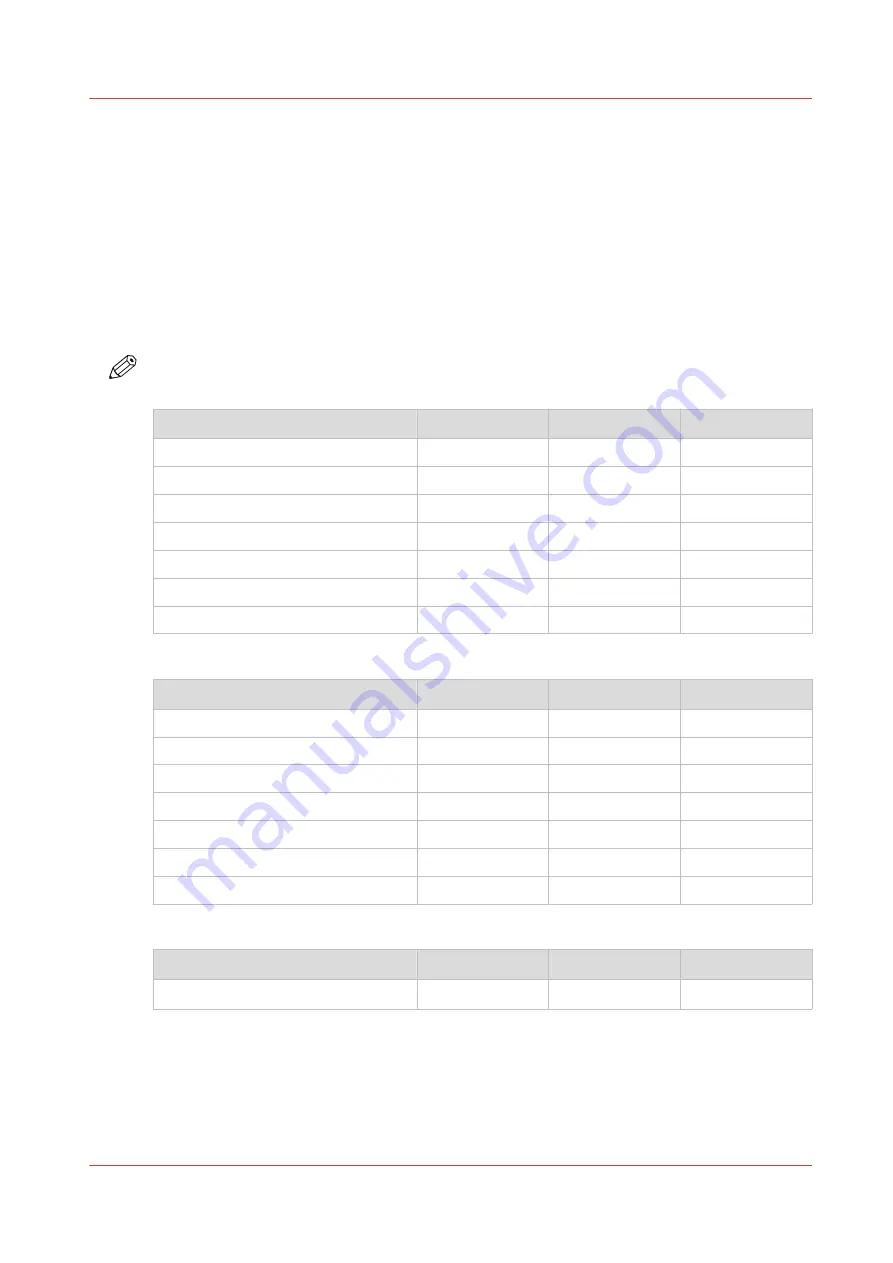
Select a print mode
Introduction
You can select a print mode that best suits your application. Choose a gloss, matte or mixed
matte/gloss finish and select your print mode in the RIP software.
The location of the print modes differs, depending on the RIP you are using. For more
information, see
Manage media profiles in ONYX on page 40
Manage media profiles in Caldera
Print modes
NOTE
The available print modes can differ, depending on the media type configuration in the RIP.
Print mode
Passes
m
2
/hr
ft
2
/hr
[Max speed]
1
159
1709
[High speed]
1
114
1225
[Speed]
2
80
860
[Production]
2
57
613
[High quality]
4
40
430
[Superior]
6
27
290
[Specialty]
8
20
215
Gloss print modes
Print mode
Passes
m
2
/hr
ft
2
/hr
[Matte high speed]
3
46
495
[Matte speed]
4
38
409
[Matte production]
4
31
333
[Matte quality]
6
27
290
[Matte specialty]
8
20
215
[Backlit]
8
20
215
[Backlit density]
14
10
108
Matte print modes
Print mode
Passes
m
2
/hr
ft
2
/hr
[FLXfinish
+
]*
14
7
75
Mixed Matte/Gloss print mode
* FLXfinish
+
has 6 passes for gloss and 8 for matte.
Select a print mode
Chapter 4 - Handle the media
75
Содержание Colorado 1650
Страница 1: ...Colorado 1650 Extended operation guide 2020 2022 Canon Production Printing ...
Страница 9: ...Chapter 1 Introduction ...
Страница 17: ...Chapter 2 Safety information ...
Страница 28: ...Safety System 28 Chapter 2 Safety information ...
Страница 29: ...Chapter 3 Explore the system ...
Страница 36: ...The components of the printer top cover open 36 Chapter 3 Explore the system ...
Страница 37: ...Chapter 4 Handle the media ...
Страница 81: ...FLXfinish in the RIP Chapter 4 Handle the media 81 ...
Страница 162: ...Unload a media roll from the drawer 162 Chapter 4 Handle the media ...
Страница 163: ...Chapter 5 Print a job ...
Страница 172: ...Use the PRISMAsync Remote Control app 172 Chapter 5 Print a job ...
Страница 173: ...Chapter 6 Maintain the system ...
Страница 254: ...6 Unscrew the six green screws of both mirror boxes manually Clean the mirrors 254 Chapter 6 Maintain the system ...
Страница 263: ...Chapter 7 Improve quality ...
Страница 273: ...Chapter 8 Configure the network and security settings ...
Страница 304: ...Enable system installation from USB 304 Chapter 8 Configure the network and security settings ...
Страница 305: ...Chapter 9 Troubleshooting and support ...
Страница 369: ...Chapter 10 Regulation Notices ...
Страница 383: ......






























