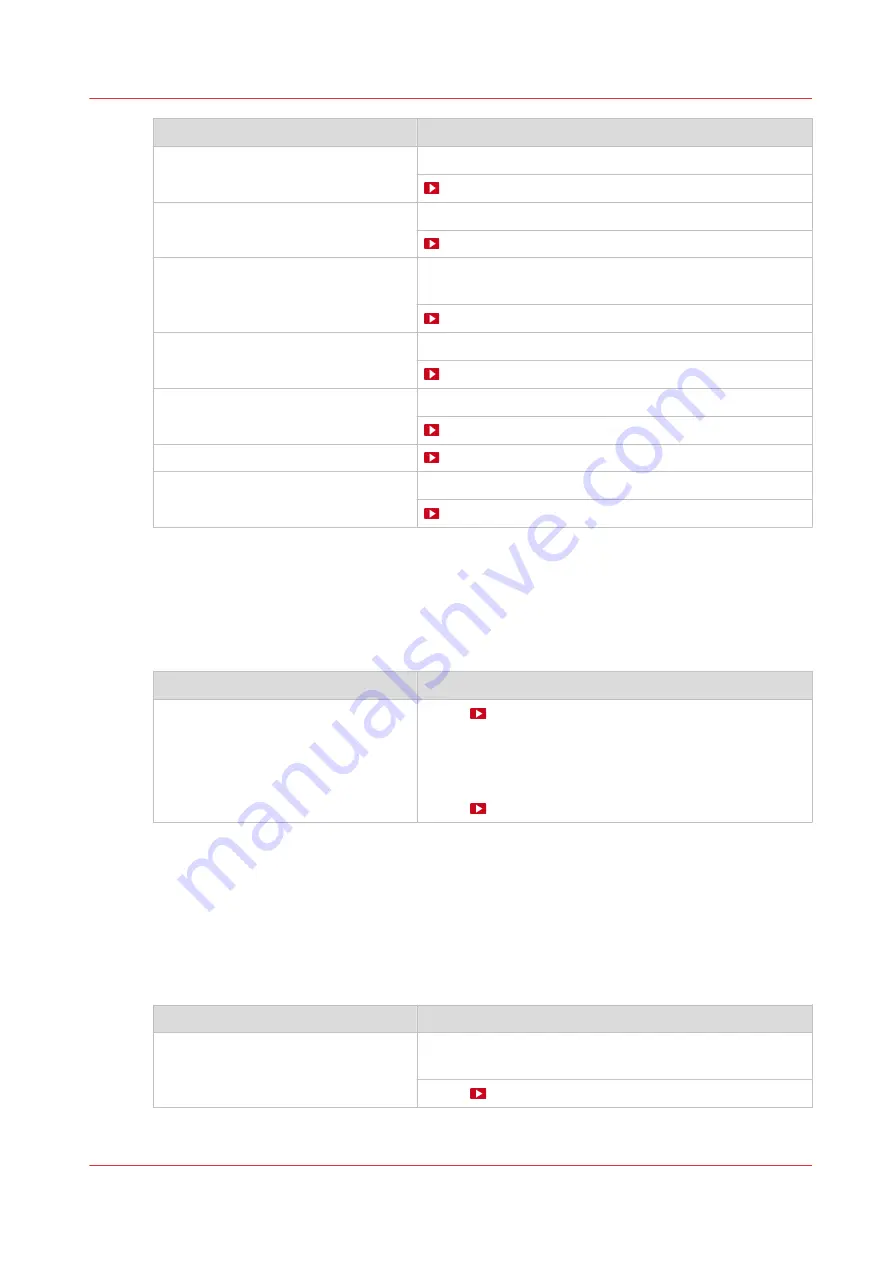
Action
Procedure
Clean the matrix plate
Clean the matrix plate on page 188
Clean the platen
Vacuum the chiller
Vacuum the chiller and check the fluid level (first design)
on page 237
Clean the mirrors
Clean the M&C scanner
Clean the M&C scanner on page 194
Clean the printhead area
Clean the buffer plate
Clean the buffer plate on page 200
Overview of maintenance actions to maintain the print quality
Automatic maintenance
This is the shortest of the three maintenance procedures. Automatic maintenance is performed
fully by the printer, the operator only has to start the procedure. Always start with automatic
maintenance first in case of print quality problems.
Action
Procedure
The printer performs a purge and
wipe to clean the nozzles.
Video:
You can select the option [Automatic nozzle optimiza-
tion].
A test pattern will be printed that will be checked by the
system to obtain the best print quality.
Video:
Manual maintenance
When automatic maintenance has not worked sufficiently then start manual maintenance in case
of print quality problems. Manual maintenance is mainly done by the operator. Compared to
automatic maintenance it contains four additional optional actions. These additional actions of
manual maintenance are, clean the maintenance station, clean the matrix plate, clean the M&C
scanner, clean the platen and clean the buffer plate. You can also start manual maintenance in
case of a paper jam or crash. For more information, see
.
Action
Procedure
Clean the mainteance station, wiper
an clean wall.
Clean the maintenance station, wiper and clean wall on
page 184
Video:
4
Guidelines to maintain the print quality
Chapter 6 - Maintain the system
175
Содержание Colorado 1650
Страница 1: ...Colorado 1650 Extended operation guide 2020 2022 Canon Production Printing ...
Страница 9: ...Chapter 1 Introduction ...
Страница 17: ...Chapter 2 Safety information ...
Страница 28: ...Safety System 28 Chapter 2 Safety information ...
Страница 29: ...Chapter 3 Explore the system ...
Страница 36: ...The components of the printer top cover open 36 Chapter 3 Explore the system ...
Страница 37: ...Chapter 4 Handle the media ...
Страница 81: ...FLXfinish in the RIP Chapter 4 Handle the media 81 ...
Страница 162: ...Unload a media roll from the drawer 162 Chapter 4 Handle the media ...
Страница 163: ...Chapter 5 Print a job ...
Страница 172: ...Use the PRISMAsync Remote Control app 172 Chapter 5 Print a job ...
Страница 173: ...Chapter 6 Maintain the system ...
Страница 254: ...6 Unscrew the six green screws of both mirror boxes manually Clean the mirrors 254 Chapter 6 Maintain the system ...
Страница 263: ...Chapter 7 Improve quality ...
Страница 273: ...Chapter 8 Configure the network and security settings ...
Страница 304: ...Enable system installation from USB 304 Chapter 8 Configure the network and security settings ...
Страница 305: ...Chapter 9 Troubleshooting and support ...
Страница 369: ...Chapter 10 Regulation Notices ...
Страница 383: ......






























