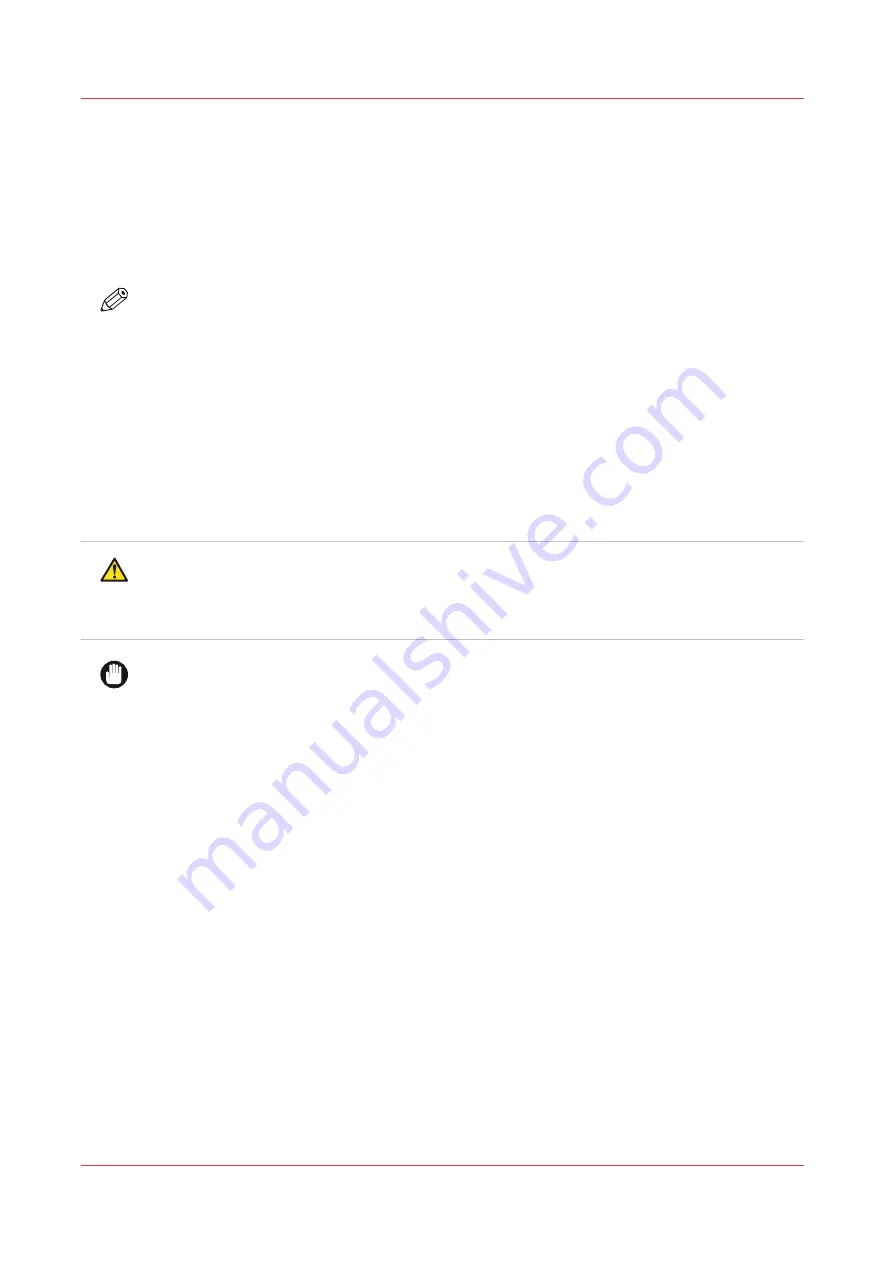
Prepare media for printing
Load a media roll (position 1)
Introduction
This topic describes how to load a media roll in position 1.
NOTE
You can use an optional grip lock to insert the feed media shaft into the core of the new media
roll. You can load a media roll without the optional grip lock. This procedure describes both
situations.
Before you begin
Before you load a roll on the printer:
• Make sure you have added a media profile with the correct media type via the RIP. For more
information, see
Configure media in the RIP on page 42
.
• Check the media width of your roll before loading. When your media width is not present in the
list on the operator panel, you can type it in.
• Put on gloves to avoid pollution of the paper by your fingerprints.
CAUTION
• Watch your fingers when you handle the media roll.
• Loading heavy media, 25 kg (55 lb) or more, has to be done by two people or with the help of
external lifting tools.
IMPORTANT
• Do not use dented or damaged media rolls to prevent damage to the printheads.
• Only open the media drawer when the indicator light on the drawer is on. Do not open the
drawer when the light is off, you can damage the machine.
Procedure
1.
Pull firmly to open the media drawer.
Prepare media for printing
82
Chapter 4 - Handle the media
Содержание Colorado 1630
Страница 1: ...Colorado 1630 Extended operation guide 2021 2022 Canon Production Printing ...
Страница 9: ...Chapter 1 Introduction ...
Страница 18: ...Optional features 18 Chapter 1 Introduction ...
Страница 19: ...Chapter 2 Safety information ...
Страница 30: ...Safety System 30 Chapter 2 Safety information ...
Страница 31: ...Chapter 3 Explore the system ...
Страница 38: ...The components of the printer top cover open 38 Chapter 3 Explore the system ...
Страница 39: ...Chapter 4 Handle the media ...
Страница 81: ...FLXfinish in the RIP Chapter 4 Handle the media 81 ...
Страница 157: ...Chapter 5 Print a job ...
Страница 166: ...Use the PRISMAsync Remote Control app 166 Chapter 5 Print a job ...
Страница 167: ...Chapter 6 Maintain the system ...
Страница 248: ...6 Unscrew the six green screws of the mirror boxes manually Clean the mirrors 248 Chapter 6 Maintain the system ...
Страница 257: ...Chapter 7 Improve quality ...
Страница 267: ...Chapter 8 Configure the network and security settings ...
Страница 298: ...Enable system installation from USB 298 Chapter 8 Configure the network and security settings ...
Страница 299: ...Chapter 9 Troubleshooting and support ...
Страница 318: ...Install a license via ORS 318 Chapter 9 Troubleshooting and support ...
Страница 351: ...No gradual variation vertical banding Vertical banding Chapter 9 Troubleshooting and support 351 ...
Страница 372: ...Error codes overview 372 Chapter 9 Troubleshooting and support ...
Страница 373: ...Appendix A Regulation Notices ...
Страница 387: ......






























